Software overview, Dell™ toner management system, Set ip address utility – Dell 5310n Mono Laser Printer User Manual
Page 126: Status monitor center, Printing status window, Dell printer supplies reorder application
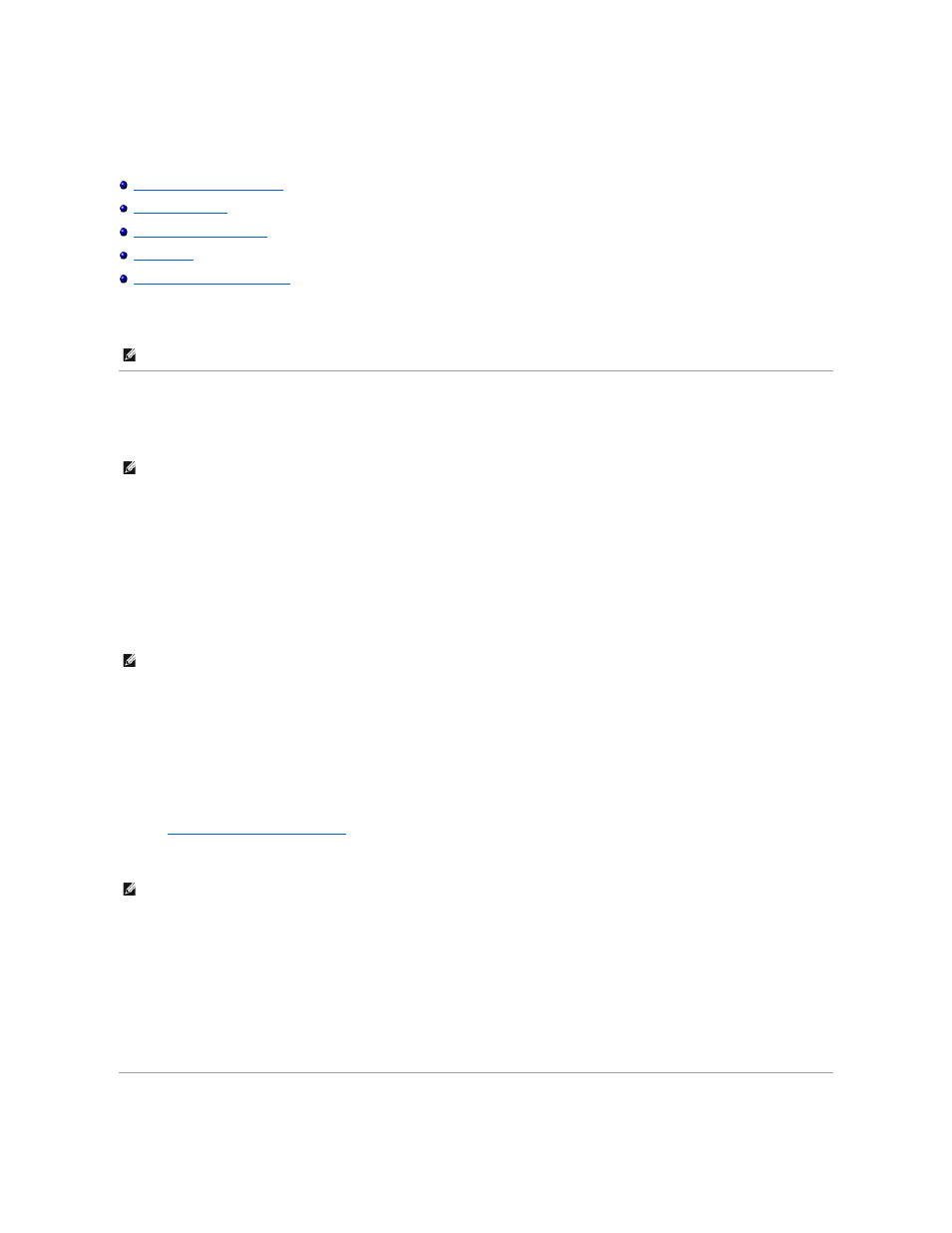
Software Overview
Dell Printer Software Uninstall
Dell Printer Configuration Web Tool
Use the Drivers and Utilities CD that came with your printer to install a combination of software applications, depending on your operating system.
Dell™ Toner Management System
Status Monitor Center
Use the Status Monitor Center to manage multiple Status Monitors.
l
Double-click a printer name to open its Status Monitor, or select Run to open a Status Monitor for a particular printer.
l
Select View to change the appearance of the list of printers.
l
Select Help to read the online Help.
Printing Status Window
The Printing Status window displays the status of the printer (Printer Ready, Printer Offline, and Error-Check Printer) and the name of the job when you send a
job to print.
The Printing Status window also displays the level of toner so you can:
l
Monitor the toner level for your printer.
l
Click Order Toner to order replacement toner cartridges.
See
Dell Printer Supplies Reorder Application
for more information.
Dell Printer Supplies Reorder Application
The Order Supplies dialog box can be launched from the Printing Status window, the Programs window, or the desktop icon.
You can order toner by phone or from the Web.
1.
Click Start®Programs or All Programs®Dell Printers®Dell Laser Printer 5210n / 5310n®Printer Supplies Reorder Application.
The Order Supplies window appears.
2.
If ordering from the Web, click Visit Dell's cartridge ordering web site.
3.
If ordering by phone, call the number that appears under the By Telephone heading.
Set IP Address Utility
NOTE:
These software applications are not available with Linux or Macintosh.
NOTE:
This application is not available with Windows 98 SE or Me, or when the printer is connected locally to a computer.
NOTE:
This application is not available with Windows NT, 98 SE, or Me, or when the printer is connected to a network.
NOTE:
This application is not available with Windows 98 SE or Me.
