Timing key sequences, Dell diagnostics, System setup options – Dell Precision R5500 (Early 2011) User Manual
Page 68
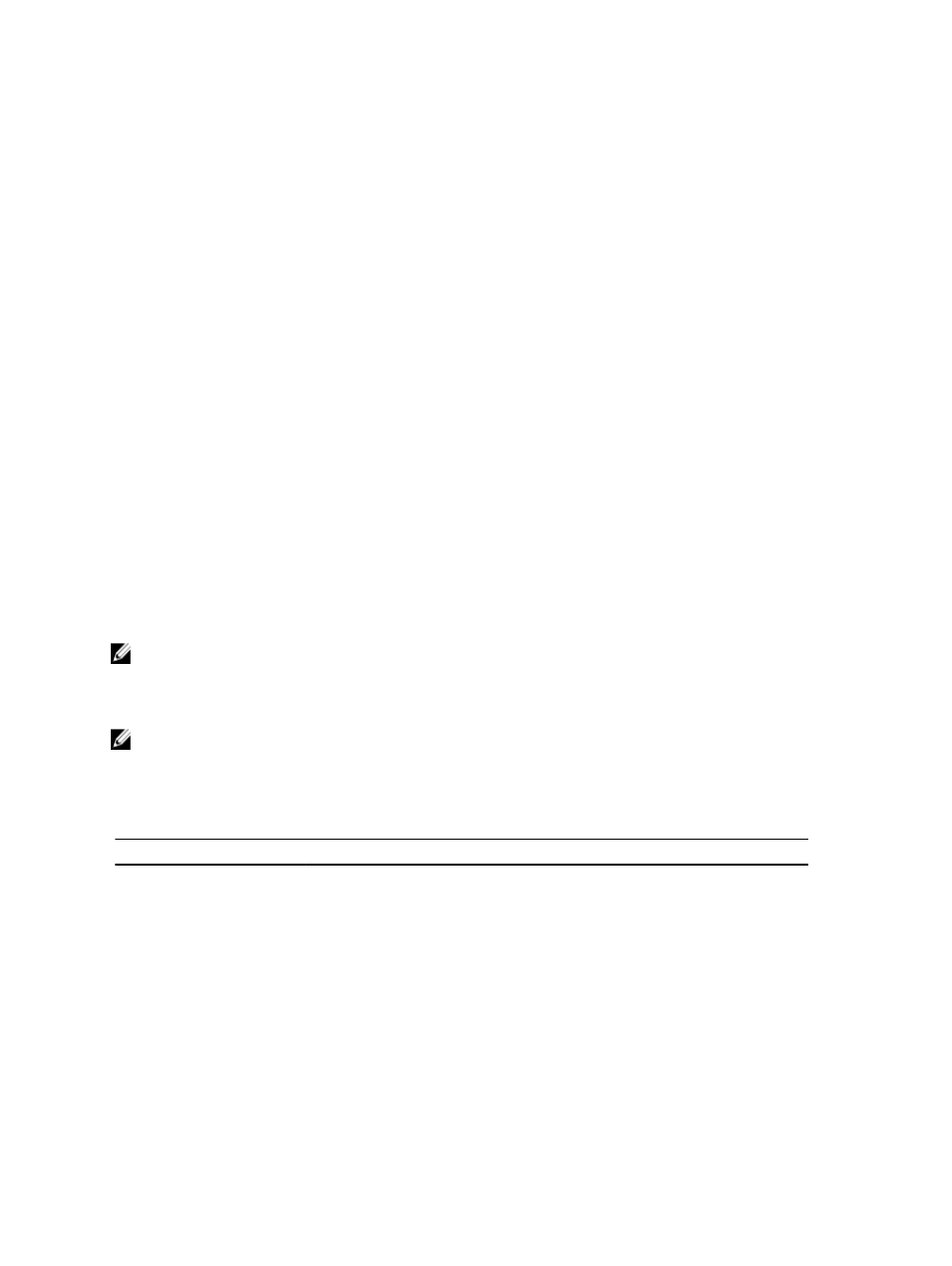
Timing Key Sequences
The keyboard is not the first device initialized by Setup. As a result, if you press a keystroke too early, you lock out the
keyboard. When this happens, a keyboard error message appears on the monitor, and you cannot restart the system
with the keys.
To avoid this scenario, wait until the keyboard is initialized before pressing the keystroke. There are two ways to know
that this has happened:
•
The keyboard lights flash.
•
The "F2=Setup" prompt appears in the top right-hand corner of the screen during boot.
The second method is good if the monitor is already warmed up. If it is not, the system often passes the window of
opportunity before the video signal is visible. If this is the case, rely on the first method—the keyboard lights—to know
the keyboard is initialized.
Dell Diagnostics
Factory-installed platforms include 32-bit system diagnostics on the installed utility partition. Access these diagnostics
using the
After pressing the keystroke, the appropriate modules load and the PSA diagnostics run. If this passes, the standard Dell
Diagnostics main menu appears. When exiting the diagnostics, the system reboots and returns to the installed operating
system. Restarting the computer with the keystroke also returns the system to the normal boot
sequence as well.
Drives sent for service replacement do not have the utility partition and therefore do not have this capability. If pressed,
the keystroke is ignored on these drives.
NOTE: The utility partition is not protected from debug routines or the FDISK utility.
System Setup Options
NOTE: Depending on the computer and its installed devices, the items listed in this section may or may not appear.
•
To make changes to the BIOS setup, select one of the below options, update the information and click Apply.
•
To revert to the factory settings, click Load Defaults.
•
To close the window, click Exit.
General
System Board
Displays the following information:
•
System Information: Displays BIOS Version, Service Tag, Express Service
Code, Asset Tag, Manufacture Date, and the Ownership Date.
•
Memory Information: Displays Memory Installed, Memory Speed, Number of
Active Channels, Memory Technology, DIMM 1 Size, DIMM 2 Size, DIMM 3
Size, DIMM 4 Size, DIMM 5 Size, DIMM 6 Size, DIMM 7 Size , DIMM 8 Size ,
DIMM 9 Size ,DIMM 10 Size, DIMM 11 Size and DIMM 12 Size.
•
Processor Information: Displays processor information for each CPU. The
following fields are common for CPU 1 and CPU 2: Processor Type, Processor
Speed, QPI Speed, Processor L2 Cache, Processor L3 Cache, Processor ID,
Microcode Version, Multi Core Capable, HT Capable and 64-Bit Technology.
68
