Cooling shroud, Removing the cooling shroud, 4 cooling shroud – Dell Precision R5500 (Early 2011) User Manual
Page 15
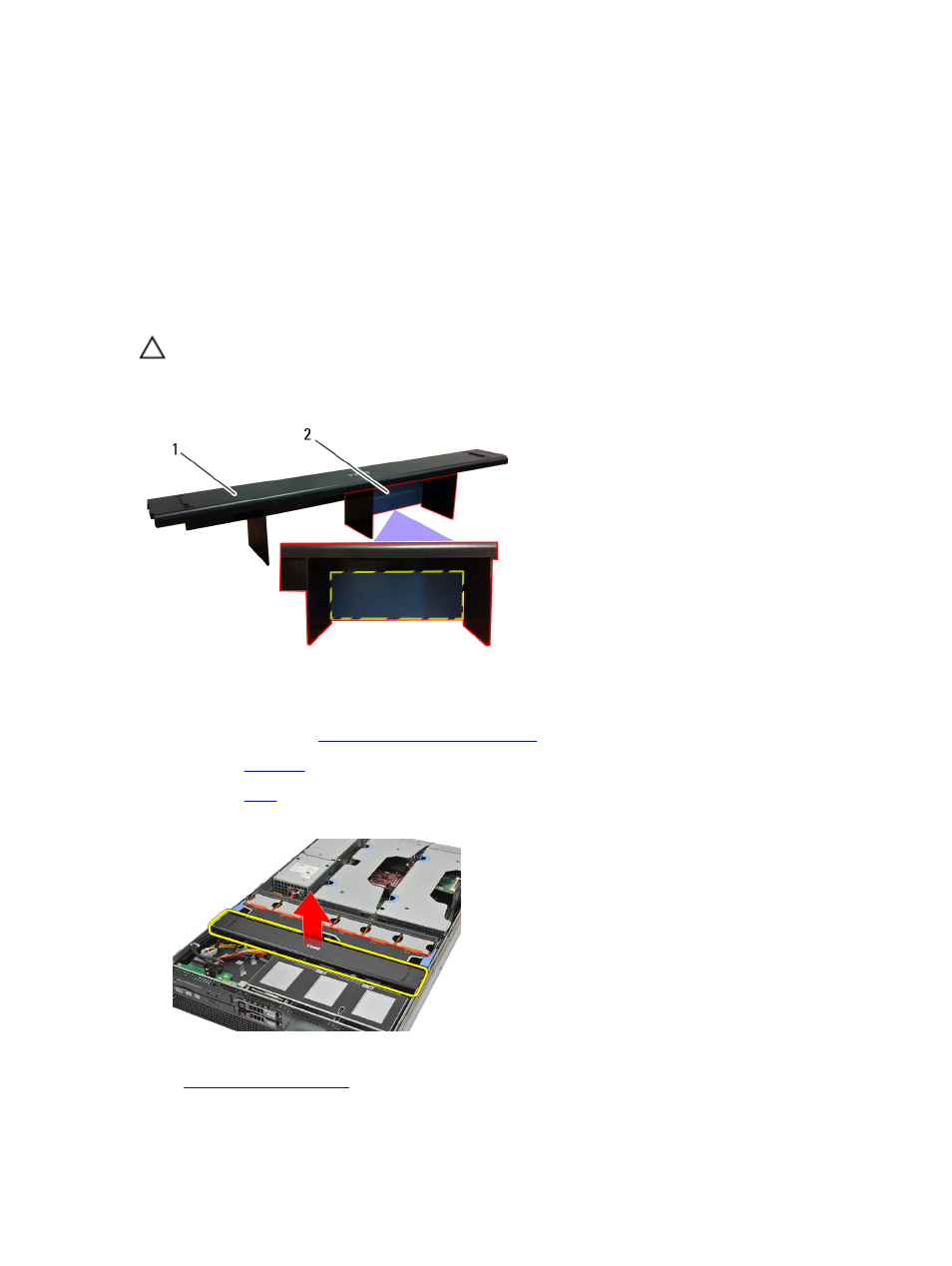
4
Cooling Shroud
Removing the Cooling Shroud
CAUTION: The computer will be populated with one or two CPUs. Currently, when there is a single CPU installed,
airflow can bypass CPU1 which increases fan speeds and therefore leads to poor acoustic performance. Adding a
mylar piece in this region redirects airflow across CPU1. The mylar piece will need to be removed when the 2nd
CPU is installed as it is no longer needed and will interfere with the heat sink.
1. Cooling Shroud
2. Mylar — Needs to be removed if two CPUs are installed
1.
Before Working Inside Your Computer
2.
Remove the
.
3.
Remove the
.
4.
Gently lift the shroud straight up and away from the system board.
Related Links
15
See also other documents in the category Dell Computers:
- Inspiron 530 (2 pages)
- OptiPlex 755 (82 pages)
- OptiPlex 755 (45 pages)
- OptiPlex 755 (248 pages)
- OptiPlex 755 (622 pages)
- OptiPlex 755 (528 pages)
- OptiPlex 760 (76 pages)
- OptiPlex 760 (203 pages)
- OptiPlex 745 (428 pages)
- OptiPlex 745 (212 pages)
- OptiPlex 745 (360 pages)
- OptiPlex 780 (10 pages)
- OptiPlex 780 (74 pages)
- OptiPlex 780 (80 pages)
- OptiPlex 780 (73 pages)
- OptiPlex 780 (40 pages)
- OptiPlex 780 (14 pages)
- OptiPlex 780 (89 pages)
- OptiPlex GX620 (221 pages)
- OptiPlex GX620 (294 pages)
- OptiPlex GX620 (338 pages)
- Inspiron 530 (226 pages)
- OptiPlex 960 (Late 2008) (16 pages)
- OptiPlex GX260 (100 pages)
- OptiPlex GX260 (235 pages)
- OptiPlex FX160 (Late 2008) (132 pages)
- OptiPlex FX160 (20 pages)
- OptiPlex FX160 (Late 2008) (20 pages)
- OptiPlex 210L (150 pages)
- OptiPlex 210L (130 pages)
- OptiPlex 210L (128 pages)
- OptiPlex 210L (300 pages)
- OptiPlex 210L (258 pages)
- OptiPlex 320 (140 pages)
- OptiPlex 320 (132 pages)
- OptiPlex 320 (312 pages)
- OptiPlex 320 (266 pages)
- OptiPlex 320 (356 pages)
- OptiPlex 320 (44 pages)
- OptiPlex GX240 (283 pages)
- OptiPlex GX240 (298 pages)
- OptiPlex GX240 (182 pages)
- OptiPlex GX240 (144 pages)
- OptiPlex GX240 (121 pages)
- OptiPlex GX240 (86 pages)
