Dell XPS 710 User Manual
Page 8
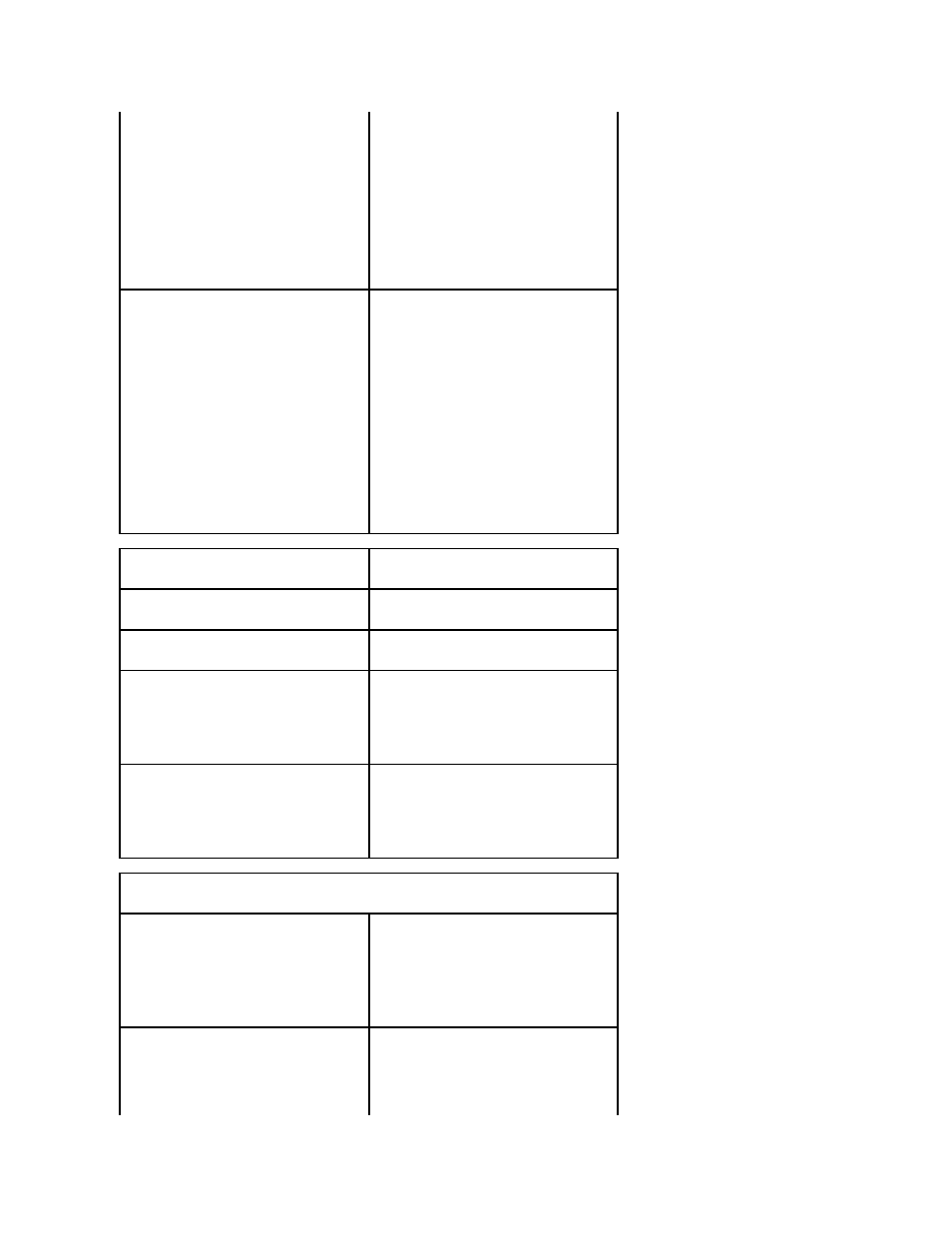
CPU Clock Speed
Provides limited capability to adjust the CPU clock
speed so that the CPU operates at a different
frequency than that designated in the manufacturer's
design specifications.
NOTE:
To enable overclocking, you first need to
enable the option in BIOS and then download an
application like NVIDA® nTune™ version 5.0 or
higher.
NOTE:
Pressing
factory defaults including RAID settings.
HDD Acoustic Mode
(Bypass default)
Determines the acoustic mode at which the hard
drive operates.
l
Bypass — Do nothing (needed for older
drives).
l
Quiet — The hard drive operates at its most
quiet setting.
l
Suggested — Allow the hard drive
manufacturer to select the mode.
l
Performance — The hard drive operates at its
maximum speed.
NOTE:
Switching to performance mode may cause an
increase in noise produced by the drive, but does not
affect the drive's performance.
NOTE:
Changing the acoustics setting does not alter
your hard drive image.
Security
Admin Password
(Not Set default)
Used to prohibit an unauthorized user from changing
any configuration settings in the system setup.
System Password
(Not Set default)
Used to prohibit an unauthorized user from booting
to the operating system.
Password Changes
(Unlocked default)
This option locks the system password field with the
administrator (admin) password.
NOTE:
When the system password field is locked,
you can no longer disable password security by
pressing
Execute Disable
(On default)
Enables or disables Execute Disable Memory
Protection technology.
l
Off — Execute Disable Memory Protection
technology is disabled.
l
On — Execute Disable Memory Protection
technology is enabled.
Power Management
AC Recovery
(Off default)
Specifies how the computer will behave when AC
power is restored after an AC power loss.
l
Off — The system stays off after AC power is
restored.
l
On — The system powers on after AC power is
restored.
l
Last — The system returns to the previous
state after AC power is restored.
Auto Power On
(Off default)
Disables or selects when to automatically turn on the
computer.
l
Off — Do not use the Auto Power Time.
l
Everyday — Turn the computer on every day
at the time set in Auto Power Time.
l
Weekdays — Turn the computer on Monday
through Friday at the time set in Auto Power
