Installing pci and pci express cards – Dell XPS 710 User Manual
Page 42
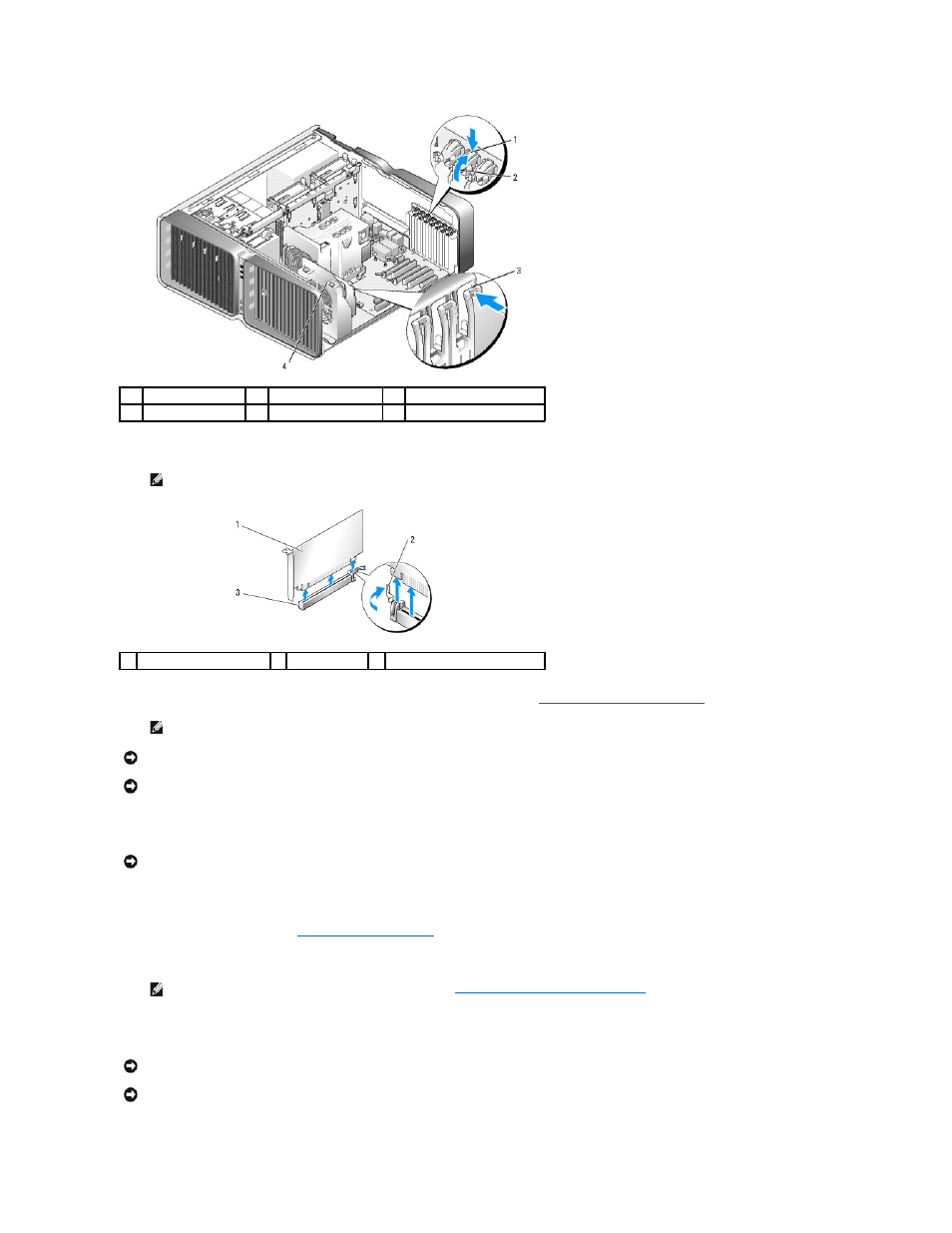
6.
Press the release tab (if present) on the system board connector as you grasp the card by its top corners, and then ease the card out of the connector.
7.
Install a filler bracket in the empty card-slot opening. If you are replacing the card, see
Installing PCI and PCI Express Cards
8.
Rotate the card retainer back into its original position; push its tip so that its tab clicks into place.
9.
If present, lower the card retention device that lays over the installed cards and snap it into place.
10.
Replace the computer cover (see
), reconnect the computer and devices to electrical outlets, and then turn them on.
11.
Uninstall the driver for the card that you removed.
Installing PCI and PCI Express Cards
1
release tab
2
card retainer
3
alignment guide
4
fan bracket
NOTE:
If the card is full-length, press the release tab on the end of the alignment guides on the fan bracket.
1
PCI Express x16 card
2 securing tab
3
PCI Express x16 card slot
NOTE:
Installing filler brackets over empty card-slot openings is necessary to maintain FCC certification of the computer. The brackets also keep
dust and dirt out of your computer.
NOTICE:
Before rotating the card retainer back into place, ensure that the tops of all cards and filler brackets are flush with the alignment bar and the
notch in the top of each card or filler bracket fits around the alignment guide.
NOTICE:
Do not route card cables over or behind the cards. Cables routed over the cards can prevent the computer cover from closing properly or
cause damage to the equipment.
NOTICE:
To connect a network cable, first plug the cable into the network port or device and then plug the cable into the computer.
NOTE:
If you removed a sound card or a network adapter, see
Network Adapter and Sound Card Settings
.
NOTICE:
To avoid electrostatic discharge and damage to internal components, ground yourself by using a wrist grounding strap or by periodically
touching an unpainted metal surface on the computer chassis.
NOTICE:
If your computer came with a PCI graphics card installed, removal of the card is not necessary when installing additional graphics cards;
however, the card is required for troubleshooting purposes. If you remove the card, store it in a safe and secure location.
