Note, Connecting a monitor (with an, Adapter) – Dell XPS 710 User Manual
Page 72: Connecting a monitor (with an adapter)
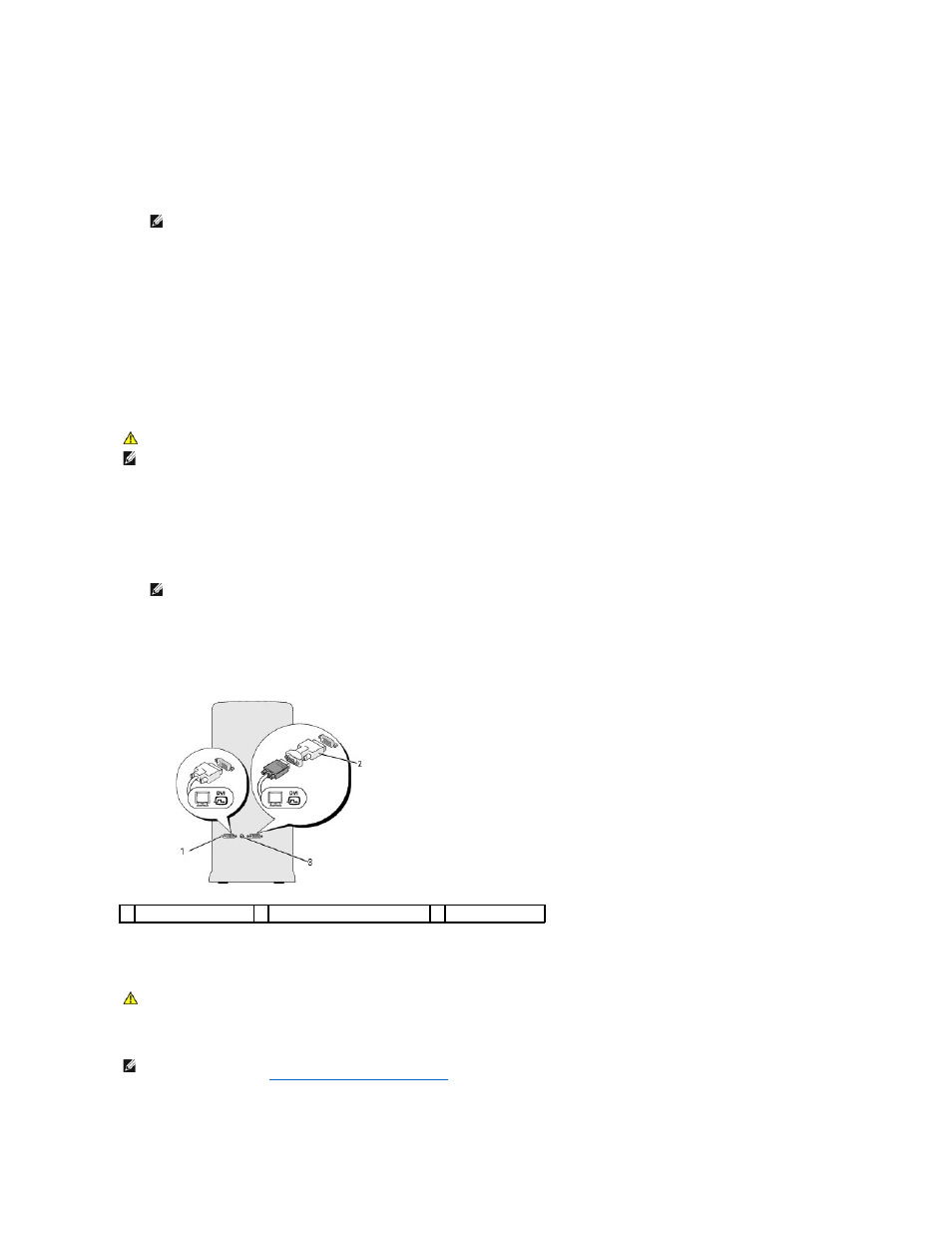
1.
Turn off the computer and all attached devices:
a.
Click Start, then click Turn Off Computer.
b.
In the Turn off computer window, click Turn off.
The computer performs a shutdown of the operating system, and then turns off.
2.
Disconnect the computer and all attached devices from their electrical outlets.
3.
Connect the DVI or VGA connector of your monitor to the appropriate connector on the back of the computer:
To connect a monitor with a DVI connector, use the (white) DVI port on your computer.
To connect a monitor with a VGA connector, use the (blue) VGA port on your computer.
Connecting a Monitor (With an Adapter)
1.
Turn off the computer and all attached devices:
a.
Click Start, then click Turn Off Computer.
b.
In the Turn off computer window, click Turn off.
The computer performs a shutdown of the operating system, and then turns off.
2.
Disconnect the computer and all attached devices from their electrical outlets.
3.
Connect the DVI-to-VGA adapter to the VGA connector on your monitor, and then connect the other end of the adapter to the (white) DVI port on the
back of the computer.
Connecting a Monitor in a Dual Graphics Card Configuration
Dual graphics card configurations with multi-GPU technology enabled support only a single monitor. The monitor must be connected to the primary graphics
card in order to function.
NOTE:
Ensure that the computer is off and not in a power management mode. If you cannot shut down the computer using the operating system,
press and hold the power button for 4 seconds.
CAUTION:
Before you perform any of the procedures in this section, follow the safety instructions in the Product Information Guide.
NOTE:
In order to connect a monitor with a VGA connector to the DVI port on the back of your computer, a DVI-to-VGA adapter is required.
NOTE:
Ensure that the computer is off and not in a power management mode. If you cannot shut down the computer using the operating system,
press and hold the power button for 4 seconds.
1 DVI (white) connector
2 DVI-to-VGA adapter (optional)
3 TV-OUT connector
CAUTION:
Before you perform any of the procedures in this section, follow the safety instructions in the Product Information Guide.
NOTE:
If your primary graphics card is equipped with two DVI ports and you are using a monitor with a VGA connector, a DVI-to-VGA adapter is required
Connecting a Monitor (With an Adapter)
).
