System battery, System board – Dell Precision 220 User Manual
Page 42
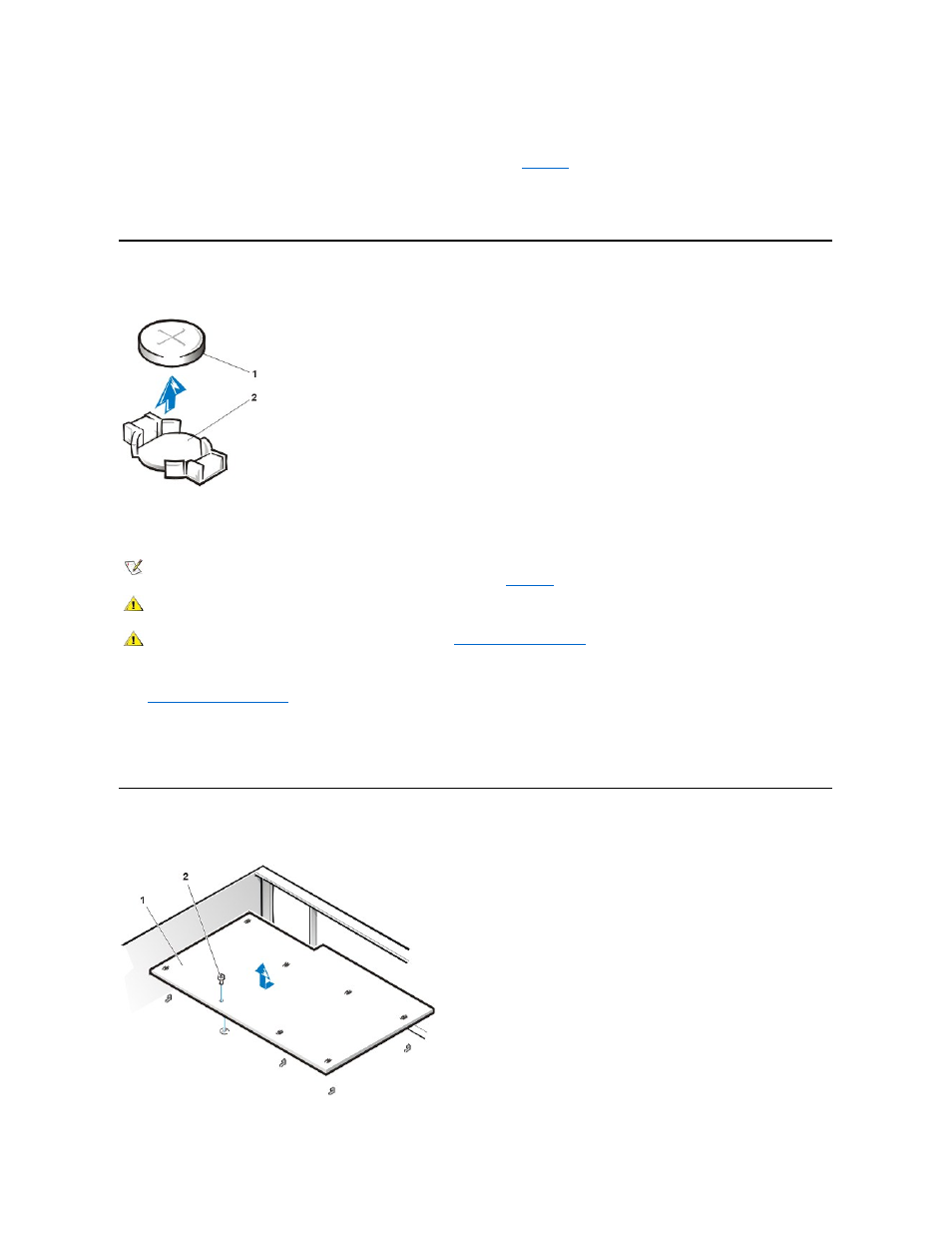
3. Remove the airflow shroud.
Squeeze in on the two pairs of tabs on the shroud and lift it away.
4. Disconnect the fan power cable from the microprocessor fan connector (see
).
5. Gently pull the plastic lock, and push down on the fan to disengage the four latching tabs holding the fan to the back of the chassis.
6. Pull the fan forward to remove it.
System Battery
Figure 32. System Battery Removal
To remove the system battery, perform the following steps.
1. If possible, enter System Setup and print the System Setup screens.
2.
3. Remove the system battery by carefully prying it out of its socket with your fingers or with a blunt, nonconducting object such as a plastic
screwdriver.
When you replace the system battery, orient the new battery with the "+" facing up. Insert the battery into its socket and snap it into place.
System Board
Figure 33. System Board Removal
1 Battery
2 Socket
NOTE: Before disconnecting or removing a battery from the system board, disconnect the system power cord and verify that the standby
power LED on the system board is off. For the location of this LED, see
.
CAUTION: There is a danger of the new battery exploding if it is incorrectly installed. Replace the battery only with the same or
equivalent type recommended by the manufacturer. Discard used batteries according to the manufacturer
’s instructions.
CAUTION: Before you remove the computer cover, see "
