System board – Dell Precision 220 User Manual
Page 20
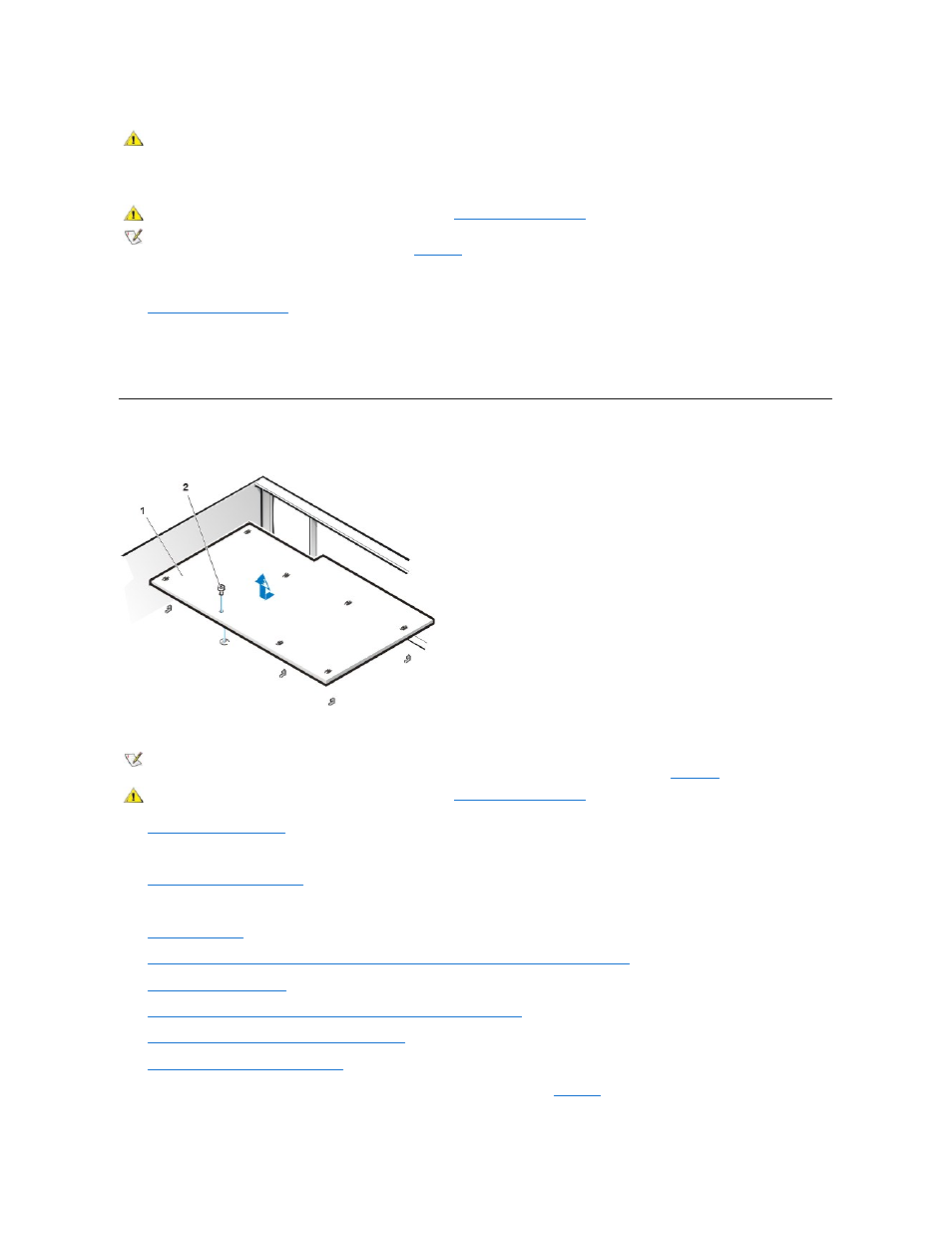
To remove the system battery, perform the following steps.
1. If possible, enter System Setup and print the System Setup screens.
2.
3. Remove the system battery by carefully prying it out of its socket with your fingers or with a blunt, nonconducting object such as a plastic
screwdriver.
When you replace the system battery, orient the new battery with the "+" facing up. Insert the battery into its socket and snap it into place.
System Board
Figure 29. System Board Removal
To remove the system board, perform the following steps.
1.
.
2. Disconnect all cables from their connectors at the back of the computer.
3.
Rotate the system power supply
4. Disconnect all cables from the system board.
5.
.
6.
Remove the airflow shroud, the primary processor, and the secondary processor or terminator card
7.
8.
Slide all externally accessible drives and brackets partially out of the chassis.
9.
Remove the hard-disk drive bracket from the chassis
.
10.
Remove the microprocessor cooling fan
11. Remove the screw that secures the system board to the bottom of the chassis (see
).
CAUTION: There is a danger of the new battery exploding if it is incorrectly installed. Replace the battery only with the same or
equivalent type recommended by the manufacturer. Discard used batteries according to the manufacturer
’s instructions.
CAUTION: Before you remove the computer cover, see "
NOTE: Before disconnecting a battery from the system board, disconnect the power cable and verify that the standby power LED on the
system board is off. For the location of this LED, see
.
1 System board
2 Screw
NOTE: Before disconnecting a peripheral from the system or removing a component from the system board, disconnect the power
cable and verify that the standby power LED on the system board is off. For the location of this LED, see
CAUTION: Before you remove the computer cover, see "
