Dell Precision 220 User Manual
Page 12
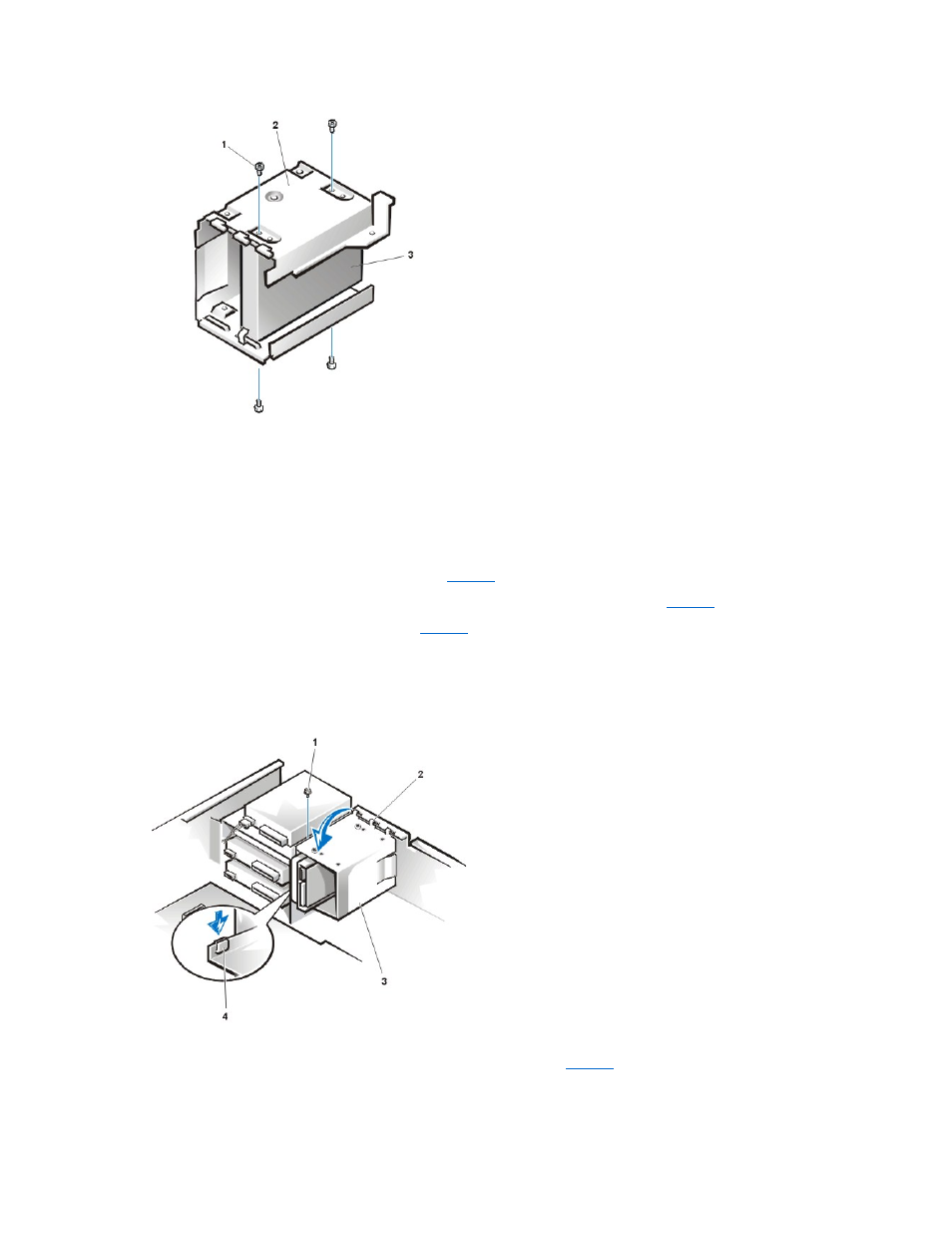
5. Remove the four screws that secure the hard-disk drive to the drive bracket.
6. Remove the hard-disk drive from the bracket.
Hard-Disk Drive Replacement
To install a replacement hard-disk drive, perform the following steps:
1. Slide the replacement drive into the chosen bay of the drive bracket, oriented so that the connectors on the back of the drive will face the
back of the chassis when the drive bracket is reinstalled (see
).
2. Align the four screw holes of the drive with the holes in the drive bracket. Insert and tighten the screws (see
3. Reinstall the hard-disk drive bracket in the chassis (see
).
Insert the drive bracket into the chassis by inserting the hooks in the slots on the front of the chassis and sliding the drive bracket to the
right. Then lower the drive bracket to the bottom of the chassis, making sure that the latch on the drive bay is engaged. Replace the
screw holding the drive bracket to the drive bay.
Figure 17. Inserting the Drive Bracket
4. Connect a DC power cable to the power input connector on the back of the drive (see
).
Check all connectors to be certain that they are properly cabled and firmly seated.
1 Screws (4)
2 Drive bracket
3 Hard-disk drive
1 Screw
2 Hooks (3)
3 Drive bracket
4 Latch
