Removed the computer cover, Restarting the system, Computer cover – Dell Precision 220 User Manual
Page 23
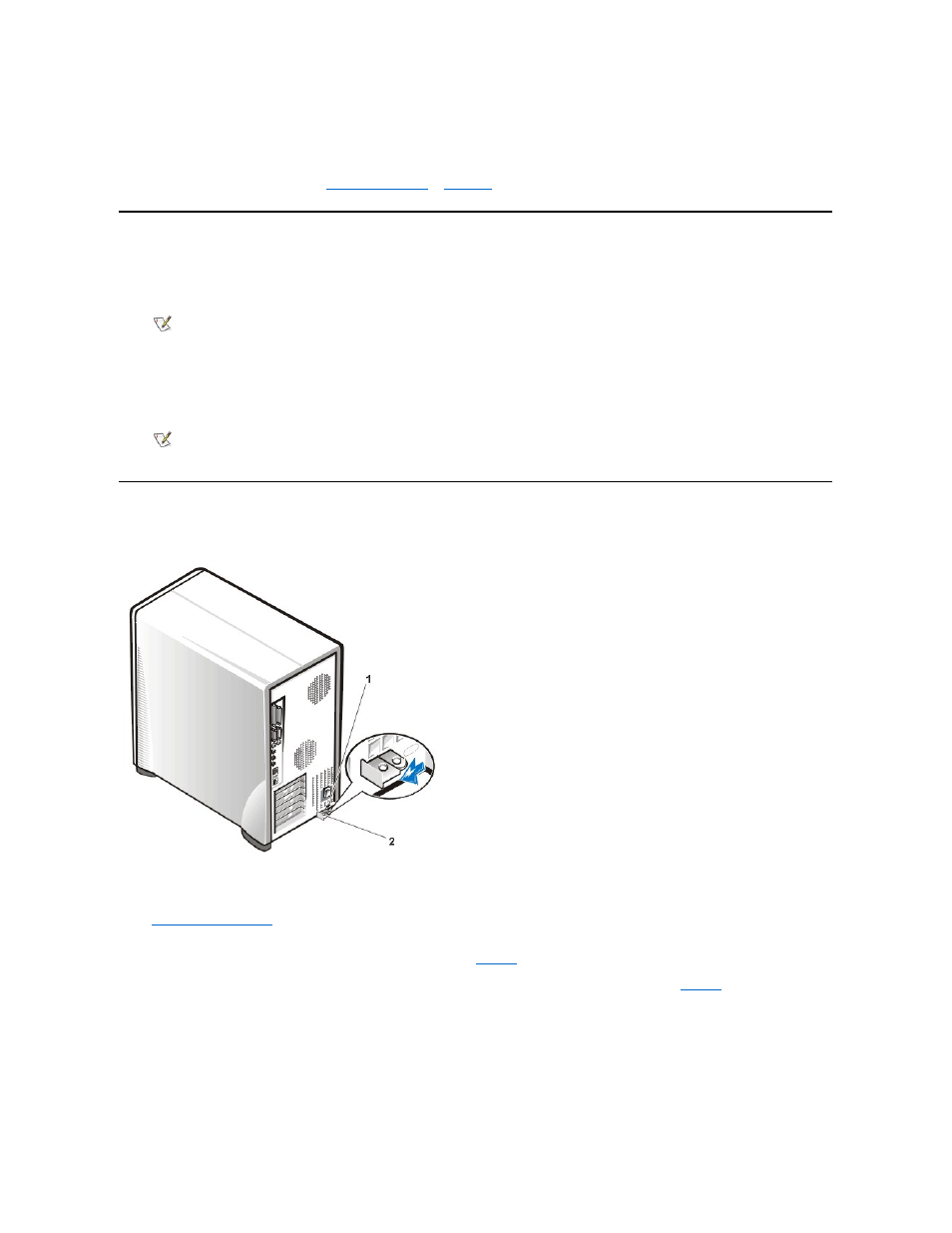
Restarting the System
To restart the system and reset the chassis intrusion detector, perform the following steps:
1. Replace the computer cover and reconnect the computer and peripherals to their power sources and turn them on.
ALERT! Cover was previously removed.
2. To reset the chassis intrusion detector, enter System Setup, select System Security, and reset Chassis Intrusion to Enabled or
Enabled-Silent.
Computer Cover
Figure 1. Padlock Ring Release
To remove the computer cover, perform the following steps:
1. Turn off your computer and peripherals, and observe the Caution for Your Personal Safety and Protection of the Equipment described in
"
2. If you have installed a padlock through the padlock ring on the back panel, remove the padlock and, facing the back of the computer, slide the
padlock ring to the left to unlock the cover release mechanism (see
).
3. Face the left side cover and press the release button (located at the bottom-left corner of the front panel) (see
).
Figure 2. Computer Cover Removal
the power supply, to discharge any static charge from your body before touching anything inside the computer. While you work,
periodically touch an unpainted metal surface on the computer chassis to dissipate any static electricity that might harm internal
components. Also avoid touching components or contacts on a card and avoid touching pins on a chip.
4. Verify that the standby power light-emitting diode (LED) on the system board is not on. If it is on, you may need to wait 10 to 30
seconds for it to go out (see the
or
NOTE: When you start the system, the chassis intrusion detector will cause the following message to be displayed at the next
system start-up:
NOTE: If a setup password has been assigned by someone else, contact the network administrator for information on resetting the
chassis intrusion detector.
1 Security cable slot
2 Padlock ring
