Removing the display hinges (e6400 and m2400), Replacing the display hinges (e6400 and m2400) – Dell Precision M2400 (Mid 2008) User Manual
Page 39
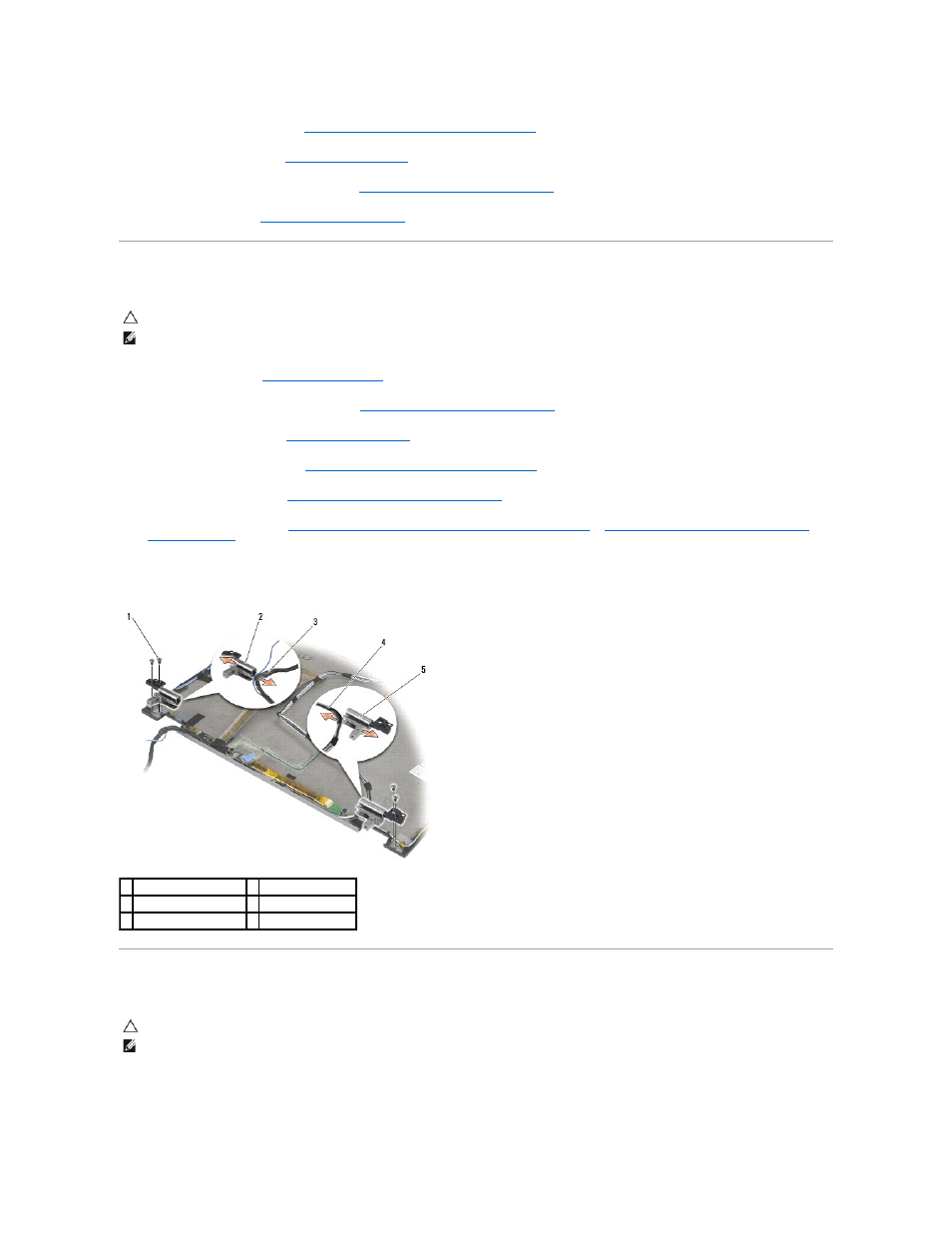
4.
Replace the display assembly (see
Replacing the Display Assembly (E6400 and M2400)
5.
Replace the hinge covers (see
Replacing the Hinge Covers
).
6.
Replace the bottom of the base assembly (see
Replacing the Bottom of the Base Assembly
).
7.
Follow the procedures in
After Working on Your Computer
.
Removing the Display Hinges (E6400 and M2400)
1.
Follow the instructions in
Working on Your Computer
.
2.
Remove the bottom of the base assembly (see
Removing the Bottom of the Base Assembly
).
3.
Remove the hinge covers (see
Removing the Hinge Covers
).
4.
Remove the display assembly (see
Removing the Display Assembly (E6400 and M2400)
).
5.
Removing the Display Bezel (E6400 and M2400)
6.
Removing the CCFL Display Panel and Brackets (E6400 and M2400)
Removing the LED Display Panel and Brackets
7.
Remove the two M2.5 x 5-mm screws from the right hinge and the two M2.5 x 5-mm screws from the left hinge.
8.
Unthread the cables from each hinge and remove the hinge.
Replacing the Display Hinges (E6400 and M2400)
1.
Thread the cables into each hinge, then slide the hinge onto the display cover. Use the alignment pins on the display cover to place each hinge.
2.
Replace the two M2.5 x 5-mm screws on the right hinge and the two M2.5 x 5-mm screws on the left hinge.
CAUTION:
Before you begin the following procedure, follow the safety instructions that shipped with your computer.
NOTE:
The display hinge panels are labeled "L" (left) and "R" (right).
1 M2.5 x 5-mm screws (4) 2 left hinge
3 cables in left hinge
4 cables in right hinge
5 right hinge
CAUTION:
Before you begin the following procedure, follow the safety instructions that shipped with your computer.
NOTE:
The display hinge panels are labeled "L" (left) and "R" (right).
