Troubleshooting md vcenter plug-in issues, Application server logs, 6 troubleshooting md vcenter plug-in issues – Dell PowerVault MD3260i User Manual
Page 83
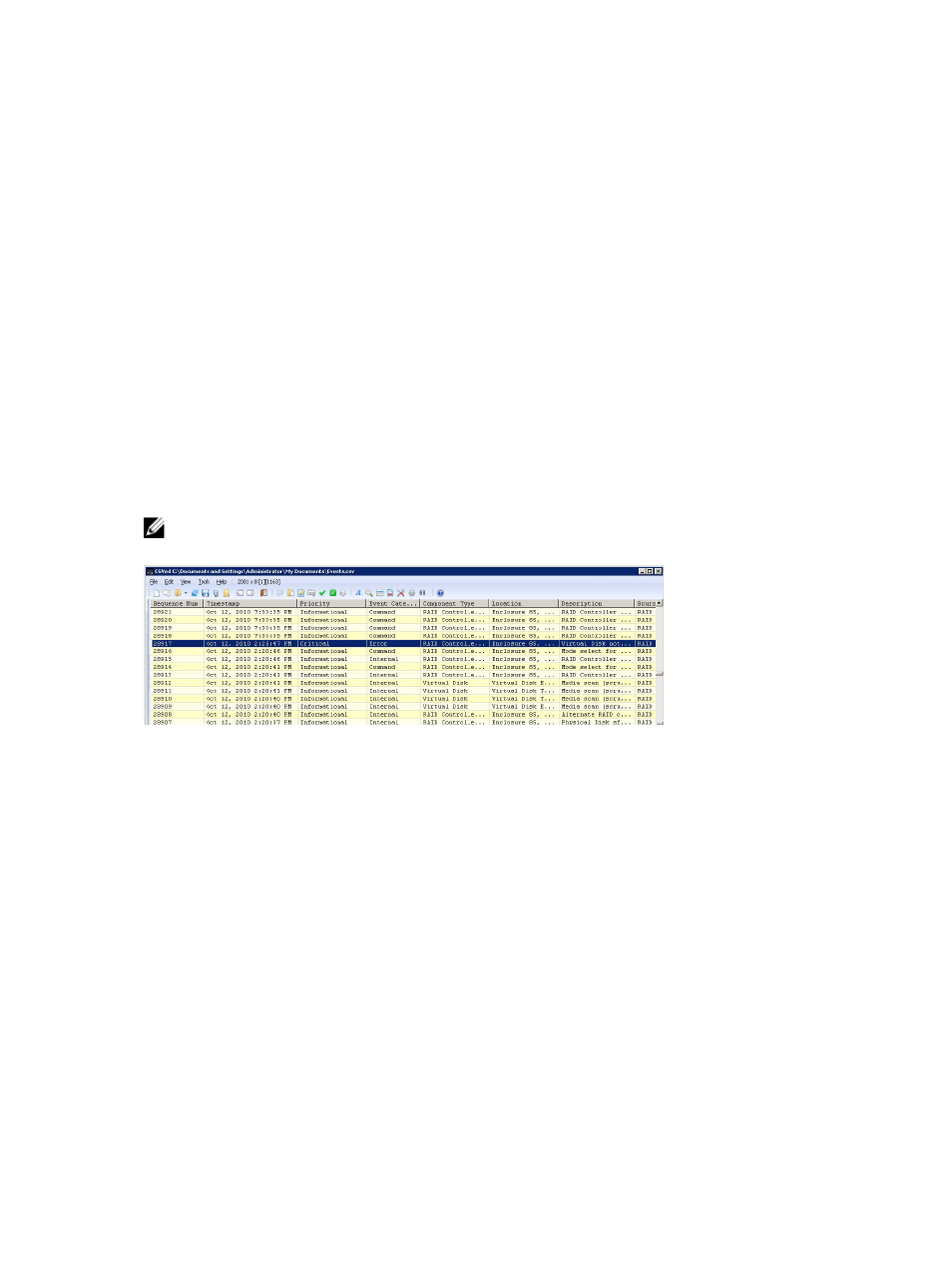
6
Troubleshooting MD vCenter Plug-In
Issues
This section describes how to open and read MD vCenter Plug-in log file, provides answers to some
frequently asked questions, and describes how to resolve some common problems you might encounter
with the MD vCenter Plug-in.
Application Server Logs
All procedures that are performed from the MD vCenter Plug-in are logged to the following file on the
application server: C:\Program Files\Dell MD Storage Array vCenter Management Plug-in\jetty\logs\
vCenter2-logx.y.csv. The file is archived every 24 hours and stored for 10 days, after which the file is
overwritten. You can open the file and view it in Notepad, CVSed, or a similar viewer.
NOTE: If the file is locked, you can create a copy of the file with a different name, then open the
copied file.
Figure 69. MD vCenter Plug-in Log View
These additional log files are also maintained in this directory, but these files are generally not in a user-
friendly format:
• vCenter2debug-x.log.y – debug log used by technical support
• jetty-service.log – Jetty service log used by technical support
• date/time stamp .request.log – log of IP addresses for all Jetty service requests from clients
vSphere Client Stops Working With Large Number Of Arrays
When large number of arrays (500+) are managed with MD vCenter Plug-in, Javascript causes a memory
leak in Microsoft Internet Explorer (used to provide information within vSphere Client). This causes the
vpxClient process to gradually advance into memory usage until failure causing many state changes in
the arrays.
Close and restart the vSphere client to clear this condition. Stabilizing the arrays and reducing the
number of managed arrays will also mitigate this issue.
83
