Dynamic disk pools, Creating a new virtual disk on virtual disks group – Dell PowerVault MD3260i User Manual
Page 57
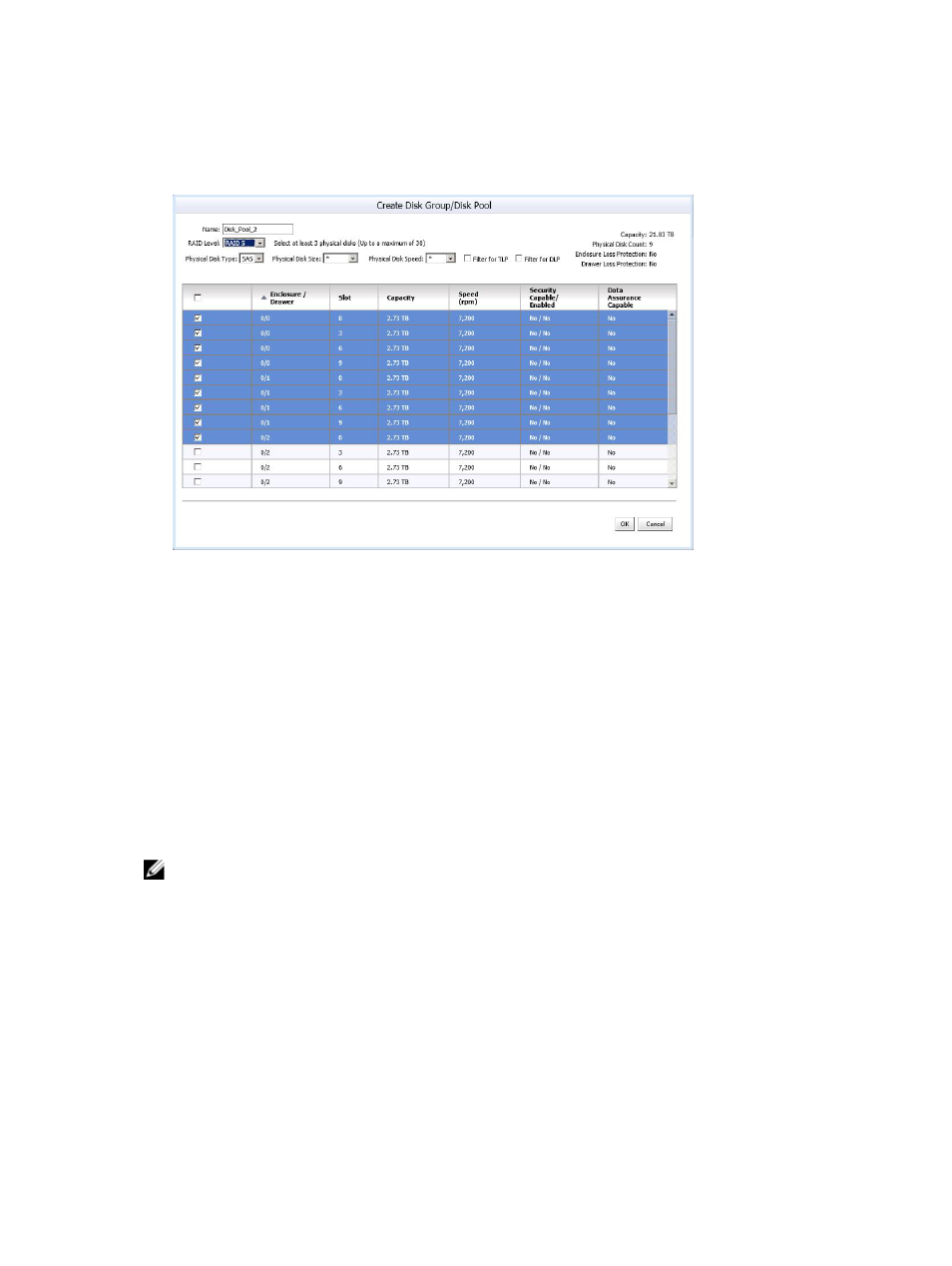
3. As filtering criteria is entered, available physical disks are displayed in the table shown in the figure
Create Virtual Disks Group Dialog. Use the checkbox on the left side of the window to select physical
disks you want to include as part of the Virtual Disks group.
4. Click OK.
Figure 46. Create Disk Group Dialog
Dynamic Disk Pools
Dynamic Disk Pool (DDPs) is new feature that provides highly redundant and scalable RAID architecture,
also known as Controlled, Scalable, Decentralized Placement of Replicated Data (CRUSH). This
technology is used in place of traditional Virtual Disks groups and must be configured on the storage
array using the MD Storage Manager.
Before creating a Virtual Disks for vSphere client, you must either select an existing disk pool with free
capacity, select an existing Virtual Disks group with free capacity, or create a new Virtual Disks group
from unconfigured capacity or create a new disk pool from unconfigured capacity.
MD vCenter Plug-in supports creation of DDPs using the Virtual Disks tab in the selected storage array.
To create a DDP, select the Disk Pool option in the RAID Level drop-down list and select the number of
drives desired for the configuration.
NOTE: A minimum of 11 physical drives must be selected for the creation of a Dynamic Disk Pool.
Creating A New Virtual Disk On Virtual Disks Group
You can create new Virtual Disks from the free capacity in a Virtual Disks group or disk pool. To create a
new Virtual Disks:
1.
Click Create Virtual Disks.
The Create Virtual Disks window is displayed.
2. Enter name in the Virtual Disks Name field.
3. From the Virtual Disks Group drop-down list, select a Virtual Disks group to use for the new Virtual
Disks.
57
