Dell PowerVault MD3260i User Manual
Page 59
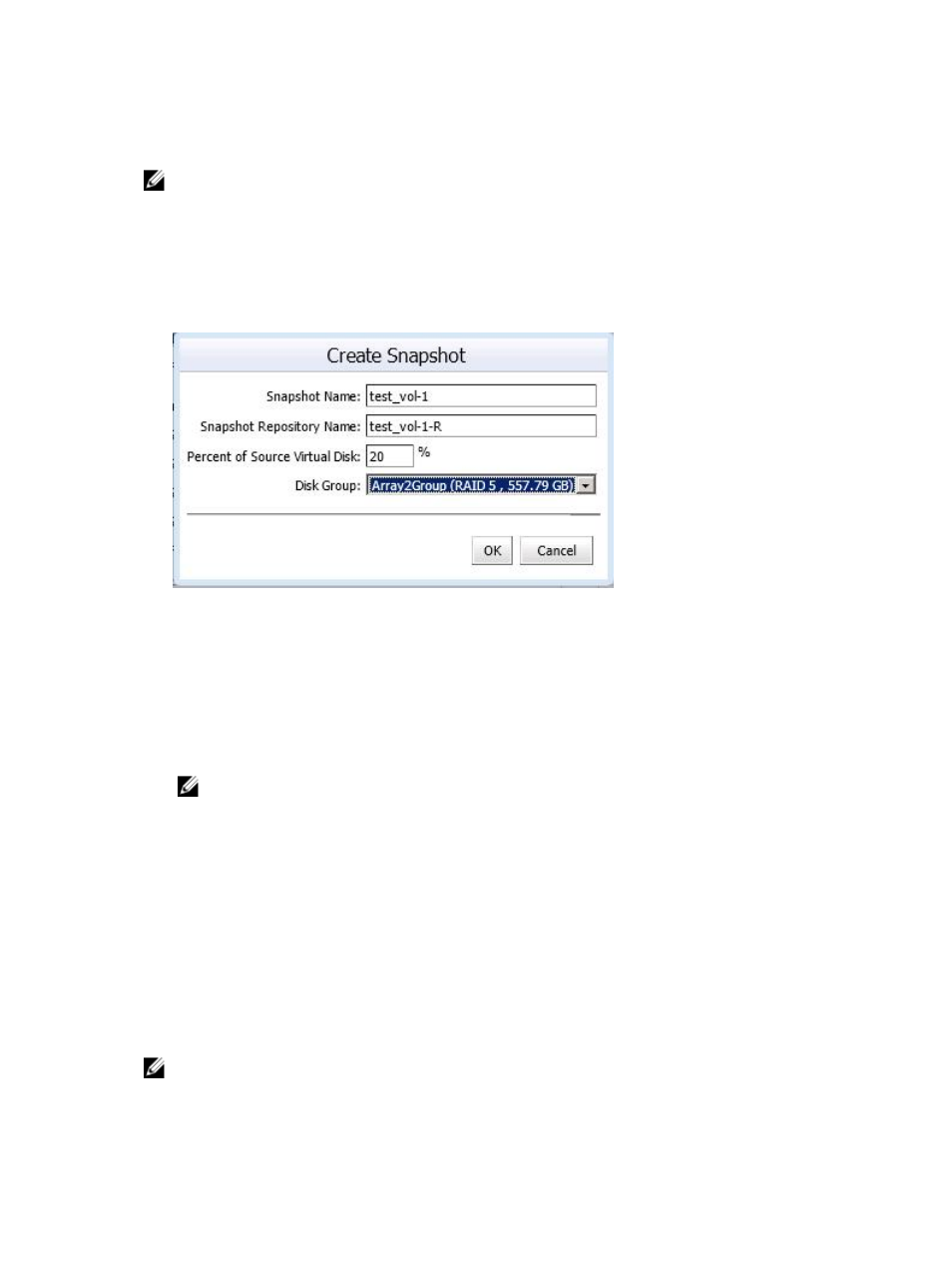
• Disable Snapshot – Disables the snapshot of a base virtual disk.
• Recreate Snapshot – Recreates a disabled snapshot.
NOTE: Legacy snapshots are not allowed on thin provisioned Virtual Disks.
Creating A Legacy Snapshot
The snapshot commands within the Virtual Disks view tab allows management of the legacy snapshot
feature. Virtual Disks residing on disk pools do not support legacy snapshots. To create a snapshot of a
Virtual Disks residing on a disk pool, use the new snapshot feature.
1.
Highlight the base virtual disk and click Create Snapshot in the Command area.
Figure 47. Create Legacy Snapshot Dialog
2. Enter the following snapshot attributes:
– Snapshot Name – name of the new snapshot Virtual Disks
– Snapshot Repository Name – name of the new repository Virtual Disks
– Percent of Base Virtual Disk – percentage of the base Virtual Disks to use for the repository
– Disk Group – name of the Virtual Disks in which to place the repository Virtual Disks
NOTE: When the size of the snapshot exceeds the percentage of the base Virtual Disks, the
snapshot fails. The snapshot is no longer available for use until it is re-established by re-creating
it. See the topic Re-creating a Legacy Snapshot.
3. Click OK.
Disabling A Legacy Snapshot
To temporarily deactivate a snapshot so that it can be used again later, highlight the snapshot Virtual
Disks in the Virtual Disks tree and click Disable Snapshot in the Command area. The snapshot process
stops, but the relationship remains between the snapshot, base Virtual Disks and repository Virtual Disks.
Re-Creating a Legacy Snapshot
To re-create a deactivated snapshot, click Recreate Snapshot in Commands area. A new copy of the
base Virtual Disks that can be used as the snapshot is created.
NOTE: Re-creating a snapshot disables the original snapshot before the new snapshot is created.
59
