Keyboard, Removing the keyboard, Replacing the keyboard – Dell Vostro 1200 (Early 2009) User Manual
Page 23
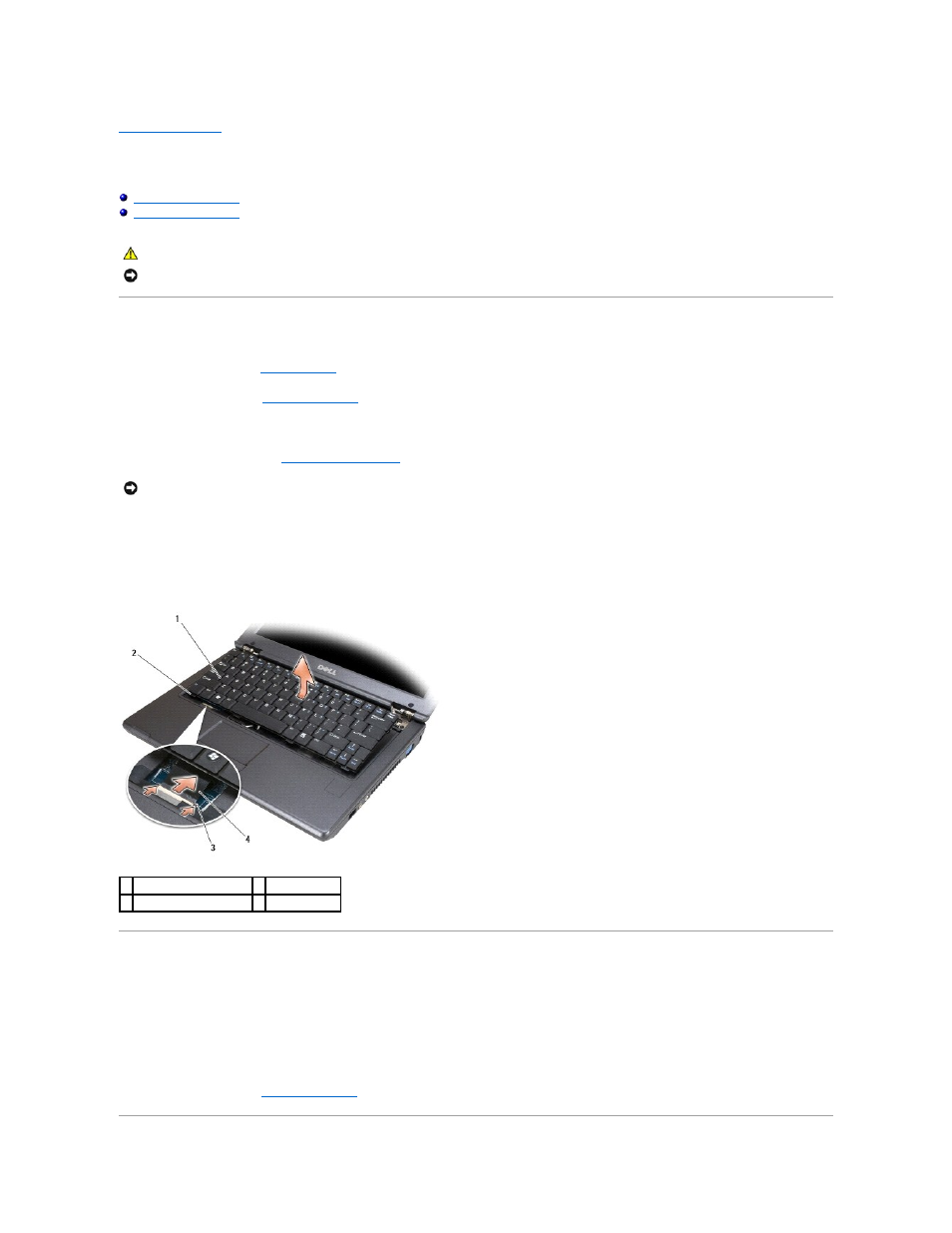
Back to Contents Page
Keyboard
Dell™ Vostro™ 1200 Service Manual
Removing the Keyboard
1.
Follow the procedures in
Before You Begin
.
2.
Remove the battery (see
Removing the Battery
).
3.
Open the display.
4.
Remove the hinge cover (see
Removing the Hinge Cover
).
5.
Lift the keyboard and hold it up and slightly forward to provide access to the keyboard connector.
6.
To disconnect the keyboard cable, gently put out the connector latch and slide the keyboard cable out of the keyboard connector on the system board.
7.
Remove the keyboard.
Replacing the Keyboard
1.
Holding the keyboard slightly above the computer, slide the keyboard cable into the connector on the system board and close the connector latch.
2.
Slide the tabs on the keyboard under the palm rest.
3.
Press lightly on the top edges of the keyboard to snap it into place.
4.
Replace the battery (see
Replacing the Battery
).
CAUTION:
Before you begin the following procedure, follow the safety instructions in the Product Information Guide.
NOTICE:
To avoid electrostatic discharge, ground yourself by using a wrist grounding strap or by periodically touching an unpainted metal surface (such
as the back panel) on the computer.
NOTICE:
The keycaps on the keyboard are fragile, easily dislodged, and time-consuming to replace. Be careful when removing and handling the
keyboard.
1 keyboard
2 tabs (4)
3 keyboard connector latch 4 keyboard cable
