Replacing the hard drive, Returning a hard drive to dell – Dell Vostro 1200 (Early 2009) User Manual
Page 20
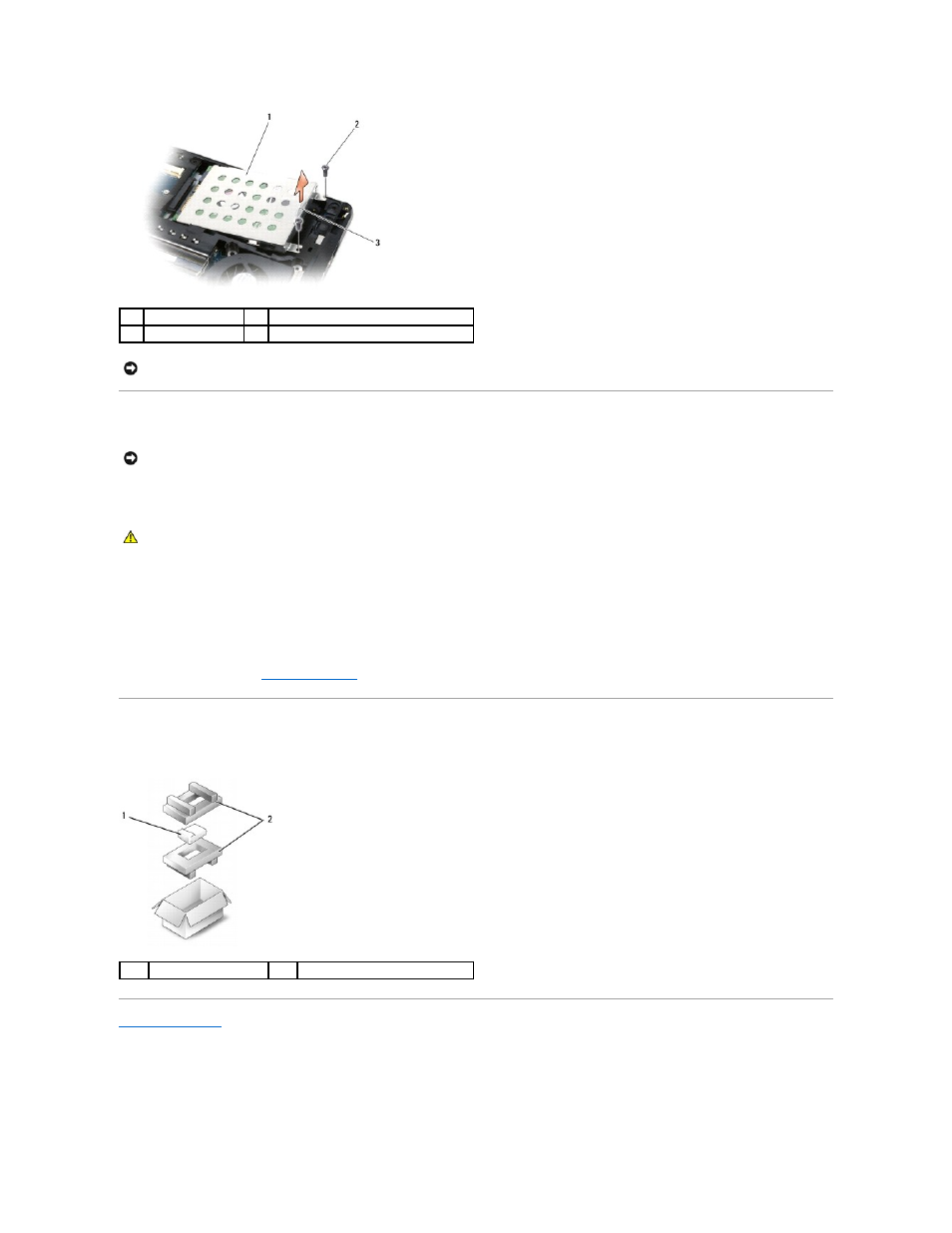
Replacing the Hard Drive
1.
Slide the drive into the bay until it is fully seated.
2.
Replace and tighten the screws.
3.
If you have installed a replacement hard drive, reinstall the Microsoft® Windows® operating system. For instructions, see "Restoring Your Operating
System" in the Owner's Manual.
4.
Reinstall drivers on the new hard drive. For instructions, see "Reinstalling Drivers and Utilities" in the Owner's Manual.
5.
Replace the battery (see
Replacing the Battery
).
Returning a Hard Drive to Dell
Return your old hard drive to Dell in its original or comparable foam packaging. Otherwise, the hard drive may be damaged in transit.
Back to Contents Page
1
hard drive
2
M2.5x3-mm screws (2)
3
tab
NOTICE:
When the hard drive is not in the computer, store it in protective antistatic packaging. See "Protecting Against Electrostatic Discharge" in your
Product Information Guide.
NOTICE:
Use firm and even pressure to slide the drive into place. If you use excessive force, you may damage the connector.
CAUTION:
Placing an M2.5x8-mm screw in the M2.5x5-mm socket will cause damage to the system.
1
hard drive
2
foam packaging
