Using your system password to secure your system – Dell OptiPlex G1 User Manual
Page 51
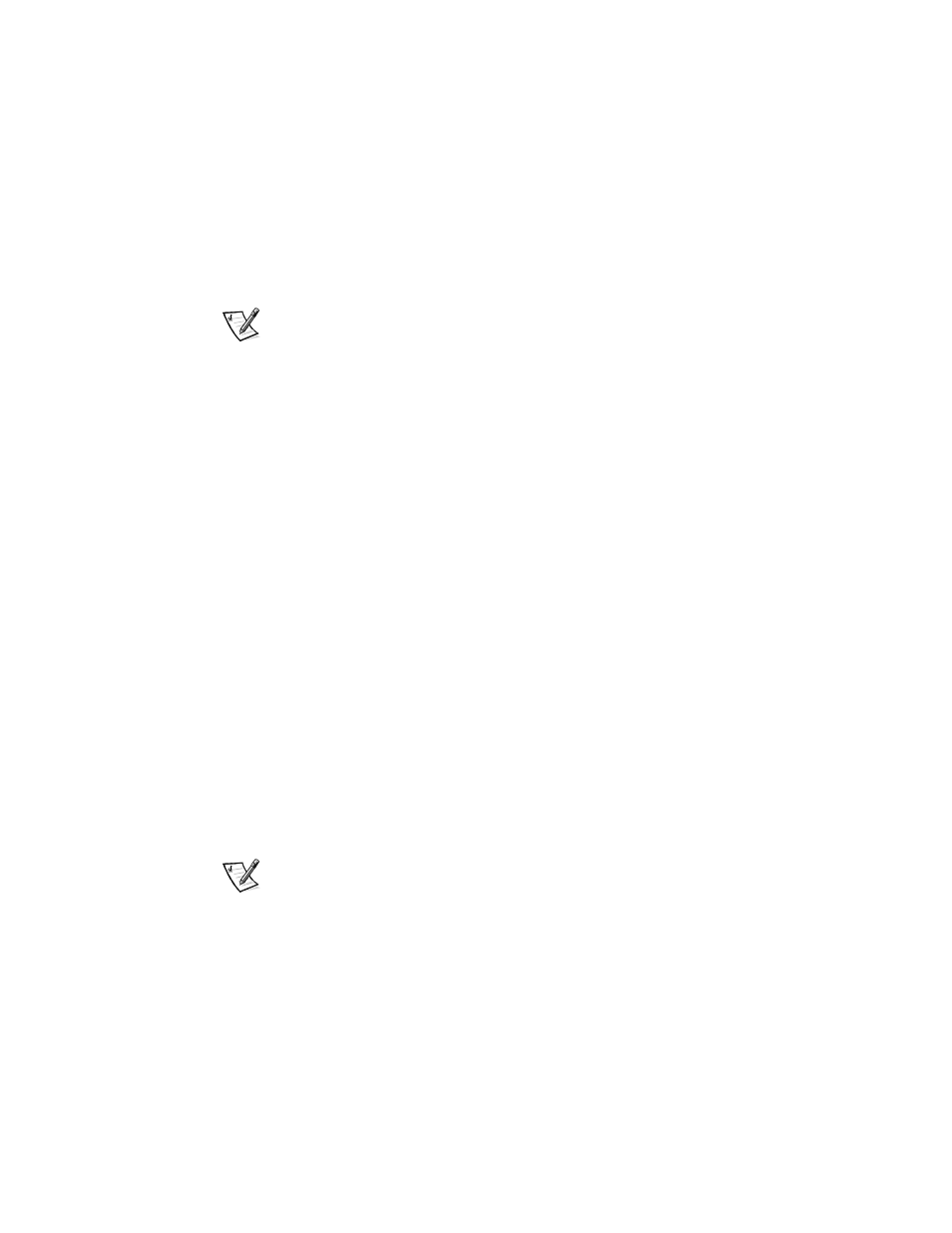
Using the System Setup Program
2-17
example, if you have an M in your password, the system recognizes either M or m
as correct.
Certain key combinations are not valid. If you enter one of these combinations,
the speaker emits a beep.
To erase a character when entering your password, press the
or the left-arrow key.
NOTE: To escape from the field without assigning a system password, press the
press the
3UHVV(QWHU!
If the new system password is less than seven characters, the whole field fills
with placeholders. Then the category heading changes to Verify Password, fol-
lowed by another empty seven-character field in square brackets.
7RFRQILUP\RXUSDVVZRUGW\SHLWDVHFRQGWLPHDQGSUHVV(QWHU!
The password setting changes to Enabled.
Your system password is now set; you
can exit the System Setup program and begin using your system. Note, however,
that password protection does not take effect until you reboot the system by
pressing the reset button or by turning the system off and then on again.
8VLQJ Whenever you turn on your system, press the reset button, or reboot the system by 7\SHLQWKHSDVVZRUGDQG ªSUHVV(17(5!WROHDYHSDVVZRUGVHFXULW\HQDEOHG ªSUHVV&75/!(17(5!WRGLVDEOHSDVVZRUGVHFXULW\ (QWHUSDVVZRUG If the Password Status category is set to Locked, the following prompt appears: 7\SHWKHSDVVZRUGDQGSUHVV(QWHU! After you type the correct system password and press NOTE: If you have assigned a setup password (see “Using the Setup Password Fea- If a wrong or incomplete system password is entered, the following message appears
,QFRUUHFWSDVVZRUG
pressing the key combination, the following prompt appears on
the screen when the Password Status category is set to Unlocked:
and you can use the keyboard and/or mouse to operate your system as usual.
ture” found later in this chapter), the system accepts your setup password as an
alternate system password.
on the screen:
(QWHUSDVVZRUG
