Dell S320wi Projector User Manual
Page 70
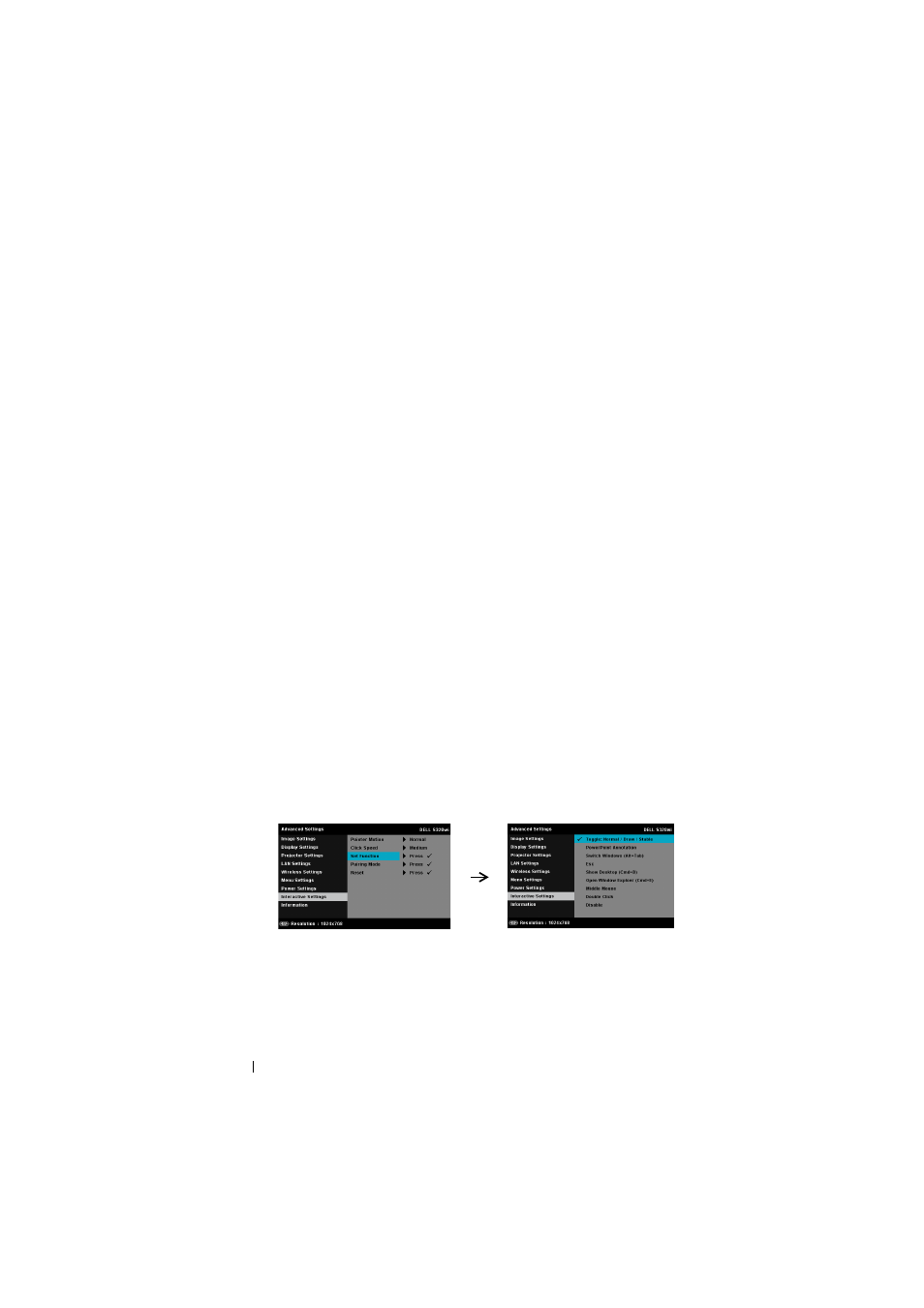
P
OINTER
M
OTION
—Allows you to select the Pointer Motion mode:
Normal, Draw, and Stable.
•Normal — In the Normal mode, pressing the Left button of the
Interactive Pen holds the position of the pointer for a moment. This
mode is best to use the Interactive Pen like a mouse, i.e., for left click
and double click function.
•Draw — In Draw mode, the position can move freely for drawing.
This mode is best for drawing or writing on the screen.
•Stable — In the Stable mode, pressing and holding the Left button of
the Interactive Pen limits the pointer to vertical or horizontal moves
only. If the left button is released, the pointer can resume to move
freely. This mode is best for drawing vertical or horizontal lines on the
screen.
C
LICK
S
PEED
—Allows you to set the mouse pause time. This function is
only available in Normal mode. The available options are: Fast,
Medium, and Low.
•Fast — Set the pointer motion freeze time to the minimum amount
of time, 0.5 seconds.
•Medium — Set the pointer motion freeze time to the middle value,
1.0 seconds.
•Low — Set the pointer motion freeze time to the maximum amount
of time, 1.5 seconds
S
ET
F
UNCTION
—Allows you to set the function of the Function button
on the Interactive Pen. Available options are: Toggle:
Normal/Draw/Stable, PowerPoint Annotation, Switch Windows (Alt
+ Tab), Esc, Show Desktop (Cmd + D), Open Windows Explorer
(Cmd + E), Middle Mouse, Double Click, and Disable (See "Using
the Interactive Pen" on page 40).
•Toggle: Normal/Draw/Stable — Function as toggling among Normal,
Draw, and Stable mode.
•PowerPoint Annotation — Function as annotating in the PowerPoint
slide show.
Using Your Projector
70
