Troubleshooting your interactive pen – Dell S320wi Projector User Manual
Page 130
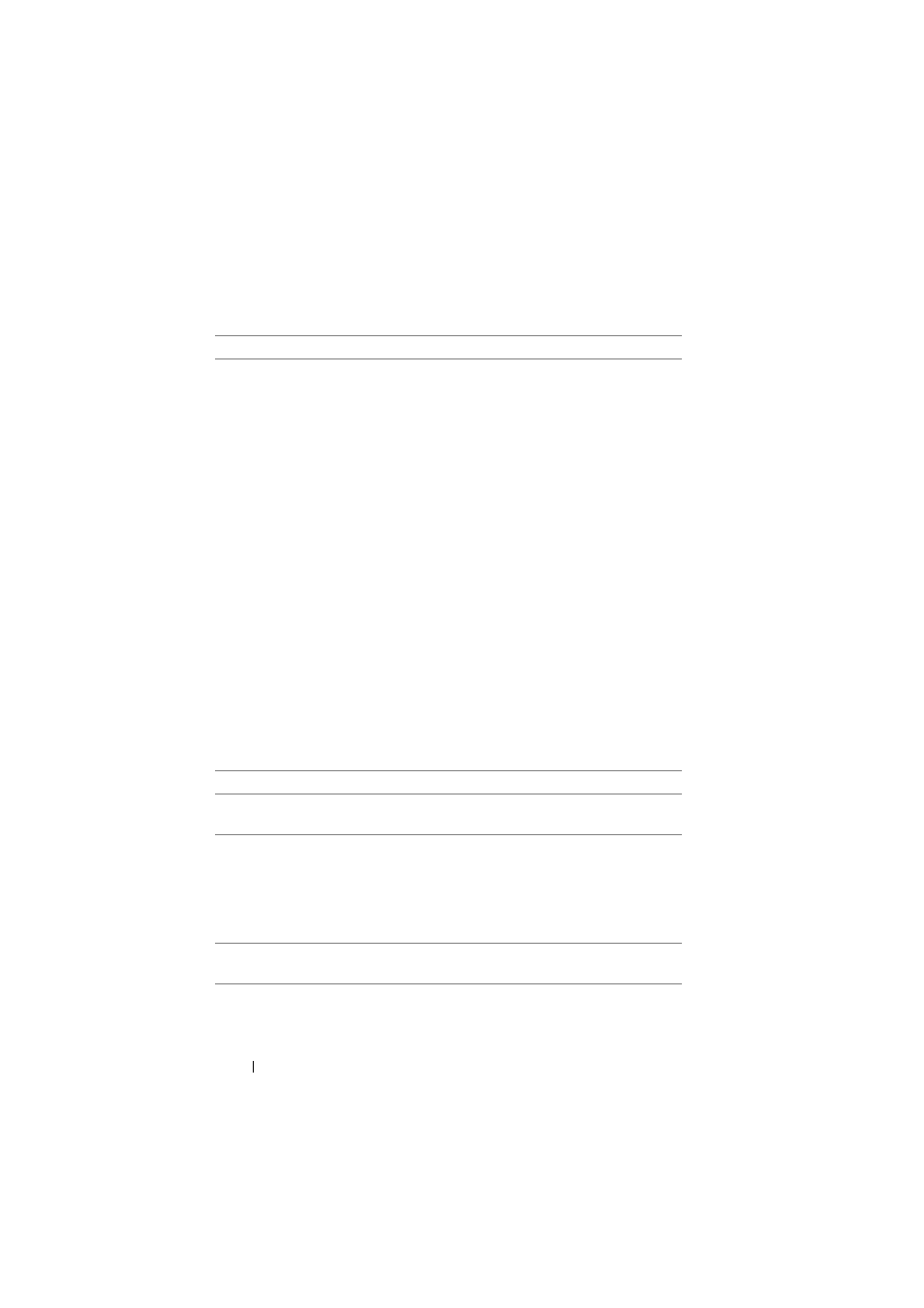
Troubleshooting your Interactive Pen
Problem
(continued)
Possible Solution
(continued)
Cannot use the Pen or cannot
connect the Pen
• Check if the input source is PC (VGA,
HDMI, Wireless and LAN source)
• Check if the Interactive function is turned
On. (Menu -> Advanced Settings ->
Interactive Settings -> Interactive)
• Check if the Connection option is set
correctly. (Menu -> Advanced Settings ->
Interactive Settings -> Connection)
• When using Wireless or LAN connection,
and the Pen does not work,check if the
Wireless and LAN function is turned On.
1 Menu -> Advanced Settings -> LAN
Settings -> Wireless and LAN
2 Menu -> Advanced Settings ->
Wireless Settings -> Wireless
• When using Wireless or LAN connection,
check if Dell Wireless Application Software
is connected. (Only support full screen
mode output).
• Check if Lens is facing towards the screen.
• Push any key to wake up (except Nib
button).
The LED does not work.
Check if the battery is depleted.
The Amber LED is
The battery is low, charging the Interactive
continuously lit
Pen battery.
The Green LED is
Check the mini USB cable connection
continuously lit, but the
between your computer and your S320wi
cursor does not move, and the projector.
projector screen displays
"USB connection is not
detected".
Cannot select Interactive
Check if there is a PC (VGA, HDMI, Wireless
and LAN source) input source.
Troubleshooting Your Projector
130
