Dell S320wi Projector User Manual
Page 59
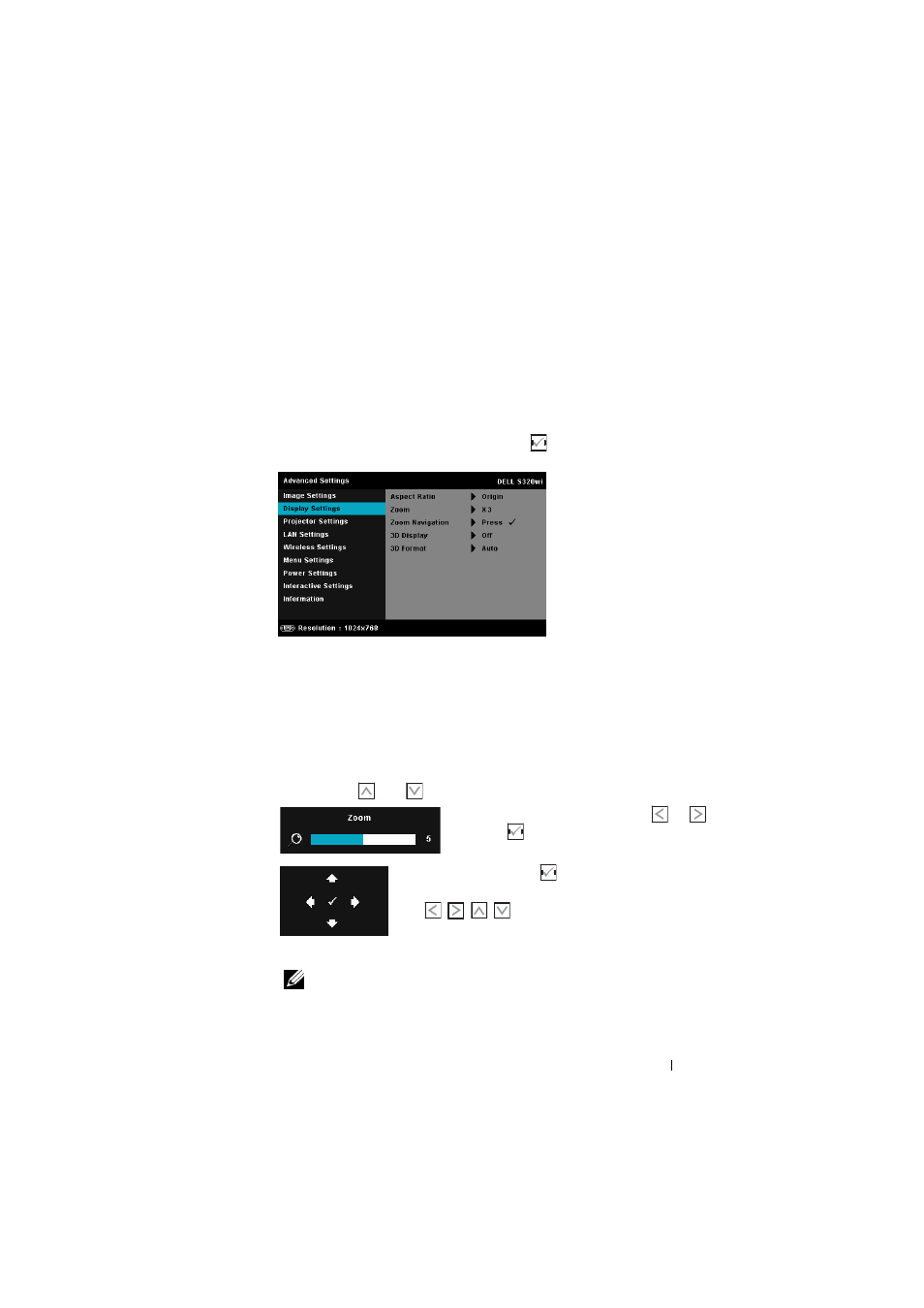
3D F
ORMAT
—Allows you to select the 3D format. Options are: Side By Side,
Side By Side Full, Frame Sequential, Field Sequential, Top/Bottom, and
Top/Bottom Full.
3D S
YNC
I
NVERT
—If you see a discrete or overlapping image while
wearing DLP 3D goggles, you may need to execute 'Invert' to get best
match of left/right image sequence to get the correct image. (For DLP
3D goggles)
D
ISPLAY
S
ETTINGS
(
IN
V
IDEO
M
ODE
)—Select and press
to activate display settings.
The display settings menu provides the following options:
A
SPECT
R
ATIO
—Allows you to select the aspect ratio to adjust how the image
appears. Options are: Origin, 16:9, and 4:3.
•Origin — Select Origin to maintain the aspect ratio of image projector
according to the input source.
•16:9 — The input source scales to fit the width of the screen to project a
16:9 screen image.
•4:3 — The input source scales to fit the screen and projects a 4:3 image.
Z
OOM
—Press
and
to zoom and view the image.
Adjust the image scale by pressing
or
and press
to view on your remote control
only.
Z
OOM
N
AVIGATION
—Press
to activate the Zoom
Navigation menu.
Use
to navigate the projection screen.
3D D
ISPLAY
—Select On to start the 3D display function (default is Off).
NOTE:
1. When you want to create a 3D experience, you will need a few other
components including:
Using Your Projector
59
