Integrated devices screen, Console redirection screen, System security screen – Dell PowerEdge 1750 User Manual
Page 48
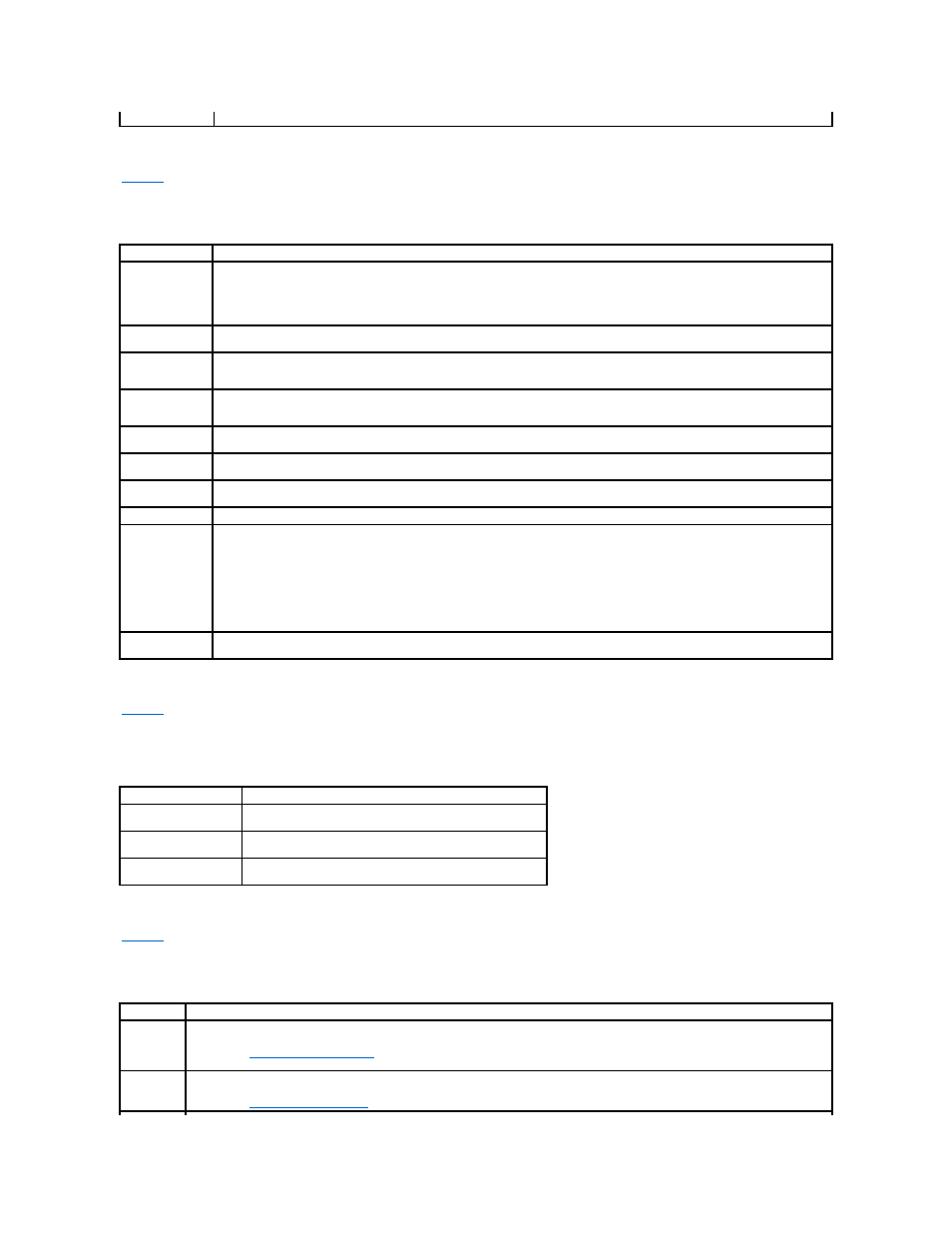
Integrated Devices Screen
lists the options and descriptions for the information fields that appear on the Integrated Devices screen.
Table 6-3. Integrated Devices Screen Options
Console Redirection Screen
lists the options and descriptions for the information fields that appear on the Console Redirection screen. For more information about using
console redirection, see "Using Console Redirection" in the User's Guide.
Table 6-4. Console Redirection Screen Options
System Security Screen
lists the options and descriptions for the information fields that appear on the System Security screen.
Table 6-5. System Security Screen Options
Asset Tag
Displays the customer-programmable asset tag number for the system if an asset tag number has been assigned.
Option
Description
Embedded RAID
Controller
Selects between RAID, SCSI, or Off. The configurable options vary, depending on whether the optional ROMB is installed.
l
With the ROMB installed — Select either RAID Enabled, SCSI Enabled, or Off.
l
Without the ROMB installed — Select either SCSI or Off.
IDE Controller
Enables the integrated IDE CD controller. When set to Auto, each channel of the integrated IDE controller is enabled if IDE devices are
attached to the channel and an external IDE controller is not detected. Otherwise, the channel is disabled.
Diskette Controller
(Auto default)
Enables or disables the system's diskette drive controller. When Auto is selected, the system turns off the controller when necessary to
accommodate a controller card installed in an expansion slot. You can also configure the drive as read-only. When using the read-only
setting, the drive cannot be used to write to a disk.
USB Controller
(On with BIOS
support default)
Enables or disables the system's USB ports. Options are On with BIOS support, On without BIOS support, or Off. Disabling the USB
ports makes system resources available for other devices.
Embedded Gb NIC
1 and NIC 2
Enables or disables the system's integrated NICs. Options are Enabled and Disabled.
NIC 1 PXE
Enables or disables the integrated NIC 1 PXE support. Options are Enabled and Disabled. PXE support allows the system to boot from
the network. Changes take effect after the system reboots.
NIC 2 PXE
Enables or disables the integrated NIC 2 PXE support. Options are Enabled and Disabled. PXE support allows the system to boot from
the network. Changes take effect after the system reboots.
MAC Address
Displays the MAC address for the integrated Gb NIC. This field does not have user-selectable settings.
Serial Port
(Auto default)
Serial port options are COM1, COM3, Auto, and Off.
When the serial port is set to Auto, the integrated port automatically maps to the next available port. The serial port attempts to use
COM1 first, and then COM3. If both addresses are in use for a specific port, the port is disabled.
If you set the serial port to Auto and add an expansion card with a port configured to the same designation, the system automatically
remaps the integrated port to the next available port designation that shares the same IRQ setting.
If you set the serial port to Off, the system automatically remaps the integrated port to the RAC.
Speaker
(On default)
Sets the integrated speaker On or Off. A change to this option takes effect immediately (rebooting the system is not required).
Option
Description
Console Redirection
(Off default)
Sets the console redirection feature to On or Off.
Remote Terminal Type
(VT 100/VT 220 default)
Select either VT 100/VT 220 or ANSI.
Redirection After Boot
(Enabled default)
Enables or disables console redirection after your system restarts.
Option
Description
System
Password
Displays the current status of your system's password security feature and allows you to assign and verify a new system password.
NOTE:
See "
" for instructions on assigning a system password and using or changing an existing system
password.
Setup
Password
Restricts access to the System Setup program in the same way that you restrict access to your system using the system password feature.
NOTE:
See "
" for instructions on assigning a setup password and using or changing an existing setup password.
