Control panel, Removing the fan bracket, Installing the fan bracket – Dell PowerEdge 1750 User Manual
Page 34: Removing the control panel
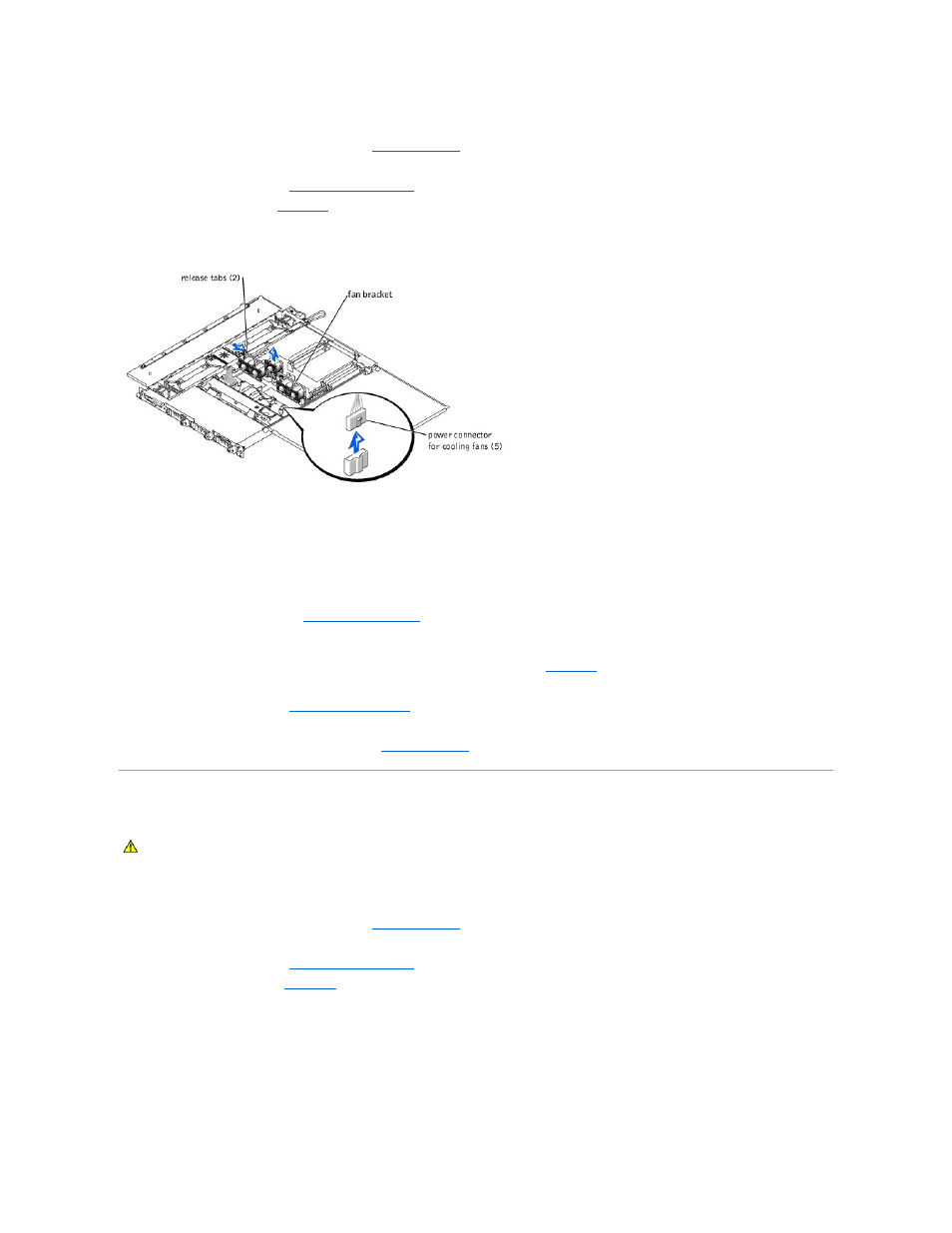
Removing the Fan Bracket
1.
Remove the optional front bezel, if present. See "
."
2.
Turn off the system, including any attached peripherals, and disconnect the system from the electrical outlet.
3.
Open the system covers. See "
."
4.
Locate the fan bracket. See
Figure 4-16. Fan Bracket
5.
Remove the fan bracket with the fans intact:
a.
For each fan mounted in the bracket, disconnect the fan power cable from the system board.
b.
Press the fan bracket release tabs (one at each end of the bracket) and lift the fan bracket out of the system.
c.
Place the fan bracket on a smooth surface and lift each fan straight up out of the bracket.
Installing the Fan Bracket
1.
Remove the old fan bracket. See "
2.
Insert the fans straight down into the new bracket. Orient the fans so that the finger guards will face the front of the system when the bracket is
installed.
3.
Lower the fan bracket into the chassis until the two release latches click into place. See
.
4.
Connect the fan power cables to their connectors on the system board.
5.
Close the system covers. See "
6.
Reconnect the system and peripherals to their power sources, and turn them on.
7.
Replace the optional front bezel, if applicable. See "
Control Panel
Removing the Control Panel
1.
Remove the optional front bezel, if present. See "
."
2.
Turn off the system, including any attached peripherals, and disconnect the system from its electrical outlet.
3.
Open the system covers. See "
."
4.
Figure 4-17. Control Panel
CAUTION:
Only trained service technicians are authorized to open the system covers and access any of the components inside the system. See
the System Information Guide for complete information about safety precautions, working inside the system, and protecting against electrostatic
discharge.
