Removing and replacing system components, Recommended tools, Optional front bezel – Dell PowerEdge 1750 User Manual
Page 22: Removing the bezel
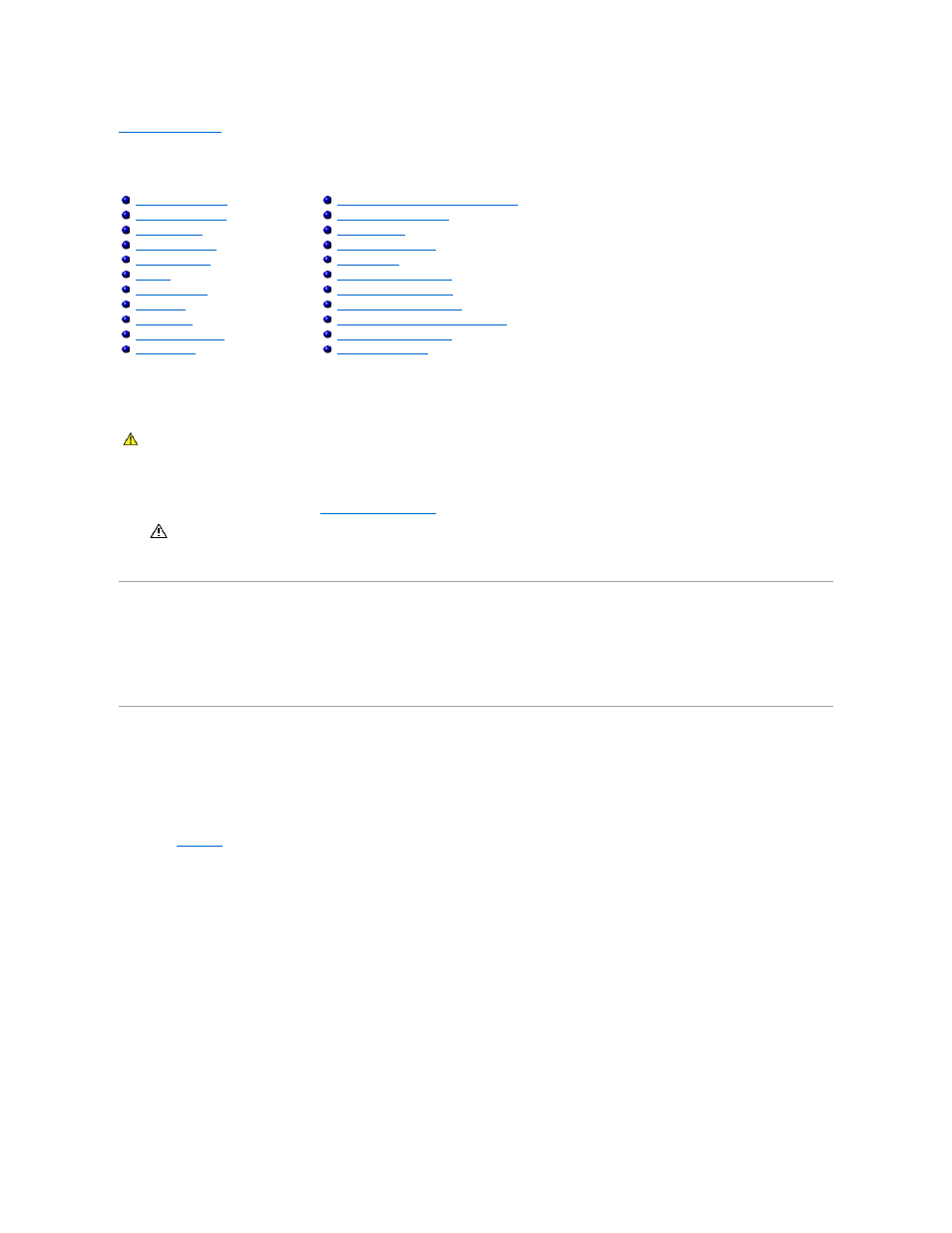
Back to Contents Page
Removing and Replacing System Components
Dell™ PowerEdge™ 1750 Systems Service Manual
The procedures in this guide require that you remove the cover and work inside the system. While working inside the system, do not attempt to service the
system except as explained in this manual and elsewhere in the system documentation. Always follow the instructions closely and review all of the procedures
in "Safety Instructions" in the System Information Guide.
This section provides servicing procedures for components inside the system. Before you start any of these procedures, perform the following tasks:
l
Perform the procedures described in "
External Visual Inspection
."
l
Read the safety information in the System Information Guide.
When a replacement procedure is not provided, use the removal procedure in reverse order to install the replacement part.
Recommended Tools
l
Key to the system keylock
l
#1 and #2 Phillips screwdrivers
l
Wrist grounding strap
Optional Front Bezel
The optional front bezel has system status indicators. A lock on the bezel restricts access to the power button, diskette drive, CD drive, hard drive(s), and the
interior of the system.
Removing the Bezel
To remove the bezel, use the system key to unlock the keylock on the bezel, press the tab at each end of the bezel, and then pull the bezel away from the
Figure 4-1. Removing and Replacing the Optional Front Bezel
Removing and Replacing Power Supplies
Installing an External SCSI Tape Drive
CAUTION:
Only trained service technicians are authorized to open the system covers and access any of the components inside the system. See
the System Information Guide for complete information about safety precautions, working inside the system, and protecting against electrostatic
discharge.
