Viewing firmware version, Viewing element status – Dell PowerVault 124T User Manual
Page 21
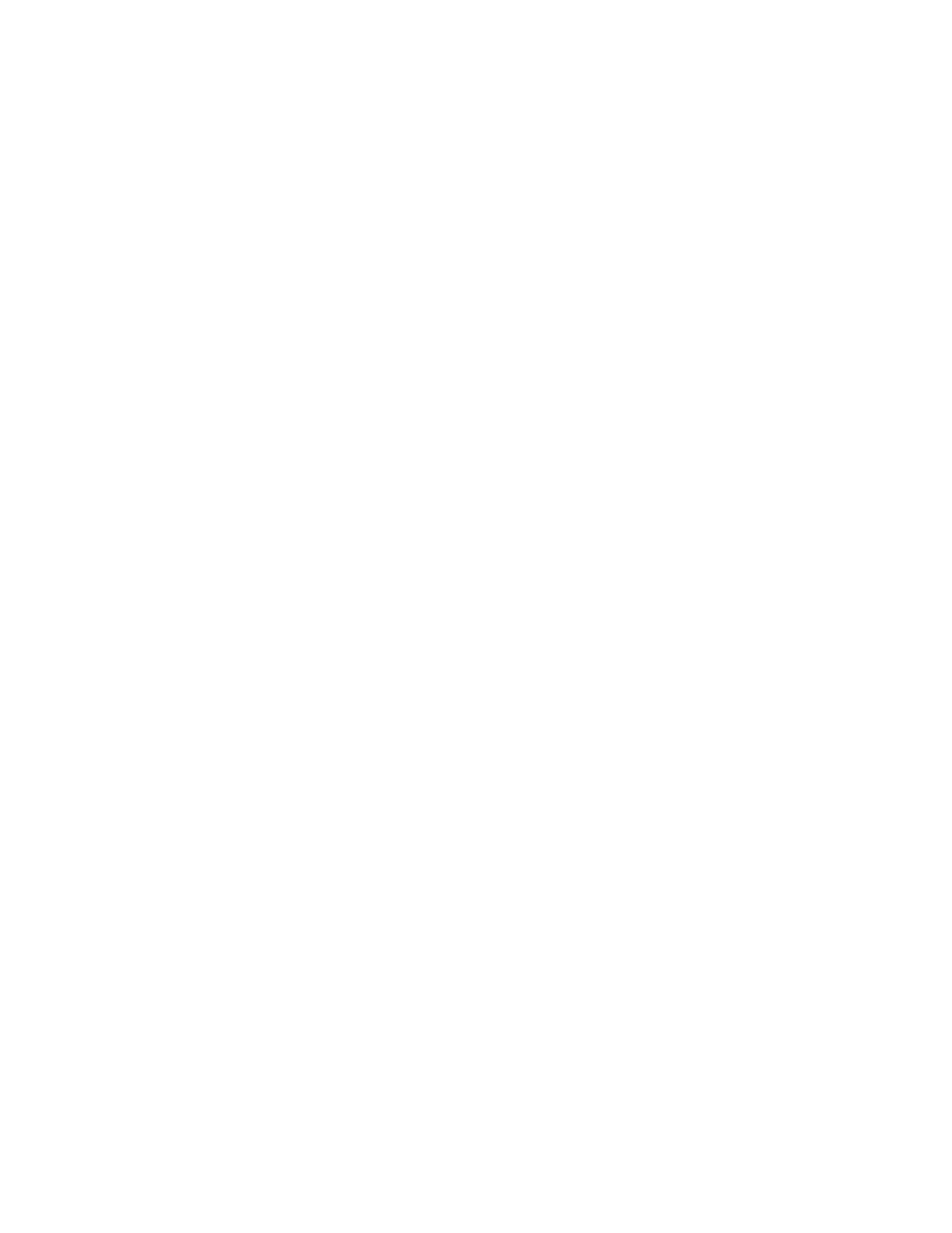
Operating the Autoloader: Dell PowerVault 124T DLT VS160 Autoloader User's Guide
file:///T|/htdocs/stor-sys/124T/en/124tvs16/operate.html[12/5/2012 10:25:58 AM]
SCSI ID
A digit 0 through 7 (default 6). The assigned SCSI ID for the autoloader.
Magazines
L=*
Asterisk indicates the left magazine is present.
R=*
Asterisk indicates the right magazine is present.
BC Reader
Yes
Bar code reader enabled
No
Bar code reader disabled
Viewing Firmware Version
To view the current firmware version, use the following procedure:
1. From the main menu, scroll to Status, and then press Enter.
2. From the Status submenu, scroll to Autoloader, and then press Enter.
3. From the Autoloader submenu, scroll to Version, and then press Enter.
A list of messages appears on the LCD. The firmware version is listed as Firmware: VX.XX where X.XX is the current
installed version of the firmware.
Firmware The number indicates the firmware version.
EDC
The number indicates the Error Correction Code that was generated when the firmware was installed.
The autoloader uses this number to verify that the firmware and the memory holding the firmware are
good.
HW Rev
The number indicates the hardware version.
ME Rev
The number indicates the mechanical version.
Viewing Element Status
The element status reports the status of the magazine slots. The status indicates whether a slot contains a cartridge or not,
and which slot is allocated as the cleaning cartridge's slot. To view an element's status:
1. From the main menu, scroll to Status, and then press Enter.
2. From the Status submenu, scroll to Autoloader, and then press Enter.
