Processor – Dell PowerEdge SC1420 User Manual
Page 50
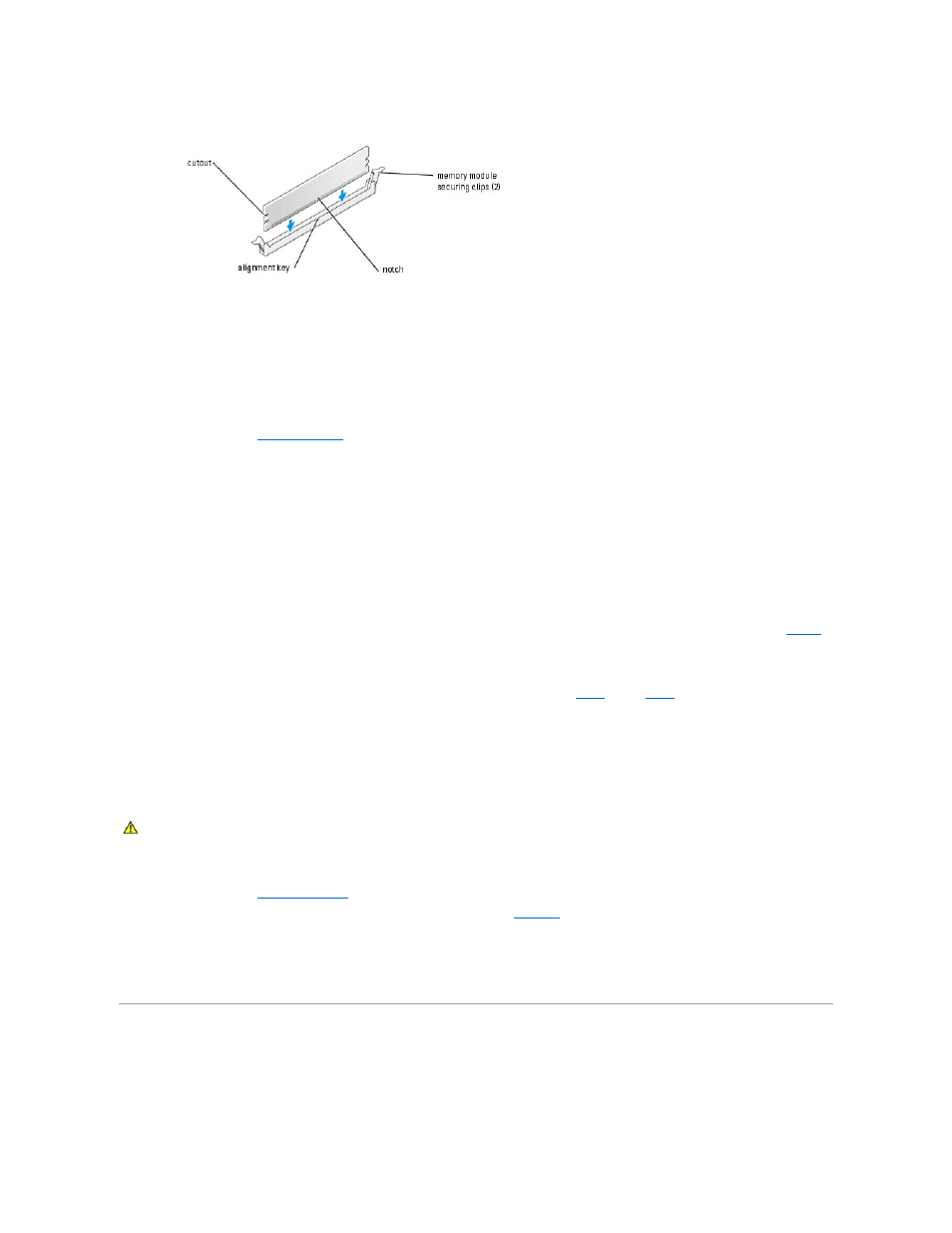
6.
Pull up on the securing clips to lock the module into place.
If you insert the module correctly, the securing clips snap into the cutouts at each end of the module.
When the memory module is properly seated in the connector, the securing clips on the memory module socket should align with the securing clips on
the other connectors with memory modules installed.
7.
Close the system. See "
Closing the System
" in "Troubleshooting Your System."
8.
Reconnect the system to the electrical outlet, and turn on the system and attached peripherals.
The system detects that the new memory does not match the existing configuration information and generates the following message:
The amount of system memory has changed.
Strike the F1 key to continue, F2 to run the setup utility
9.
Press
The system should have changed the value for Memory Info to reflect the newly installed memory. Verify the new value. If it is correct, skip to
10.
If the memory value is incorrect, turn off the system and attached peripherals, and disconnect the system from the electrical outlet.
11.
Open the system.
12.
Ensure that the installed memory modules are seated properly in their connectors, and repeat
13.
When the Memory Info value is correct, press
14.
Run the system diagnostics to verify that the memory modules are operating properly.
Removing a Memory Module
1.
Turn off the system and attached peripherals, and disconnect the system from the electrical outlet.
2.
Open the system. See "
Opening the System
" in "Troubleshooting Your System."
3.
Press out on the securing clip at each end of the memory module connector. See
.
4.
Grasp the memory module and pull it out of the connector.
If the module is difficult to remove, gently move the module back and forth to remove it from the connector.
Processor
To take advantage of future options in speed and functionality, you can upgrade to a second processor or replace either the primary or secondary processor.
CAUTION:
Only trained service technicians are authorized to open the system cover and access any of the components inside the system. See
your System Information Guide for complete information about safety precautions, working inside the computer, and protecting against
electrostatic discharge.
