Installing drives, Installing devices in the external drive bay, Before you begin – Dell PowerEdge 1500SC User Manual
Page 45: Removing and replacing front-panel inserts, Connecting the drive, Removing a plastic insert, Removing a metal insert
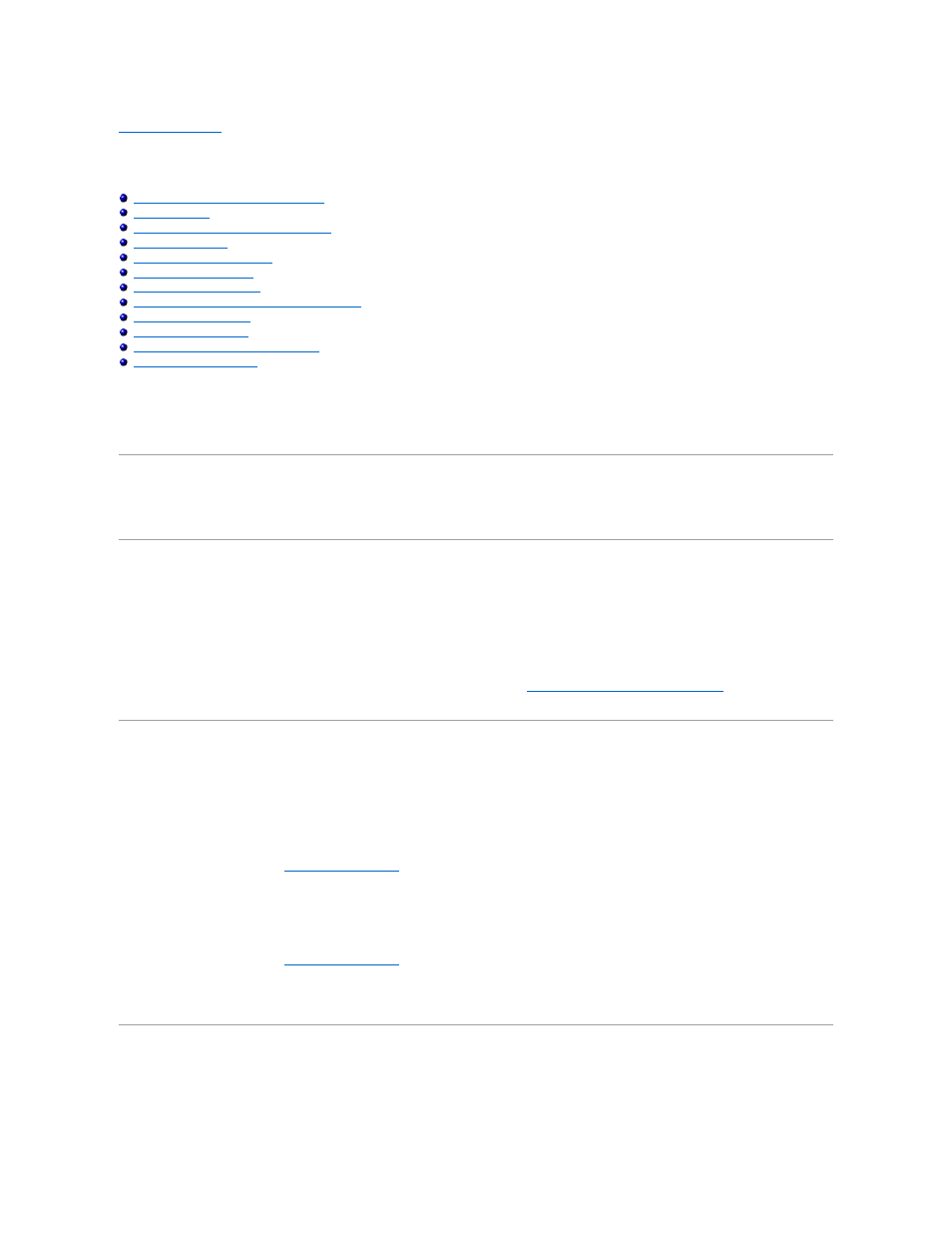
Back to Contents Page
Installing Drives
Dell™ PowerEdge™ 1500SC Systems Installation and Troubleshooting Guide
Installing Devices in the External Drive Bay
Removing and Replacing Front-Panel Inserts
SCSI Configuration Information
Installing a Tape Drive That Uses a Controller Card
Installing a Host-Adapter Expansion Card
The external drive bays of your system hold up to three user-accessible, half-height 5.25-inch devices (typically CD or tape drives). A CD drive is standard in
the first external drive bay, while two additional devices of your choice can be installed in the next two external drive bays. A fourth drive bay accommodates a
standard 3.5-inch diskette drive, which is controlled by the diskette drive controller on the system board.
The hard drive bays provide space for up to six 1-inch hard drives. These hard drives are hot-pluggable.
Installing Devices in the External Drive Bay
A CD drive is standard in the first external drive bay, while two additional devices of your choice can be installed in the next two external drive bays.
Before You Begin
This section describes how to install the following options:
l
Drives that use the computer's integrated diskette drive controller
l
Drives that use the computer's integrated Ultra/Narrow SCSI controller
l
Tape drives that use a controller card
To remove or install drives in the external bays, you must remove the system covers. See "
Removing and Replacing the System Covers
" in "Troubleshooting
Your System."
Removing and Replacing Front-Panel Inserts
To protect the inside of the computer from foreign particles, a plastic insert covers each empty external drive bay. Additionally, each empty external drive bay is
covered by a metal insert to maintain the necessary electromagnetic interference (EMI) shielding for the chassis. Before you install a drive in an empty bay,
you must first remove the plastic and metal inserts. Whenever you remove a drive, be sure to replace the metal insert on the chassis and then replace the
plastic insert in the front bezel to cover the empty bay.
Removing a Plastic Insert
1.
Remove the front bezel (see "
Removing the Front Bezel
" in "Troubleshooting Your System").
2.
Facing the inside of the front bezel, press against the center of the insert with your thumbs to loosen the tabs on the sides of the insert.
3.
Pull the insert out of the bezel.
Removing a Metal Insert
1.
Remove the front bezel (see "
Removing the Front Bezel
" in "Troubleshooting Your System").
2.
Use your thumb to press in the tab on the right edge of the metal insert to release the insert.
3.
Pivot the insert away from the chassis and disengage the tab on the insert's left edge.
Connecting the Drive
This section describes the interface cables and power cables used with the drives in your system.
