Troubleshooting hard drives – Dell PowerEdge 1500SC User Manual
Page 30
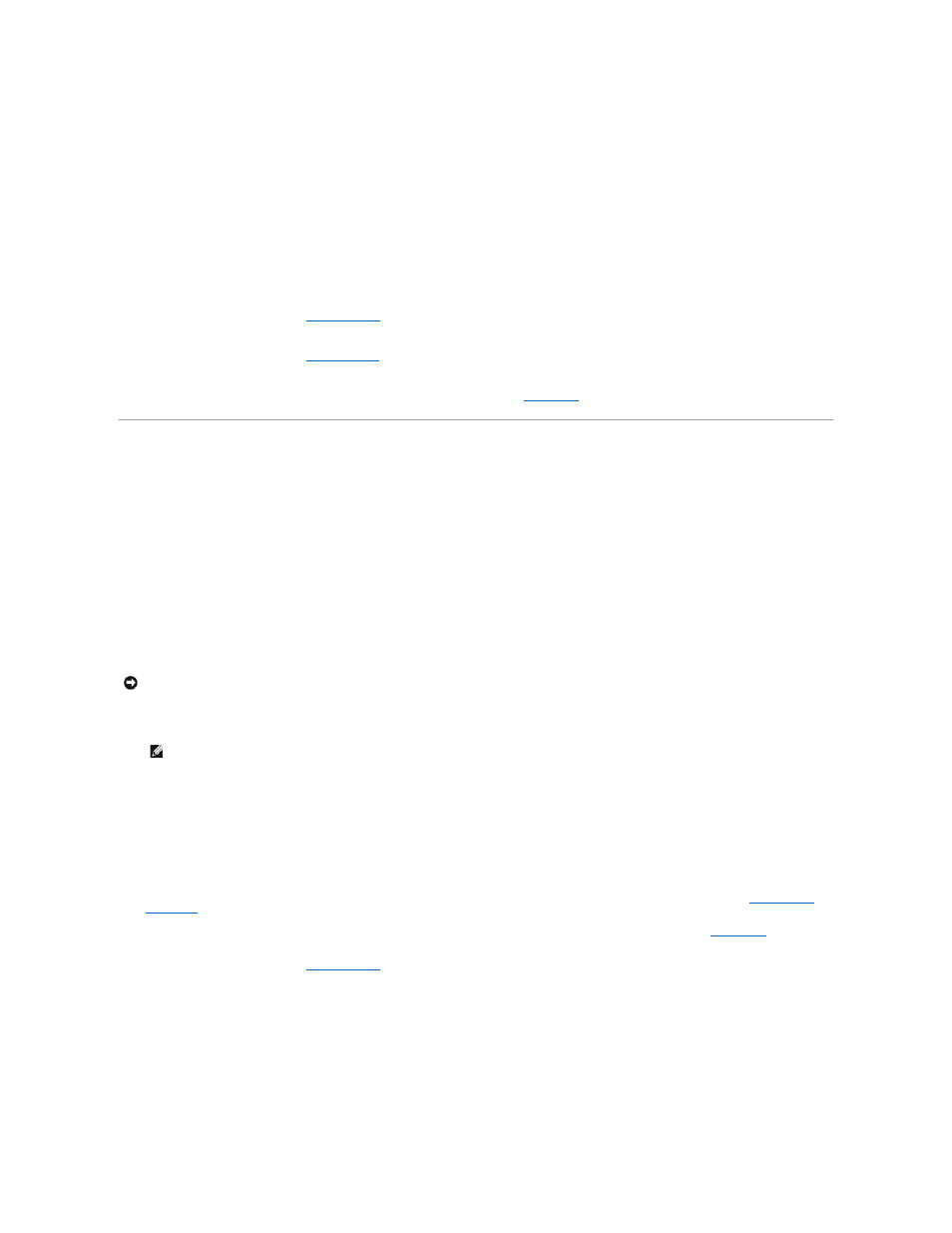
l
Defective tape drive
l
Defective tape cartridge
l
Software or device driver
Action
1.
Remove the tape that was in use when the problem occurred and replace it with a tape that you know is not defective.
2.
Verify that any required SCSI device drivers are installed on the hard drive and are configured correctly.
3.
See "Using the Dell OpenManage Server Assistant CD" in the User's Guide for instructions on installing and configuring device drivers for the system's
integrated SCSI host adapter or an optional host adapter card.
4.
For any other type of SCSI host adapter card, see the documentation that accompanied the SCSI host adapter card.
5.
Reinstall the tape backup software as instructed in the tape-backup software documentation.
6.
Remove the cooling shrouds (see "
Cooling Shrouds
" in "Installing System Board Options").
7.
Replace the SCSI cable that connects the tape drive to the SCSI host adapter or system board.
8.
Replace the cooling shrouds (see "
Cooling Shrouds
" in "Installing System Board Options").
9.
Reconnect the system to the electrical outlet and apply power.
10.
If the problem is not resolved, replace the tape drive. If the problem persists, see "
Getting Help
," for instructions on obtaining technical assistance.
Troubleshooting Hard Drives
Problem
l
The drive itself
l
SCSI backplane board
l
SCSI cable connections to the system board
l
Systems using an optional host adapter card issue the following signals by using the drive indicator lights adjacent to each hard drive:
¡
Hard drive failure indicator on the control panel lights.
¡
If a drive shows signs of imminent failure, the drive online indicator stays on and the drive failure indicator blinks on briefly each second.
¡
If a drive has failed, the drive online indicator turns off and the drive failure indicator blinks on briefly each second.
Action
1.
If the integrated SCSI host adapter is being used to control the SCSI backplane board, reboot the system and press
configuration utility program.
2.
Check that the primary SCSI channel is enabled, and reboot the system.
3.
Verify that the device drivers are installed and configured correctly.
See the documentation for the system's operating system.
4.
Remove the hard drive and install it in another drive bay.
5.
If the problem is resolved, reinstall the drive carrier in the original bay.
If the hard drive functions properly in the original bay, the drive carrier could have intermittent problems. Replace the hard drive (see "
Installing SCSI
Hard Drives
" in "Installing Drives").
If the hard drive still does not function properly in the original bay, the SCSI backplane board has a defective connector. See "
Getting Help
," for
instructions on obtaining technical assistance.
6.
Remove the cooling shrouds (see "
Cooling Shrouds
" in "Installing System Board Options").
7.
Check the SCSI cable connections inside the system:
a.
Turn off the system, including any attached peripherals, and disconnect the system from its electrical outlet.
b.
Remove the system cover.
c.
Check the SCSI cable connection to the SCSI host adapter.
The SCSI cable may be connected to the internal SCSI host adapter on the system board or a SCSI host adapter installed in an expansion slot.
8.
Partition and logically format the hard drive. If possible, restore the files to the drive.
To partition and logically format the drive, see the documentation for the system's operating system.
NOTICE:
This troubleshooting procedure can destroy data stored on the hard drive. Before you proceed, back up all the files on the hard drive.
NOTE:
If your system has an optional RAID controller installed, reboot the system and press
the utility. See the documentation supplied with the controller for information on the configuration utility.
