Control panel – Dell C5765DN MFP Color Laser Printer User Manual
Page 40
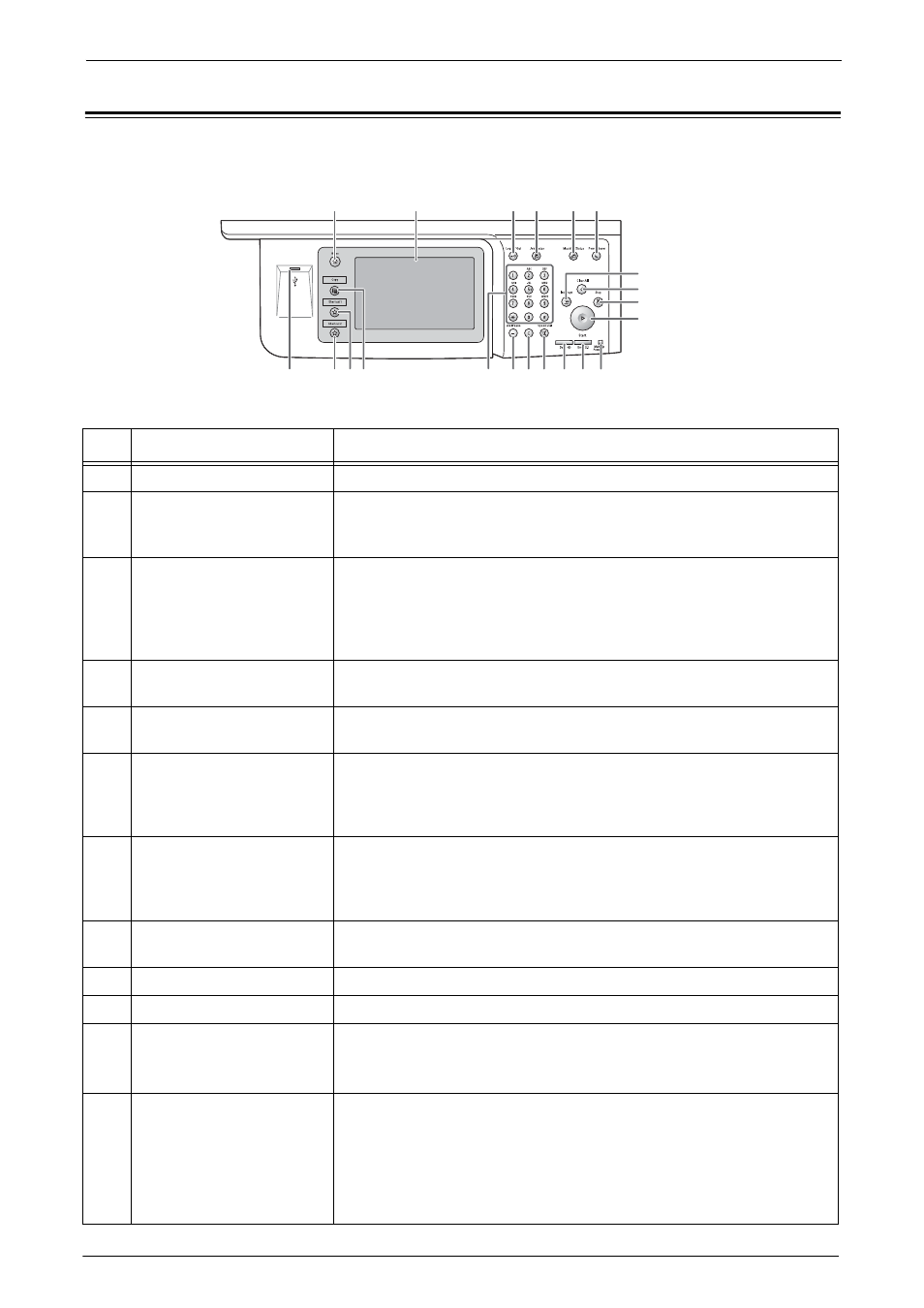
2 Product Overview
40
Control Panel
The following describes the names and functions of components on the control panel.
1
2
3 4
5 6
7
8
9
10
11
12
13
14
15
16
17
18
19
20
21
No.
Component
Function
1
Press this button to display the [Home] screen.
2
Touch screen
Displays messages required for operation, and buttons for various features.
You can directly touch the touch screen to instruct operations and set
features.
3
Lights up when a user is authenticated in the System Administration mode,
the Authentication mode, or the Accounting mode. Displays the User ID
entry screen for entering the System Administration mode, the
Authentication mode, or the Accounting mode. Press this button to exit
these modes.
4
Press this button to check or cancel the current job, to check or print stored
jobs, or to check completed jobs.
5
Press this button to check the machine status and meters, to check the status
of consumables, and to print reports.
6
When the machine is not used for a while, it enters the Power Saver mode to
reduce power consumption. When the Power Saver mode is active, the
Press this button to enter or exit the Power Saver mode.
7
Press this button to suspend a copy or print job in progress to have the
machine process another job. During the Interrupt mode, the
button lights up. Pressing the
mode and resumes the suspended job.
8
Returns the settings you made to the default values. The machine returns to
the same state as when it is powered on.
9
Press this button to pause the current job or communications.
10
Press this button to start scanning a document.
11
Lights up when the main power is switched on.
Note
• If the main power is not switched on, the machine will not be powered on
even when the power is switched on.
12
Blinks if a system error occurs.
This indicator lights up when a problem other than a system error occurs
with the machine, including paper jams and running out of paper or toner.
If the
dell.com/contactdell.
If the
