Dell C5765DN MFP Color Laser Printer User Manual
Page 266
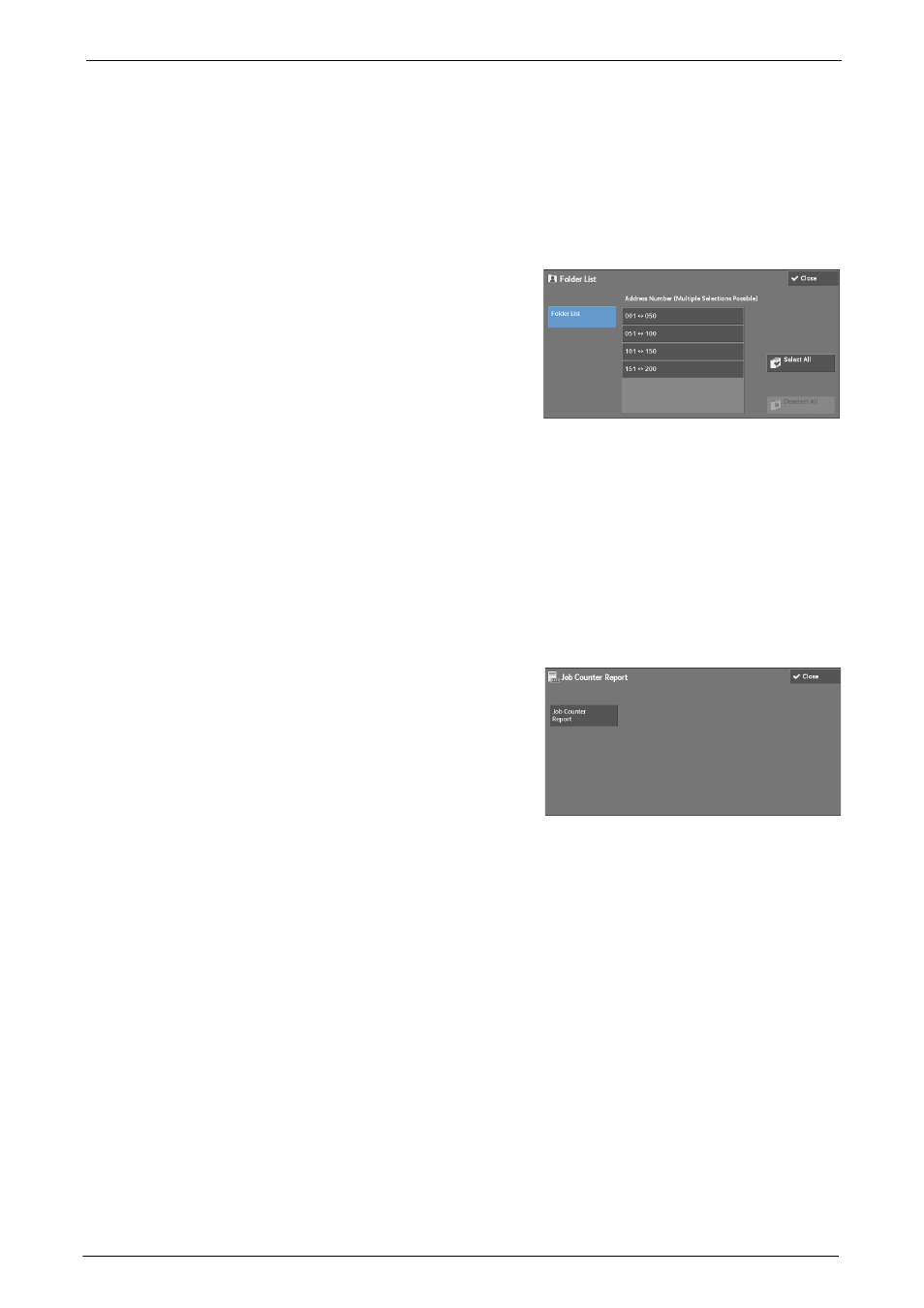
14 Machine Status
266
Folder List
Prints the list of folder settings and the procedure for saving files to folders.
Note
• [Folder List] appears when the [Tools] button is displayed on the [Home] screen.
For information on how to create a folder, refer to "Create Folder" (P.381).
1
Select [Folder List].
Note
• To display the [Folder List] screen, press the
Information] > [Print Reports] > [Folder List].
2
Select a range of folder numbers to print.
3
Press the
Job Counter Report
Prints the counter report for each job. You can check the breakdown of the number of actual
use of the machine by feature (such as the number of pages printed and the number of times
used) and cumulative time when the machine is used (such as runtime, standby time, Low
Power mode, Sleep mode, and power-off time) by minutes on the Job Counter Report.
Note
• [Job Counter Report] appears when the [Tools] button is displayed on the [Home] screen.
1
Select [Job Counter Report].
Note
• To display the [Job Counter Report] screen, press the
[Machine Information] > [Print Reports] > [Job Counter Report].
2
Select [Job Counter Report].
3
Press the
Accounting Reports
You can print an accounting report by each user. Note that the content on the screen differs
depending on whether the Accounting mode for services is enabled or not.
Note
• [Accounting Reports] appears when the [Tools] button is displayed on the [Home] screen.
• You cannot output the report to a file.
When [Accounting Type] is set to other than [Local Accounting]
When [Accounting Type] of each service is set to other than [Local Accounting], the
following screen appears, allowing you to print a Meter Report (Print Jobs).
1
Select [Accounting Reports].
Note
• To display the [Accounting Reports] screen, press the
[Machine Information] > [Print Reports] > [Accounting Reports].
2
Select [Meter Report (Print Jobs)].
3
Press the
