Step 2 selecting the features – Dell C5765DN MFP Color Laser Printer User Manual
Page 136
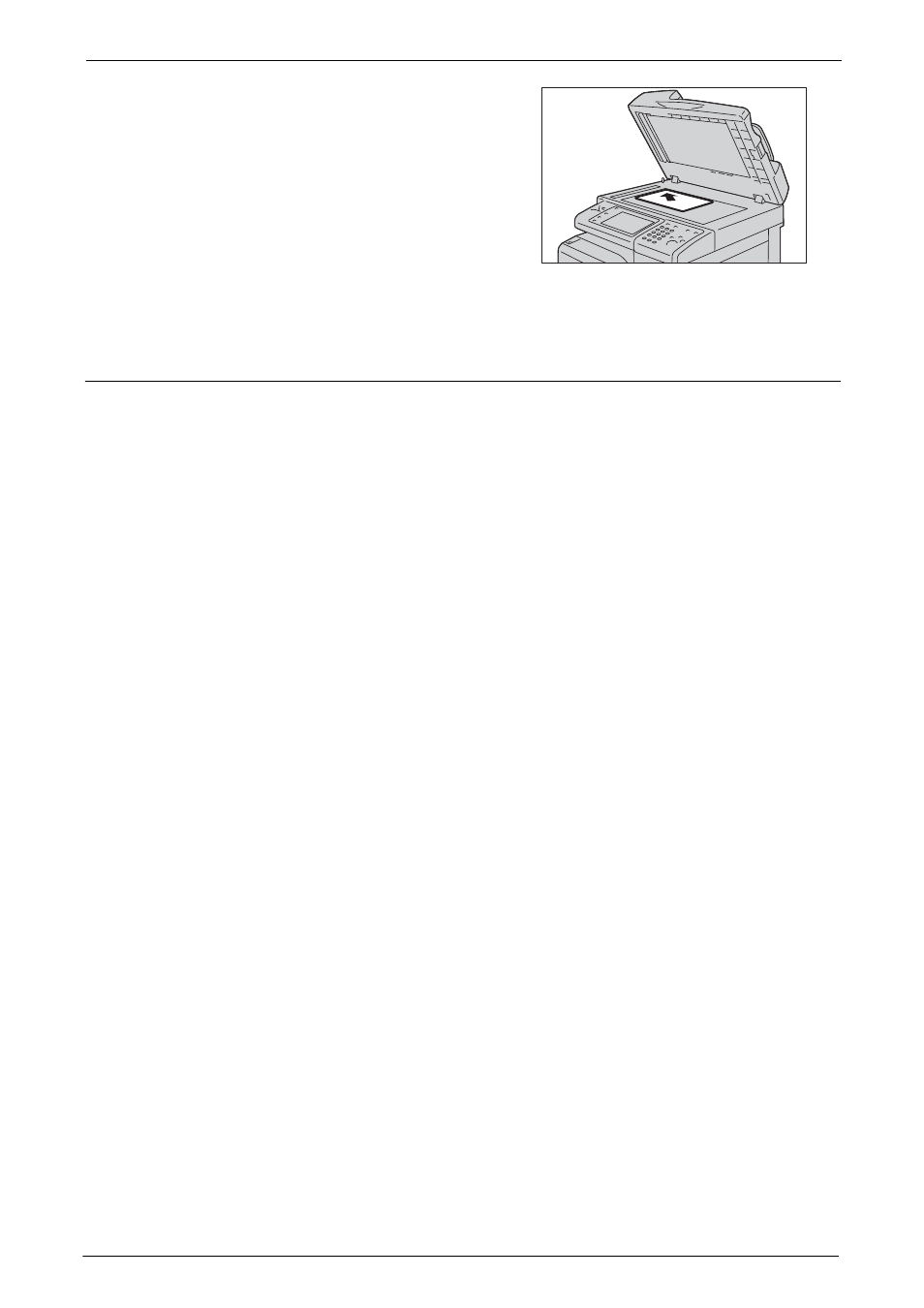
5 Scan
136
2
Load the document face down, and align it
against the top left corner of the document
glass.
3
Close the document cover.
Step 2 Selecting the Features
On the [Home] screen, you can select the following Scan services: [E-mail], [Store to
Folder], [Scan to PC], [Store to USB], and [Store & Send Link]. You can select features for
each service.
Note
• The features to be displayed on the screen depend on the configuration of your machine.
• When the Accounting feature is enabled, a user ID and passcode may be required. Ask your system
administrator for the user ID and passcode.
• To use the Scan services, network settings are required. For information on the network settings, refer
to "Scanner Environment Settings" (P.451).
Scans a document and sends the scanned data as an e-mail attachment after converting the
data to TIFF, JPEG, PDF, or XML Paper Specification (XPS).
Store to Folder
Scans a document and saves the scanned data in a folder on the machine.
You need to create a folder in advance. For information on how to create a folder, refer to "Create
Scan to PC
Scans a document and sends the scanned data to a network computer via the FTP or SMB
protocol.
Store to USB
Scans a document and saves the scanned data to a USB memory device.
Store & Send Link
Scans a document and temporarily saves the scanned data on the machine. The user is
notified by e-mail of the URL to the location where the scanned data is stored. Then, the
user can access the URL to retrieve the scanned data.
