Dell PowerVault DP500 User Manual
Page 47
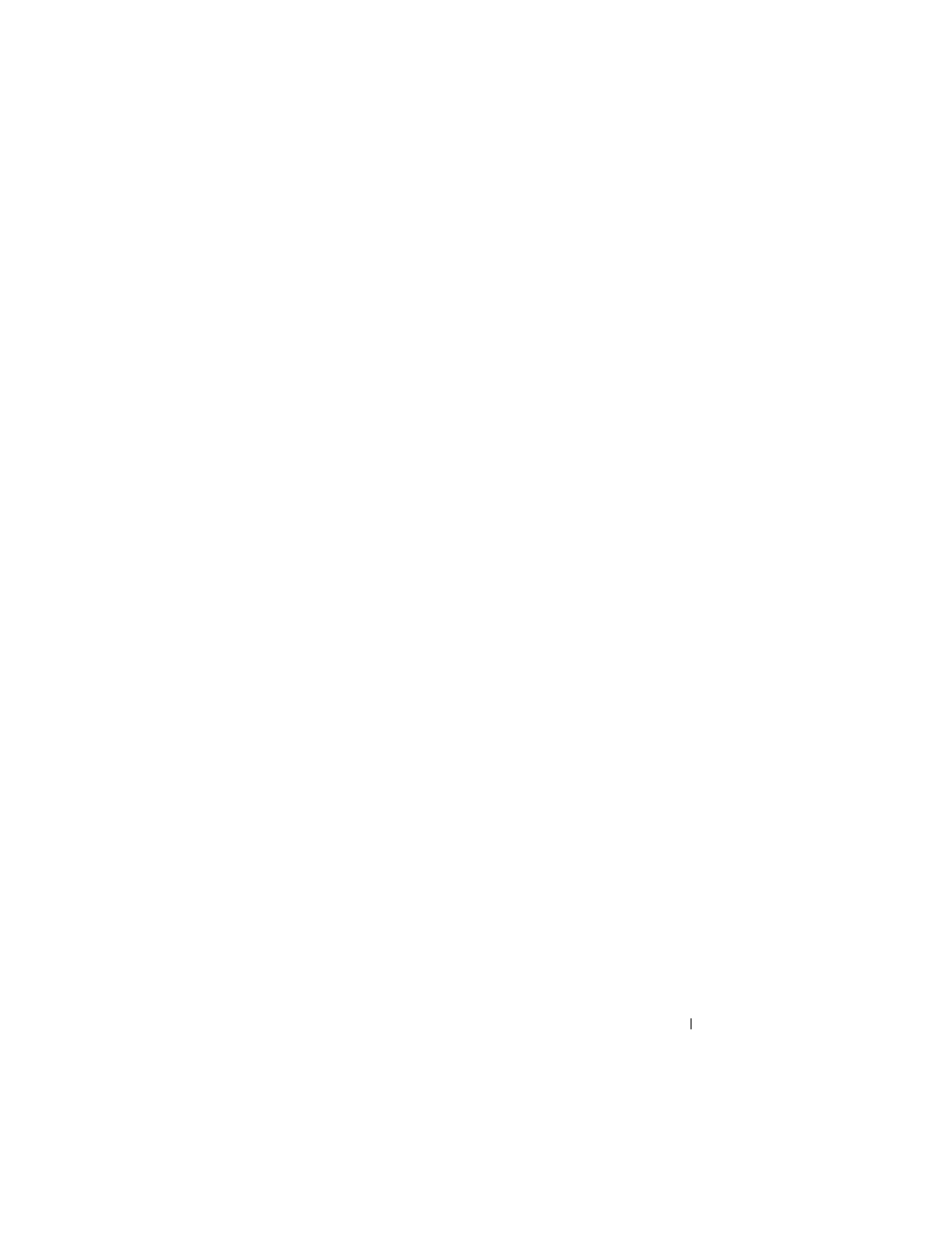
Restoring Your Operating System
47
To determine which devices require drivers, boot your system from the Dell
Systems Build and Update Utility media. In the Welcome to Dell OpenManage
Server Assistant window, select View Hardware. The devices installed on your
system appear on your screen.
To create a device driver diskette, perform the following steps:
1 Insert the Dell OpenManage Server Update Utilities media into another
system running the Windows operating system.
The Server Update Utilities media starts automatically.
If the media does not start automatically:
a
Open Windows Explorer.
b
Locate the CD/DVD drive.
c
Right-click the CD/DVD drive and click AutoPlay.
The Dell Service and Diagnostic Utilities window appears.
2 In the Please Select A Server drop-down menu, select the name of
your system.
3 In the Select Drivers/Utilities Set box, select System Utilities and click
Continue.
The Utilities and Drivers Page window appears.
4 Click the appropriate file for your operating system.
5 Follow the prompts on the screen to download the file.
6 Save the self-extracting zip file to the local hard drive and then extract the
file to a diskette.
7 Close the Dell Service and Diagnostic Utilities window.
8 Remove the Service and Diagnostic Utilities media from the CD/DVD
drive.
