Deleting a partition or volume, Working with dynamic volumes – Dell PowerVault DP500 User Manual
Page 34
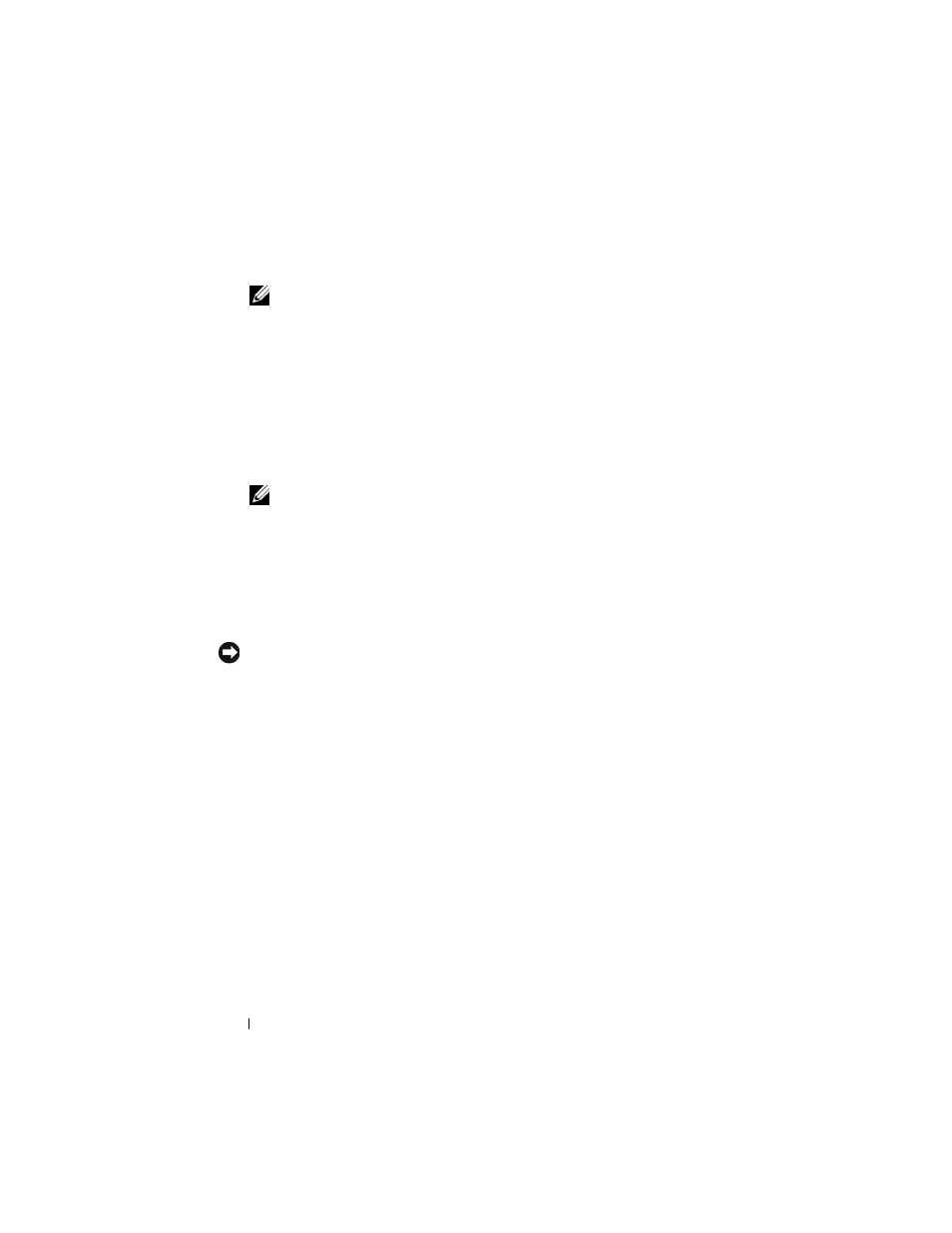
34
RAID and Disk Management
5 Enter an allocation size or use the default, which is automatically selected.
NOTE:
If you use NTFS file compression on the source volume, you cannot
use an allocation unit size larger than 4 KB. Defragmenting a source volume
with shadow copies causes the difference file, which contains all changed
data, to grow. If the difference file grows beyond the allocated space, you
might lose previous versions of some files. Having a large NTFS file cluster
size decreases the growth of the difference file.
6 Select the file system type and formatting options:
•
Perform a quick format — Formats the volume or partition without
scanning for bad sectors in the volume or partition. Check this box to
use this format method.
NOTE:
To decrease the disk formatting time, use the Quick Format option.
•
Enable file and folder compression — Used only if you selected the
NTFS format. Check this box to use this format method.
7 Click OK to begin formatting.
A progress bar displays in the list view.
Deleting a Partition or Volume
NOTICE:
You must delete all shares and shadow copies from your volume before you
delete the volume. If a volume is removed before all shares of that volume have been
removed, the NAS MMC may not display the shares correctly.
1 Right-click the designated volume, and then click Delete Volume.
2 Click Yes to delete or No to cancel.
The volume is removed immediately if you click Yes.
Working With Dynamic Volumes
Dynamic volumes are volumes created on dynamic disks using the Disk
Management tool. This section discusses how to create and extend dynamic
volumes.
