Dell PowerVault DP500 User Manual
Page 35
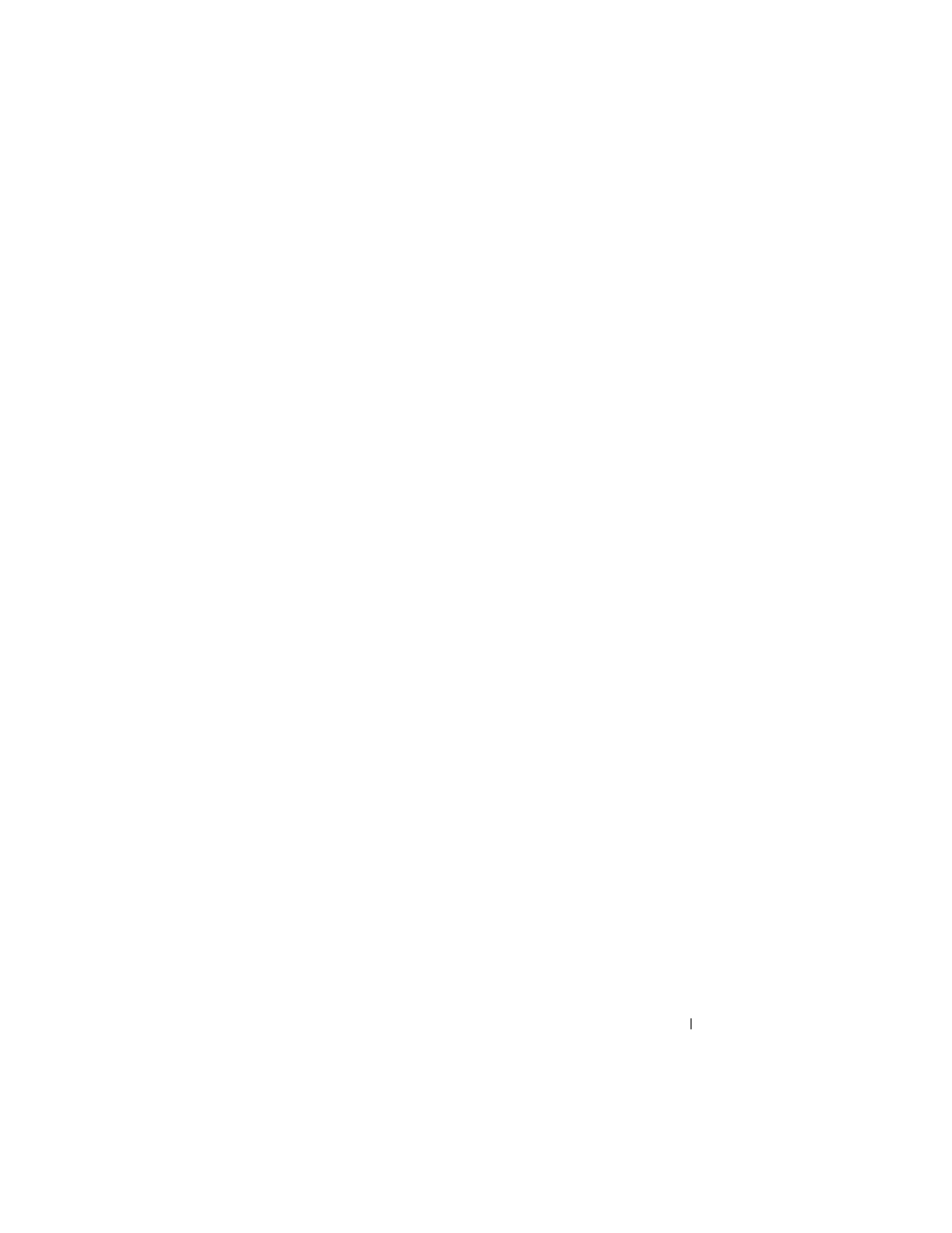
RAID and Disk Management
35
Creating a Dynamic Volume
1 Launch the Disk Management utility.
2 In the bottom half of the window, right click on the basic disk that you
want to configure as dynamic and click Convert to Dynamic Disk.
3 In the Convert to Dynamic Disk window, click to select the disk(s) that
you want to convert and then click OK.
4 When the Disks to Convert window appears, click Convert.
Extending a Dynamic Simple or Spanned Volume
You can extend a volume only if the following are true:
•
The volume is formatted as NTFS.
•
The volume was originally created on a dynamic disk.
•
Unallocated space exists on a dynamic disk onto which the volume will be
extended.
You cannot extend a volume if any of the following are true:
•
The volume is formatted as FAT or FAT32.
•
The volume is using software RAID (striped, mirrored, or RAID 5 volume).
•
Unallocated space is not available on a dynamic disk.
You can extend simple and spanned volumes on dynamic disks onto a
maximum of 32 dynamic disks. However, after a volume is extended, it
cannot be mirrored or striped using software RAID. Additionally, no portion
of a spanned volume can be deleted without deleting the entire spanned volume.
1 Right-click the simple or spanned volume you want to extend, and then
click Extend Volume.
The selected volume appears in the dialog box along with its current size.
2 Enter the amount to extend the volume, and then click OK.
3 Click OK.
The volume now shows the size of the extended volume.
For more information about extending volumes, see the context-sensitive
online help.
