Using the dell diagnostics, Features of the dell diagnostics, Starting the dell diagnostics – Dell Latitude C540 User Manual
Page 81: Diagnostics menu, Advanced testing, Advanced testing main screen, Advanced testing help menu, Advanced testing help categories, Confirming the system configuration information, When to use the dell diagnostics
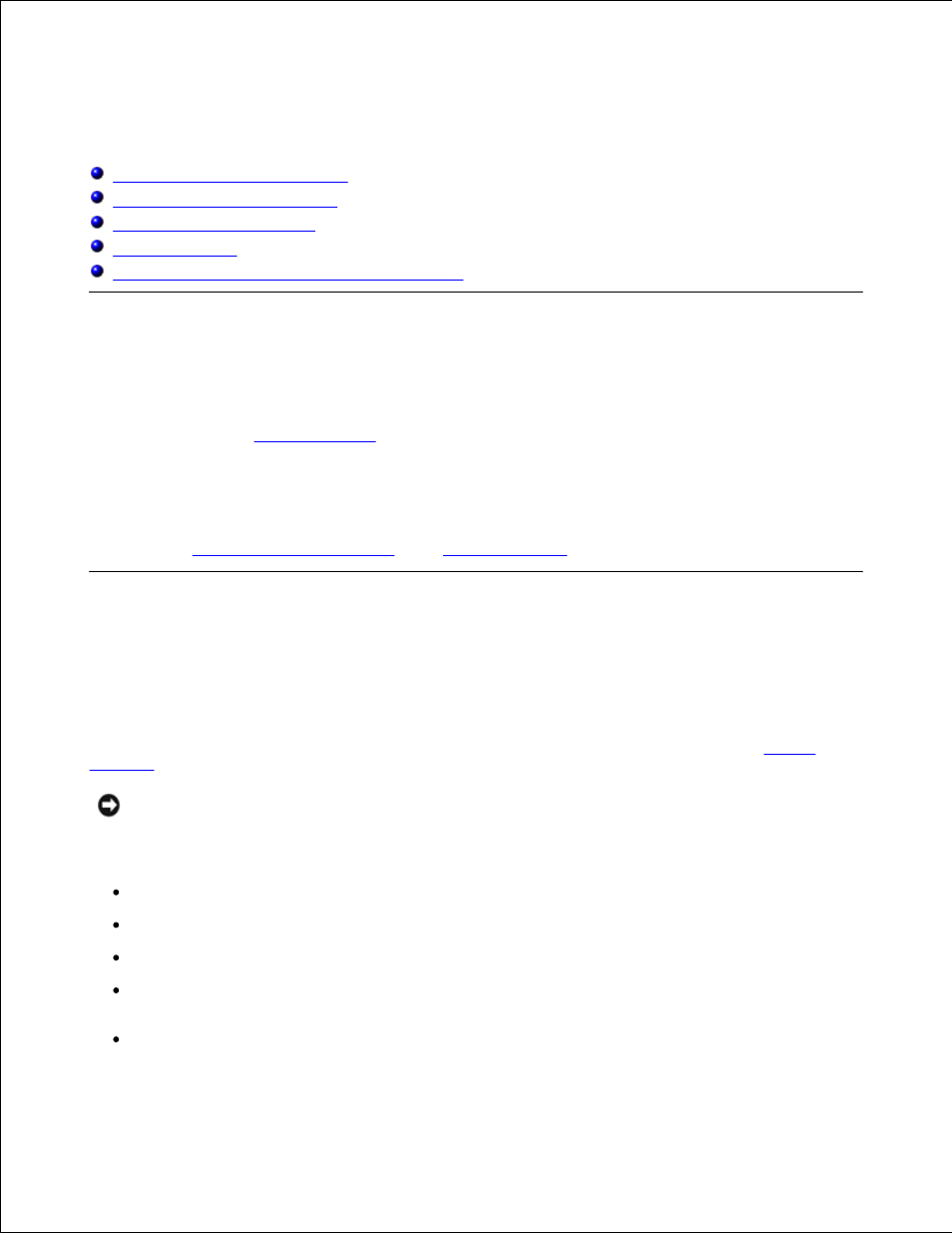
Using the Dell Diagnostics
When to Use the Dell Diagnostics
Features of the Dell Diagnostics
Starting the Dell Diagnostics
Advanced Testing
Confirming the System Configuration Information
When to Use the Dell Diagnostics
Whenever a major component or device in your computer does not function properly, you may have a
component failure. If you are experiencing a problem with your computer, Dell recommends that you
perform the checks in "
Solving Problems
" and run the Dell Diagnostics before you call Dell for technical
assistance. Running the Dell Diagnostics may help you to resolve the problem yourself quickly without
having to contact Dell for assistance.
If you are experienced with computers and know what component(s) you need to test, simply select the
appropriate diagnostic test group(s) or subtest(s). If you are unsure about how to begin diagnosing a
problem, see "
Starting the Dell Diagnostics
" and "
Advanced Testing
."
Features of the Dell Diagnostics
The Dell Diagnostics helps you check your computer's hardware without any additional equipment and
without destroying any data. By using the diagnostics, you can have confidence in your computer's
operation. And if you find a problem you cannot solve by yourself, the diagnostic tests can provide you with
important information you will need when talking to Dell's service and support personnel. If you are
experiencing a problem with your computer, Dell recommends that you perform the checks in "
Solving
Problems
" and run the Dell Diagnostics before you call Dell for technical assistance.
NOTICE:
Use the Dell Diagnostics to test only your Dell™ computer. Using this program with other
computers may cause incorrect computer responses or result in error messages.
The diagnostic test groups or subtests also have these helpful features:
Options that let you perform quick checks or extensive tests on one or all devices
An option that allows you to choose the number of times a test group or subtest is repeated
The ability to display test results or to save them in a file
Options to temporarily suspend testing if an error is detected, or to terminate testing when an
adjustable error limit is reached
Extensive online Help screens that describe the tests and how to run them
