Ensuring sufficient power for your computer, Docking power considerations – Dell Latitude C540 User Manual
Page 56
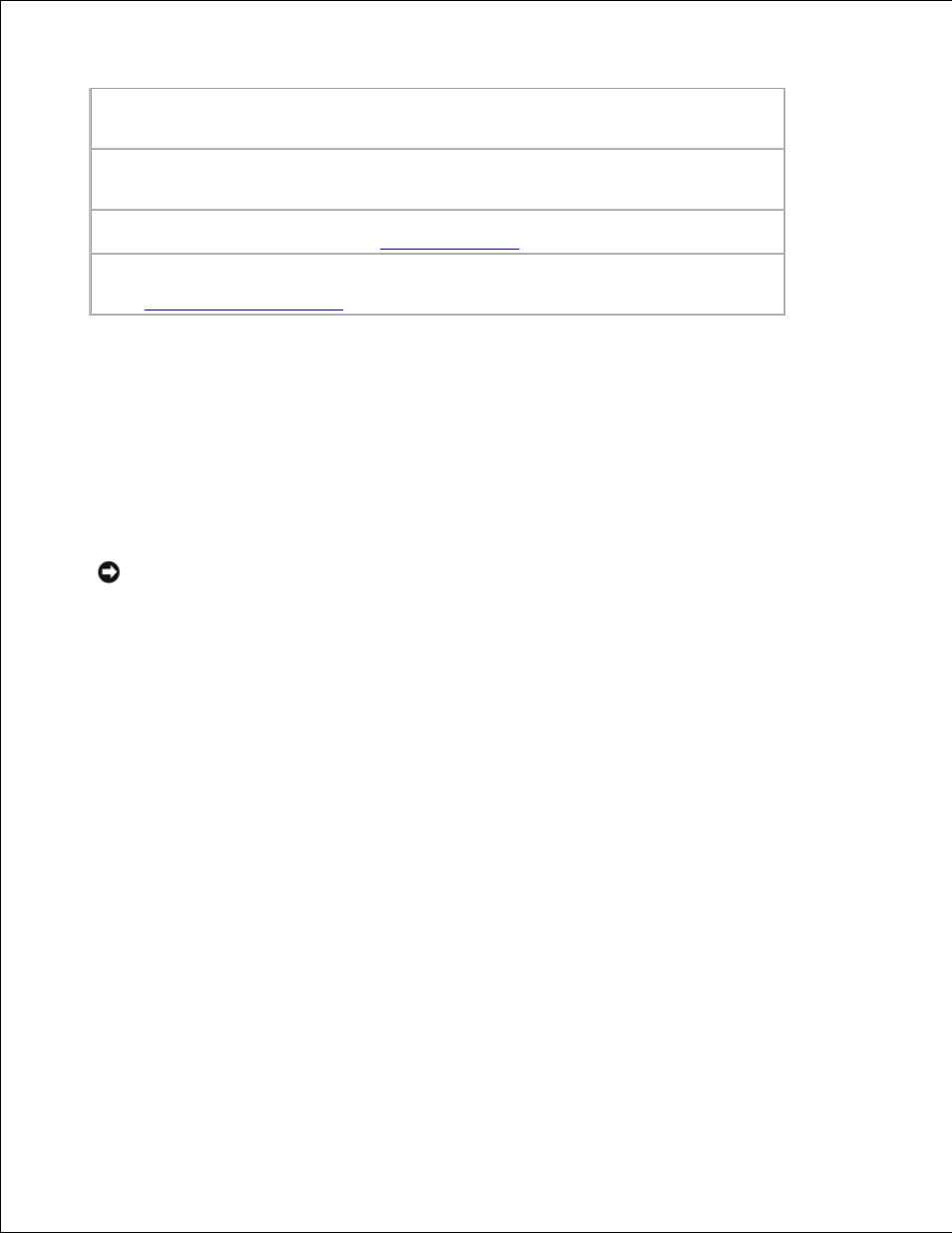
Connect the computer directly to an electrical outlet -
Bypass power protection devices,
power strips, and the extension cable to verify that the computer turns on.
Eliminate possible interference -
Turn off nearby fans, fluorescent lights, halogen lamps, or
other appliances.
Adjust the Power Properties -
See "
Power Management
."
Reseat the memory modules -
If the computer power light turns on but the display remains
blank,
reseat the memory modules
.
Ensuring Sufficient Power for Your Computer
Your computer's Intel® Pentium® 4 microprocessor requires more power than the microprocessors used in
some of Dell's previous portable computers. The computer achieves maximum performance with the 70-W
(standard) or 90-W (optional) AC adapter and the 4460-mAh battery (standard).
You can use the 3800-mAh and 3600-mAh batteries from earlier Dell computers, but these lower-capacity
batteries will discharge significantly faster. The computer is not designed to run with the Latitude 50-W AC
travel adapter.
NOTICE:
Do not use a battery rated under 3600 mAh in this computer; lower-capacity batteries may
prevent the computer from powering up.
Docking Power Considerations
To achieve maximum performance when using the Dell C/Dock Expansion Station, you must use a 90-W AC
adapter with the expansion station. Using a 70-W AC adapter with the expansion station causes the
computer to run in reduced-performance mode and may result in an AC adapter warning message.
All Dell C/Dock Expansion Stations and C/Port Advanced Port Replicators manufactured after April 2002
shipped with 90-W AC adapters. If you have an earlier expansion station with a 70-W AC adapter and want
to upgrade for optimal performance, you can purchase a 90-W AC adapter from Dell.
The following table summarizes system performance expectations for the various AC adapters and docking
configurations.
