Power management, Power management modes, Standby mode – Dell Latitude C540 User Manual
Page 39: Hibernate mode, Power options properties, In windows 2000, In windows xp, Power schemes tab, Alarms tab, Power meter tab
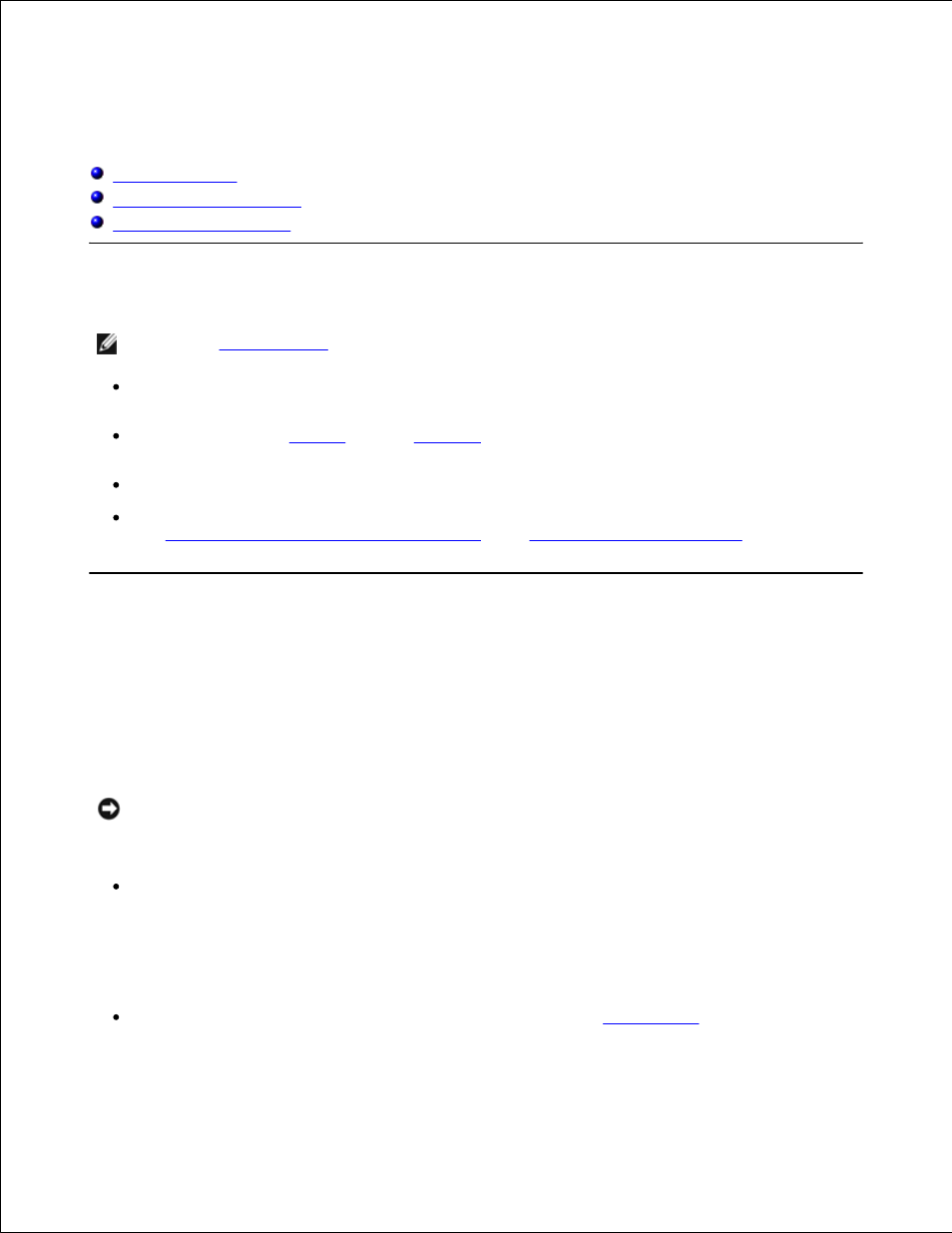
Power Management
Management Tips
Power Management Modes
Power Options Properties
Management Tips
NOTE:
See "
Using a Battery
" for more information on conserving battery power.
Connect the computer to an electrical outlet when possible because the battery life expectancy is
largely determined by the number of times it is charged.
Place the computer in
standby
mode or
hibernate
mode when you leave the computer unattended for
long periods of time.
To exit a power management mode, press the power button.
For information on the optimal and allowable AC adapter and battery configurations for your computer,
see "
Ensuring Sufficient Power for Your Computer
" and "
Docking Power Considerations
."
Power Management Modes
Standby Mode
Standby mode conserves power by turning off the display and the hard drive after a predetermined period of
inactivity (a time-out). When the computer exits standby mode, it returns to the same operating state it was
in before entering standby mode.
NOTICE:
If your computer loses AC and battery power while in standby mode, it may lose data.
To enter standby mode:
In the Microsoft® Windows® 2000 operating system, click the Start button, click Shutdown, click
Standby, and then click OK.
In Windows XP, click the Start button, click Turn off computer, and then click Stand by.
or
Depending on how you set the power management options on the
Advanced tab
in the Power
Options Properties window, use one of the following methods:
