If you have a problem with integrated speakers, If you have a problem with external speakers – Dell Latitude C540 User Manual
Page 64
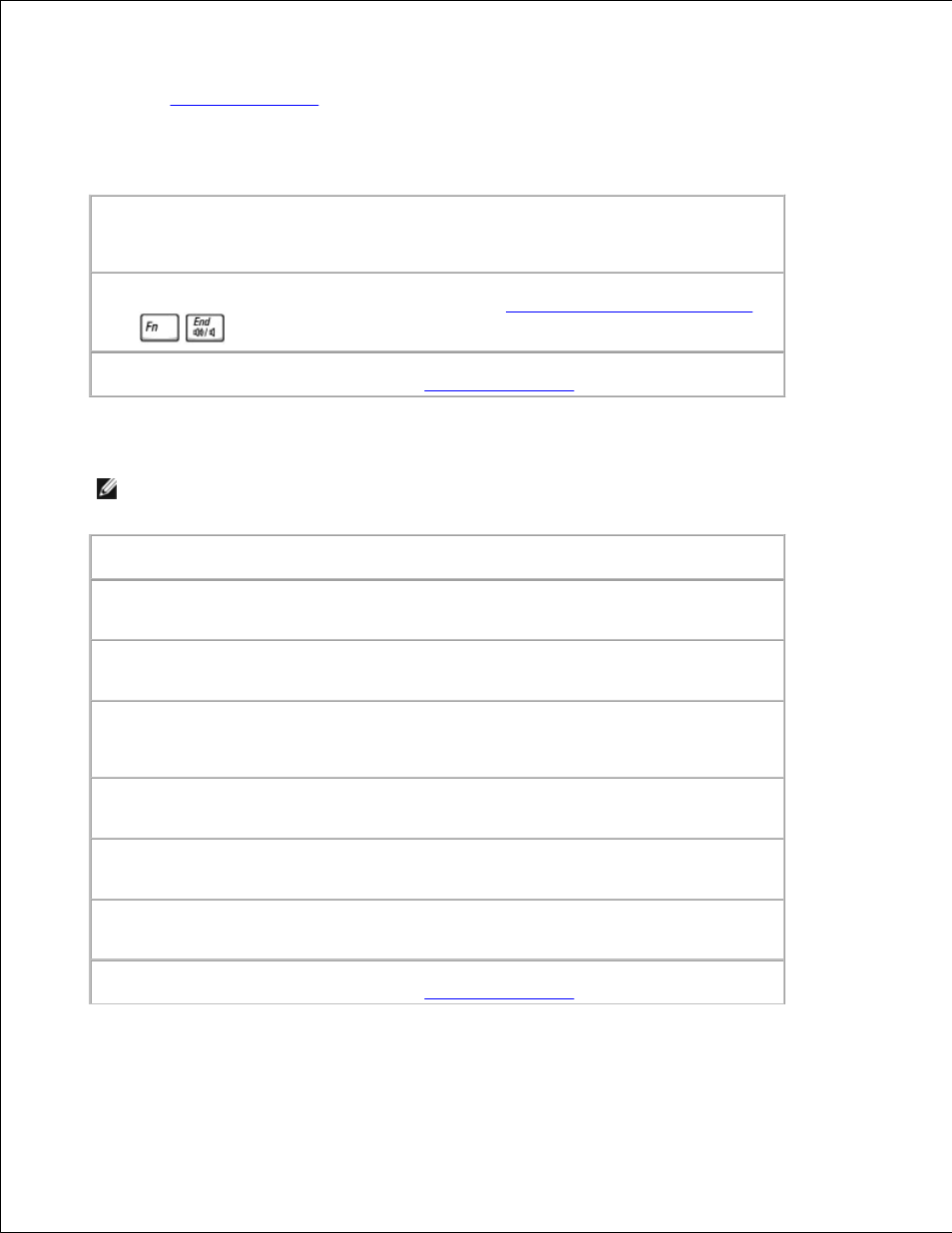
Fill out the
Diagnostics Checklist
as you complete these checks.
If you have a problem with integrated speakers
Adjust the Windows volume control -
Double-click the speaker icon in the lower-right
corner of your screen. Ensure that the volume is turned up and that the sound is not muted.
Adjust the volume, bass, or treble controls to eliminate distortion.
Adjust the volume using keyboard shortcuts -
See "
Using the Keyboard and Touch Pad
."
Press
to disable (mute) or reenable the integrated speakers.
Reinstall the sound (audio) driver -
See "
Reinstalling Software
."
If you have a problem with external speakers
NOTE:
The volume control in some MP3 players overrides the Windows volume setting. If you have
been listening to MP3 songs, make sure that you did not turn the player volume down or off.
Check the speaker cable connections -
See the setup diagram supplied with the speakers.
Test the electrical outlet -
Ensure that the electrical outlet is working by testing it with
another device, such as a lamp.
Ensure that the speakers are turned on -
See the setup diagram supplied with the
speakers.
Adjust the Windows volume control -
Double-click the speaker icon in the lower-right
corner of your screen. Ensure that the volume is turned up and that the sound is not muted.
Adjust the volume, bass, or treble controls to eliminate distortion.
Test the speakers -
Plug the speaker audio cable into the line-out connector on the
computer. Ensure that the headphone volume control is turned up. Play a music CD.
Run the speaker self-test -
Some speaker systems have a self-test button on the subwoofer.
See the speaker documentation for self-test instructions.
Eliminate possible interference -
Turn off nearby fans, fluorescent lights, or halogen lamps
to check for interference.
Reinstall the sound (audio) driver -
See "
Reinstalling Software
."
