Troubleshooting the nvram backup battery, Troubleshooting the nvram, Backup battery – Dell PowerEdge M910 User Manual
Page 324: See "troubleshooting the, Nvram backup battery, Troubleshooting the, Nvram backup battery" on
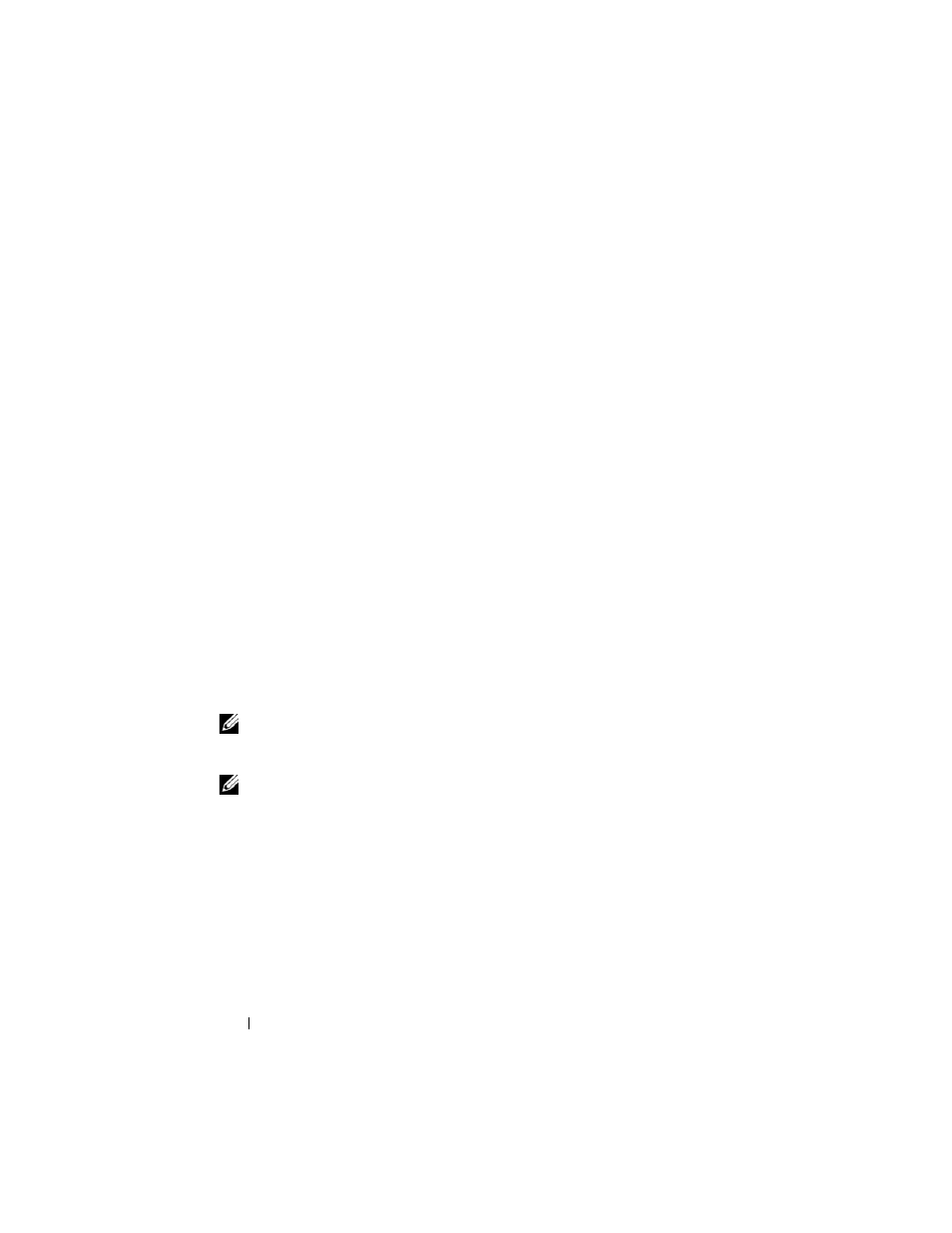
324
Troubleshooting Your System
Troubleshooting the NVRAM Backup Battery
Each blade contains a battery that maintains the blade configuration, date,
and time information in NVRAM when you turn off the blade. You may need
to replace the battery if an incorrect time or date is displayed during the boot
routine.
You can operate the blade without a battery; however, the blade configuration
information maintained by the battery in NVRAM is erased each time you
remove power from the blade. Therefore, you must re-enter the system
configuration information and reset the options each time the blade boots
until you replace the battery.
1 Re-enter the time and date through the System Setup program. See "Using
the System Setup Program and UEFI Boot Manager" on page 137.
2 Remove the blade for at least one hour. See "Removing a Blade" on
3 Install the blade. See "Installing a Blade" on page 158.
4 Enter the System Setup program.
If the date and time are not correct in the System Setup program, replace
the battery. See "Blade System Board NVRAM Backup Battery" on
page 265.
If the problem is not resolved by replacing the battery, see "Getting Help"
NOTE:
If the blade is turned off for long periods of time (for weeks or months), the
NVRAM may lose its system configuration information. This situation is caused by a
defective battery.
NOTE:
Some software may cause the blade’s time to speed up or slow down. If the
blade seems to operate normally except for the time kept in the System Setup
program, the problem may be caused by software rather than by a defective
battery.
