Mezzanine interface card (poweredge m610x only), Removing the mezzanine interface card – Dell PowerEdge M910 User Manual
Page 215
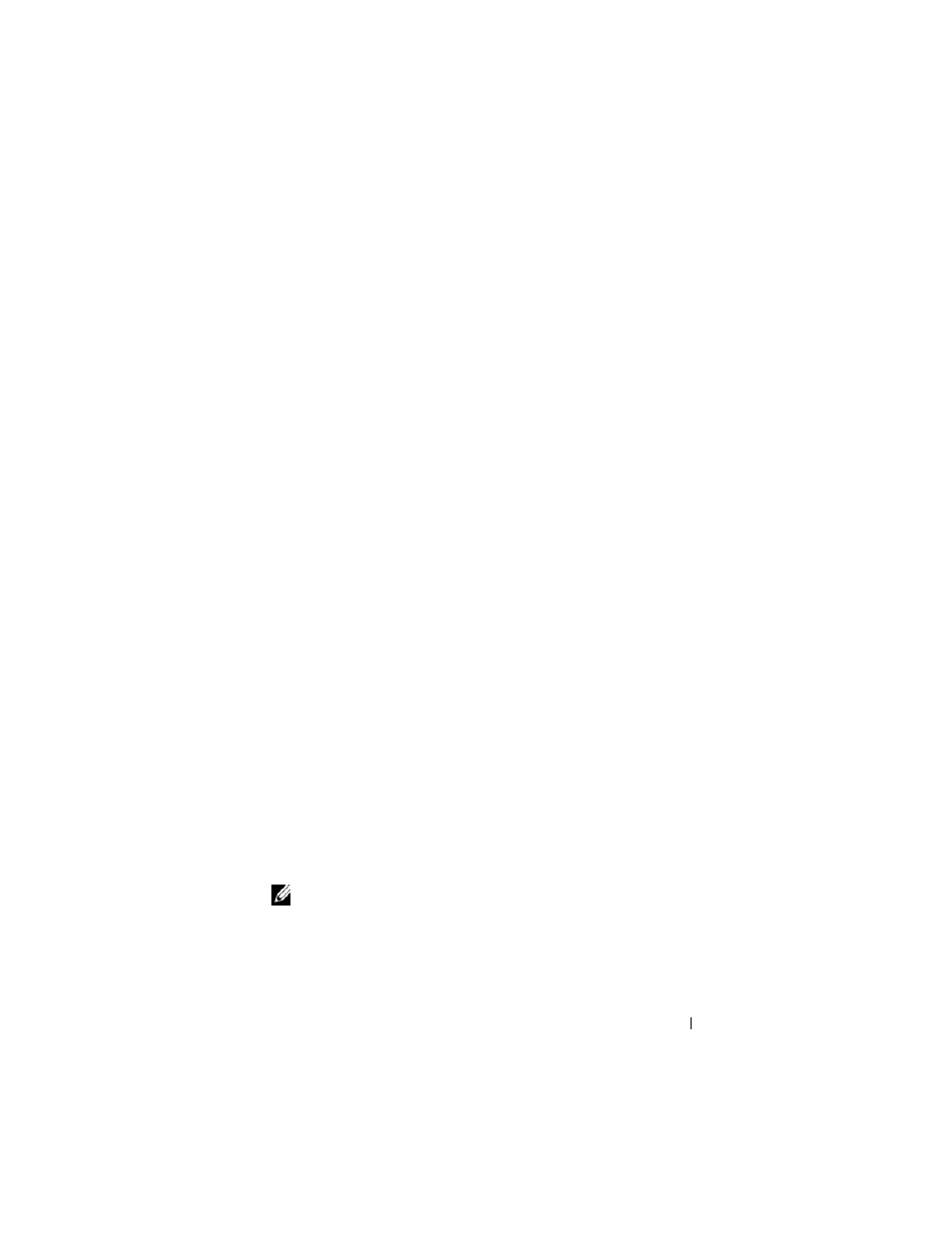
Installing Blade Components
215
4 PowerEdge M910 and M905 systems only - You must slide the system board
back in the blade chassis to access memory sockets (B1-B8) and (D1-D8)
for M910 and (C1-C4) and (D1-D4) for M905. See step 1 through step 9
in "Removing the System Board" on page 276.
5 Press down and out on the ejectors on each end of the socket until the
memory module pops out of the socket. See Figure 3-22.
6 PowerEdge M910 and M905 systems only - If you removed the system board
to access the memory modules, reinstall the system board.
7 Close the blade. See "Closing the Blade" on page 161.
8 Install the blade. See "Installing a Blade" on page 158.
Mezzanine Interface Card (PowerEdge M610x
Only)
The mezzanine interface card is installed on the MEZZ1_FAB_C and
MEZZ2_FAB_B connectors on the system board and provides connectivity
between the PCIe expansion-card riser and the system board.
Removing the Mezzanine Interface Card
1 Remove the blade. See "Removing a Blade" on page 155.
2 Open the blade. See "Opening the Blade" on page 159.
3 Disconnect the data cables from the interface-card connectors.
To disconnect a data cable, press the release latch on the connector, push
inward slightly, then outward to release the cable connector from the
interface-card connector.
4 Remove the cable management clip from the chassis inner wall. See
5 Open the card retention latch by pressing the ridged area on the latch with
your thumb, and lifting the end of the latch. See Figure 3-23.
NOTE:
Hold the mezzanine interface card by its edges only.
6 Lift the interface card straight up from the system board.
7 Close the card retention latch.
8 Close the blade. See "Closing the Blade" on page 161.
