Power management modes, Standby mode, Hibernate mode – Dell Vostro 500 (Mid 2009) User Manual
Page 50
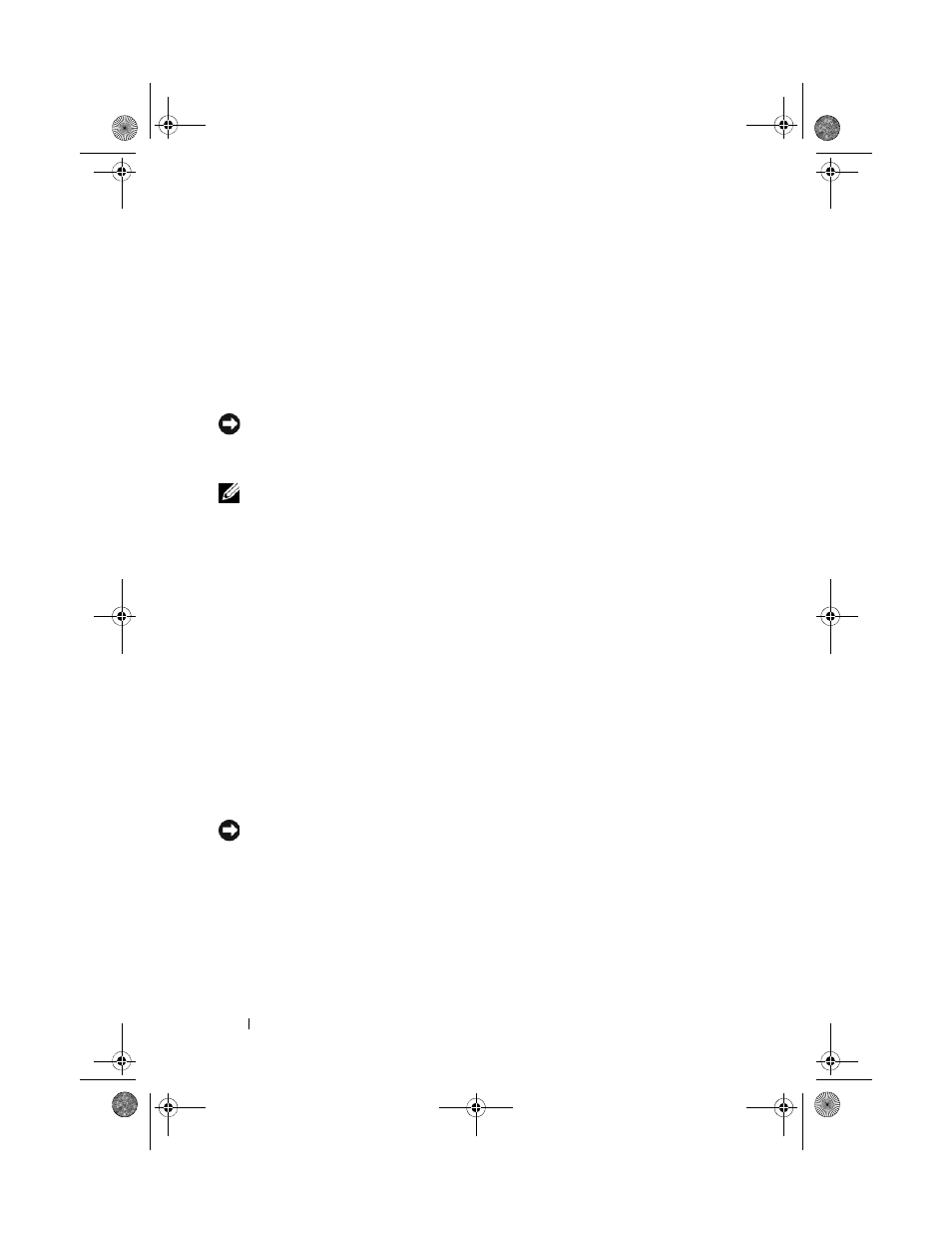
50
Using a Battery
Power Management Modes
Standby Mode
Standby mode conserves power by turning off the display and the hard drive
after a predetermined period of inactivity (a time-out). When the computer
exits standby mode, it returns to the same operating state it was in before
entering standby or sleep mode.
NOTICE:
If your computer loses AC and battery power while in standby or sleep
mode, it may lose data.
To enter standby mode, click Start
→ Turn off computer→ Stand by.
NOTE:
If your computer is not responding, pressing the power button for more than
10 seconds turns it off.
Depending on how you set the power management options in the Power
Options Properties window or the QuickSet Power Management Wizard, you
may also use one of the following methods:
•
Close the display.
•
Press
To exit standby or sleep mode, press the power button or open the display,
depending on how you set the power management options. You cannot make the
computer exit standby or sleep mode by pressing a key or touching the touch pad.
Hibernate Mode
Hibernate mode conserves power by copying computer data to a reserved area
on the hard drive and then completely turning off the computer. When the
computer exits hibernate mode, it returns to the same operating state it was
in before entering hibernate mode.
NOTICE:
You cannot remove devices or undock your computer while your
computer is in hibernate mode.
Your computer enters hibernate mode if the battery charge level becomes
critically low.
To enter hibernate mode, click the Start button, click Turn off computer,
press
book.book Page 50 Thursday, August 7, 2008 5:00 PM
