Setting display resolution and refresh rate – Dell Vostro 500 (Mid 2009) User Manual
Page 40
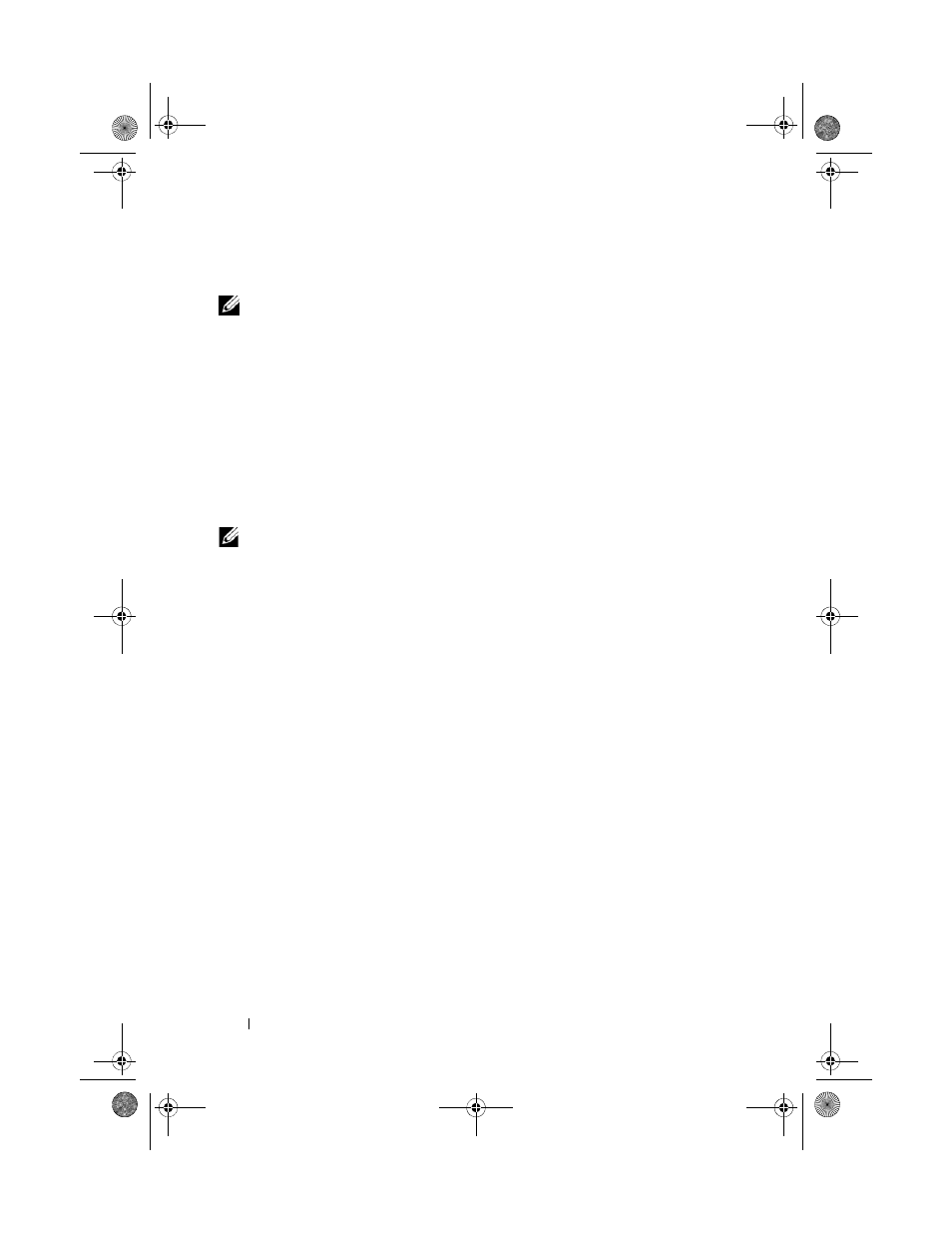
40
Using the Display
Setting Display Resolution and Refresh Rate
NOTE:
If you change the display resolution from the current settings, the image
may appear blurry or text may be hard to read if you change the resolution to one
not supported by your computer and display. Before you change any of the display
settings, make a note of the current settings so you can change back to the
previous settings if needed.
You can enhance the legibility of text and change the appearance of images
on the screen by adjusting display resolution. As you increase resolution,
items appear smaller on the screen. In contrast, lower resolution causes text
and images to appear larger and can benefit people with vision impairments.
To display a program at a specific resolution, both the video card and the
display must support the program, and the necessary video drivers must be
installed.
NOTE:
Use only the Dell-installed video drivers, which are designed to offer the
best performance with your Dell-installed operating system.
If you choose a resolution or color palette that is higher than the display
supports, the settings adjust automatically to the closest supported values.
To set the display resolution and refresh rate for your display:
1 Click Start → Control Panel.
2 Under Display, click Settings.
3 In the Display Settings window, under Resolution, move the slide bar to
the left or right to decrease/increase the screen resolution.
book.book Page 40 Thursday, August 7, 2008 5:00 PM
