Starting system restore – Dell Vostro 500 (Mid 2009) User Manual
Page 104
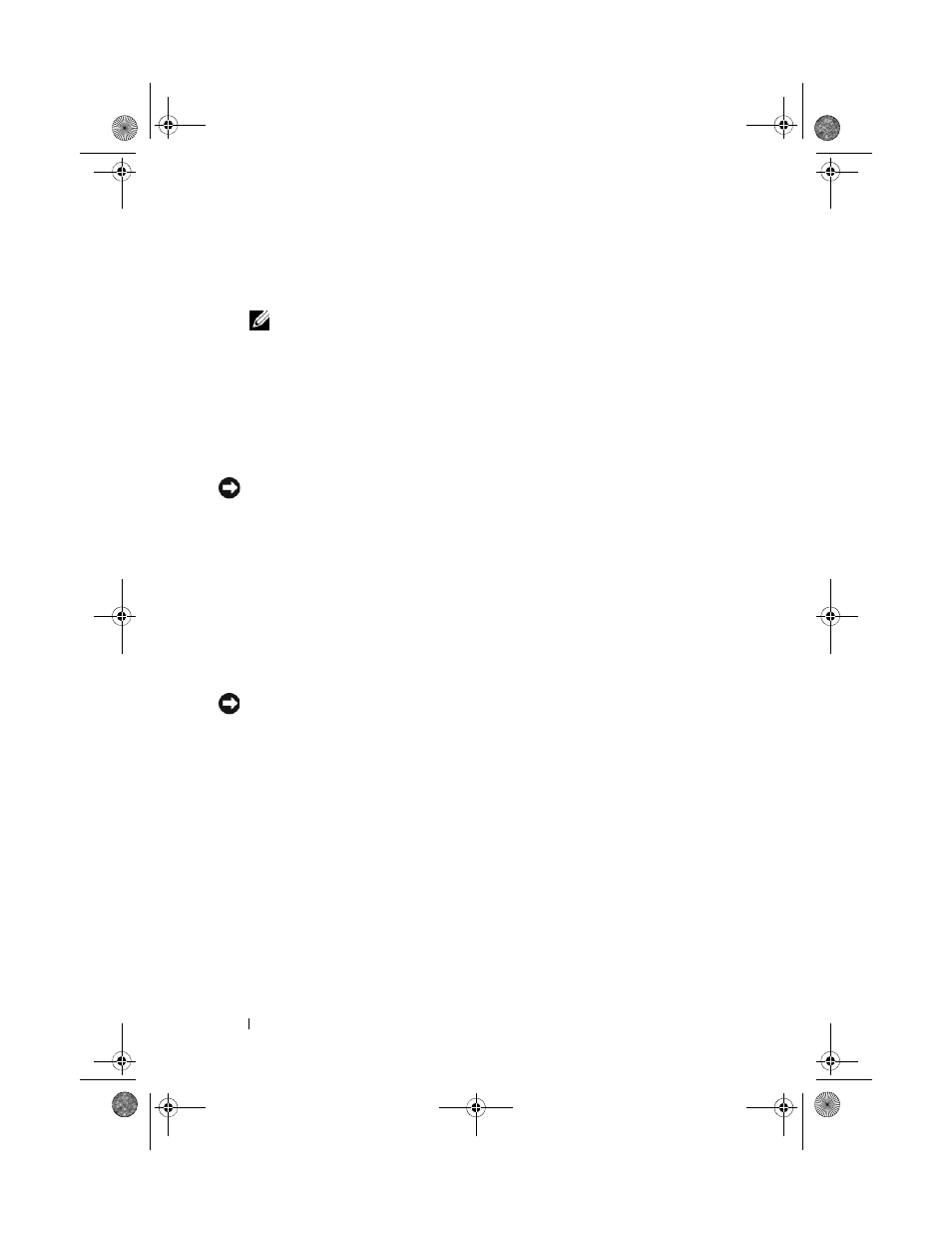
104
Troubleshooting
1 Click Start → Help and Support.
2 Type
System Restore
in the search field, then press
NOTE:
The
User Account Control window may appear. If you are an
administrator on the computer, click
Continue; otherwise, contact your
administrator to continue the desired action.
3 Click Next and follow the remaining prompts on the screen.
In the event that System Restore did not resolve the issue, you may undo the
last system restore.
Starting System Restore
NOTICE:
Before you restore the computer to an earlier operating state, save and
close any open files and exit any open programs. Do not alter, open, or delete any
files or programs until the system restoration is complete.
1 Click Start→ All Programs→ Accessories→ System Tools→ System Restore.
2 Click either Restore my computer to an earlier time or Create a restore point.
3 Click Next and follow the remaining on-screen prompts.
In the event that System Restore did not resolve the issue, you may undo the
last system restore.
Undoing the Last System Restore
NOTICE:
Before you undo the last system restore, save and close all open files and
exit any open programs. Do not alter, open, or delete any files or programs until the
system restoration is complete.
1 Click Start→ All Programs→ Accessories→ System Tools→ System Restore.
2 Click Undo my last restoration and click Next.
Enabling System Restore
If you reinstall Windows XP with less than 200 MB of free hard-disk space
available, System Restore is automatically disabled.
To see if System Restore is enabled:
1 Click Start→ Control Panel→ Performance and Maintenance→ System.
2 Click the System Restore tab and ensure that Turn off System Restore is
unchecked.
book.book Page 104 Thursday, August 7, 2008 5:00 PM
