Replacing the hinge cover, Keyboard, Removing the keyboard – Dell Vostro 500 (Mid 2009) User Manual
Page 114
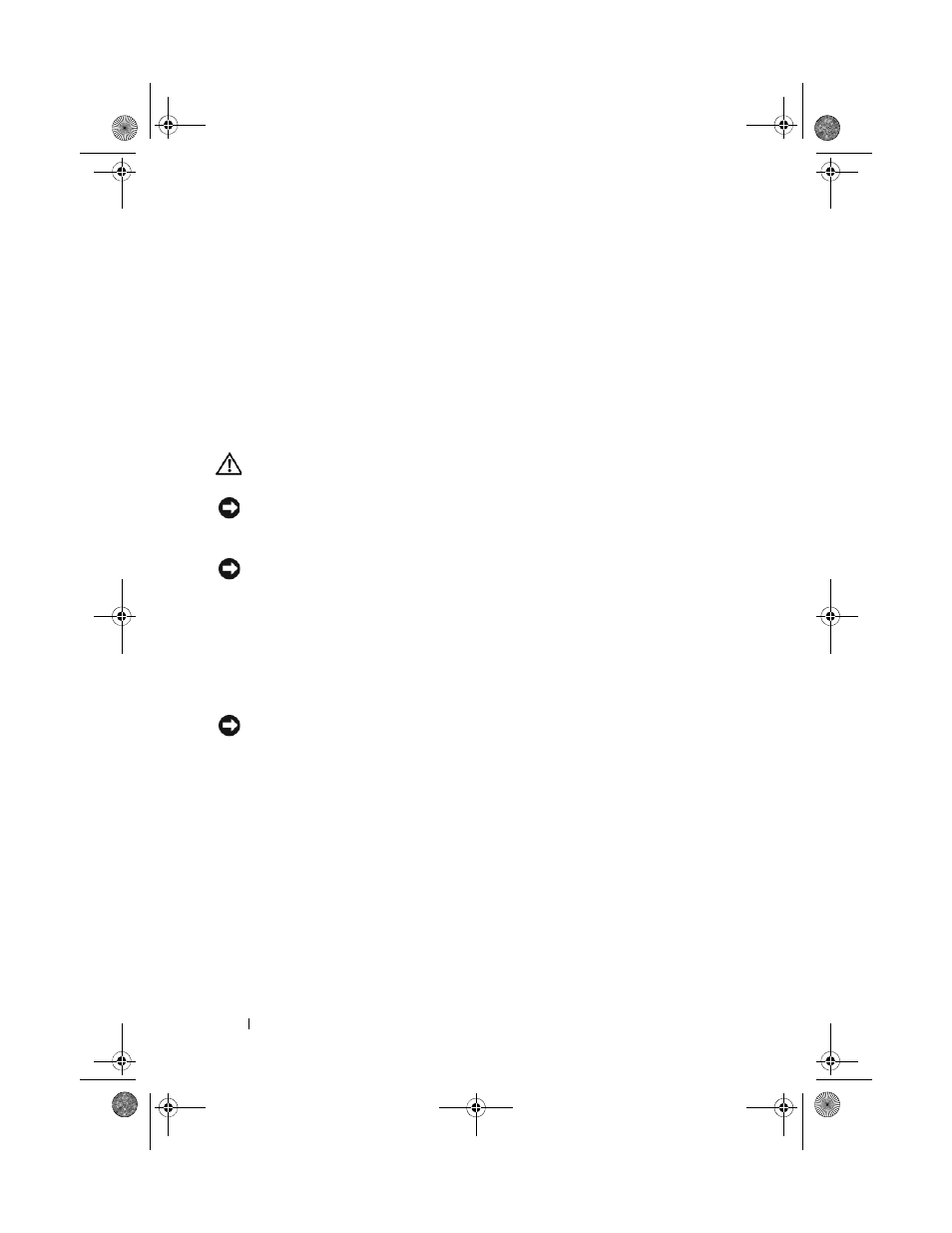
114
Adding and Replacing Parts
Replacing the Hinge Cover
1 Replace the media control buttons connector to the system board.
2 Insert the left edge of the hinge cover.
3 Press from left to right until the cover snaps into place.
Keyboard
For more information about the keyboard, see "Using the Keyboard and
Touch Pad" on page 41.
CAUTION:
Before you begin any of the procedures in this section, follow the
safety instructions in the Product Information Guide.
NOTICE:
To avoid electrostatic discharge, ground yourself by using a wrist grounding
strap or by periodically touching an unpainted metal surface (such as a connector
on the back of the computer).
NOTICE:
To help prevent damage to the system board, you must remove the battery
from the battery bay before you begin working inside the computer.
Removing the Keyboard
1 Follow the procedures in "Before You Begin" on page 107.
2 Remove the hinge cover (see "Hinge Cover" on page 113).
3 Remove the two screws at the top of the keyboard.
NOTICE:
The key caps on the keyboard are fragile, easily dislodged, and time-
consuming to replace. Be careful when removing and handling the keyboard.
4 Lift the keyboard and hold it up and slightly forward to access to the
keyboard connector.
5 To disconnect the keyboard cable from the keyboard connector on the
system board, rotate the keyboard connector latch toward the front of the
computer.
6 Slide the keyboard cable out of the keyboard connector.
book.book Page 114 Thursday, August 7, 2008 5:00 PM
