Specifying movie image quality – Casio EX-S500 User Manual
Page 95
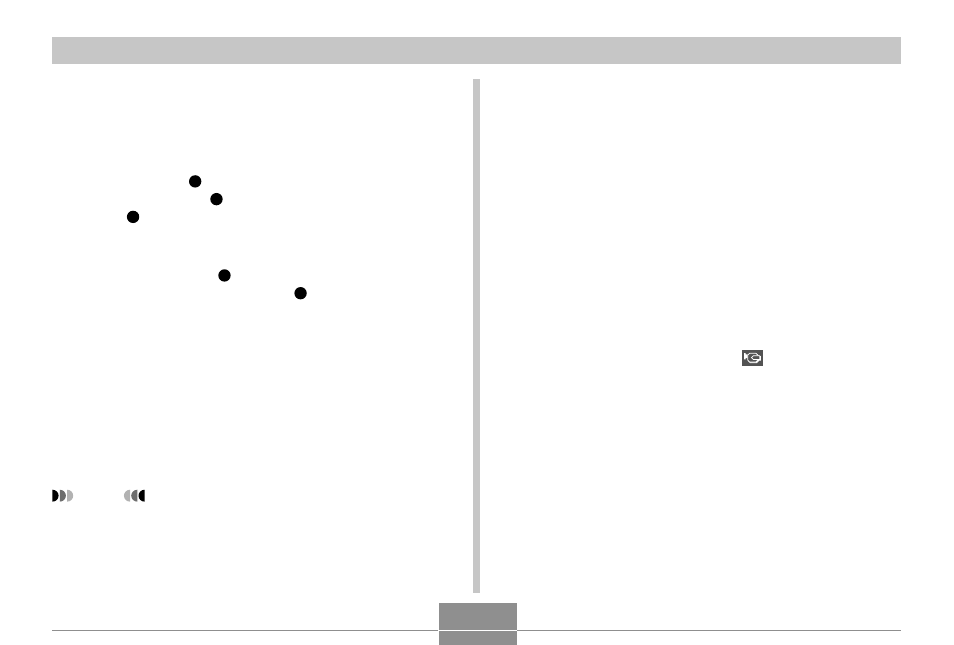
95
OTHER RECORDING FUNCTIONS
• Movie recording functions
— Movie
Use this function for normal movie recording (page
96).
— Short Movie
Each press of [
] (MOVIE) records a short movie
that starts before [
] (MOVIE) is pressed and ends
after [
] (MOVIE) is pressed (page 97).
— Past Movie
This function uses a 5-second buffer that is continually
updated. Pressing [
] (MOVIE) starts recording from
five seconds prior to the point [
] (MOVIE) is
pressed. Use this function when you want to make
sure you do not miss fast-moving action (page 99).
— BEST SHOT mode
This mode is for BEST SHOT scenes other than Short
Movie and Past Movie. It makes camera setup as ease
as selecting the applicable sample scene. Select one
of the BEST SHOT scenes and the camera
automatically configures itself with the setup for that
scene (page 85).
NOTE
• You can play movie files on your computer using
Windows Media Player 9.
Specifying Movie Image Quality
The image quality setting determines how much the
camera compresses movie images before storing them.
Image quality is expressed as image size in pixels. A
“pixel” is one of the many tiny dots that make up an image.
More pixels (a larger image size) provide finer detail and
higher image quality when a movie is played back.
Before recording a movie, select the image quality setting
that suits your needs.
1.
In the REC mode, press [MENU].
2.
Use [
̇] and [̈] to select the “Quality” tab.
3.
Use [
̆] and [̄] to select “
Quality” , and
then press [
̈].
4.
Use [
̆] and [̄] to select the setting you
want, and then press [SET].
B
