Specifying image size – Casio EX-S500 User Manual
Page 69
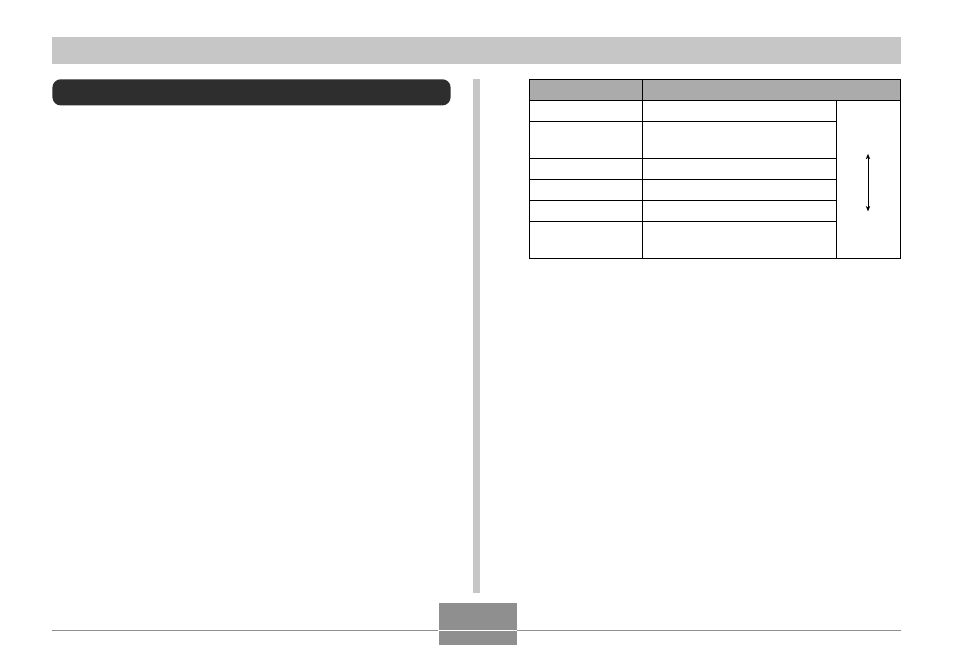
BASIC IMAGE RECORDING
69
Specifying Image Size
“Image size” is the size of the image, expressed as the
number of vertical and horizontal pixels. A “pixel” is one of
the many tiny dots that make up the image. More pixels
provide finer detail when an image is printed, but a higher
pixel count also causes the image’s file size to be larger.
You can select an image size to suit your needs for greater
detail or smaller file size.
• Note that this setting is valid for snapshots only. For
information about movie image size, see page 95.
1.
In the REC mode, press [MENU].
2.
Use [
̇] and [̈] to select the “Quality” tab.
3.
Use [
̆] and [̄] to select “Size”, and then
press [
̈].
4.
Use [
̆] and [̄] to select the setting you
want, and then press [SET].
• When selecting the image size, the image size value
(pixels) will alternate on the display with a
corresponding print size. The print size indicates the
optimum paper size when you print an image that is
the image size you select.
• The above print sizes are all approximate values when
printing at a resolution of 200 dpi (dots per inch). Use a
larger setting when you want to print at a higher
resolution or when you plan to produce a larger size print.
• Selecting the “2560
× 1712 (3:2)” image size will record
images with a 3:2 (horizontal : vertical) aspect ratio, which
is optimal for printing on paper with an aspect ratio of 3:2.
Print Size
A3 Print
A3 Print (3:2 horizontal-to-
vertical ratio)
A4 Print
A4 Print
3.5˝
× 5˝ Print
E-mail (optimum size when
attaching image to e-mail)
Larger
Smaller
Image Size
2560
Ч 1920
2560
Ч 1712
(3:2)
2304
Ч 1728
2048
Ч 1536
1600
Ч 1200
640
Ч 480
