Casio EX-S500 User Manual
Page 86
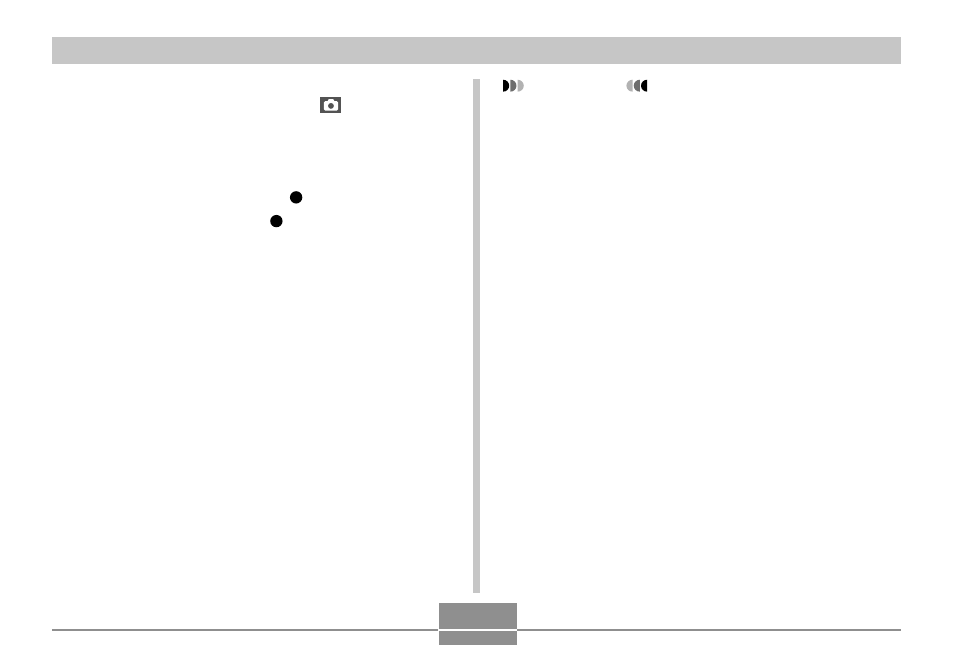
86
OTHER RECORDING FUNCTIONS
• Selecting the “Auto” scene changes the recording
type to snapshot auto recording (“
” displayed)
(page 52).
3.
To record a snapshot, press the shutter
button.
To record a movie, press [
] (MOVIE).
• To stop recording, press [
] (MOVIE) again.
IMPORTANT!
• BEST SHOT scenes were not recorded using this
camera. They are provided as samples only.
• Movie recording is not supported for the “Business
Cards and Documents”, and the “Whiteboard, etc.”
scenes. Snapshot recording is not supported for the
“Short Movie” and the “Past Movie” scenes. Movie
recording and snapshot recording are not supported
for the “Voice Recording” scene.
• Depending on the sample scene, you may not be
able to record a still image or movie.
• Due to shooting conditions and other factors, an
image recorded using the setup of a BEST SHOT
scene may not produce exactly the results you
expect.
• You can change the camera settings that are made
when you select a BEST SHOT scene. Note,
however, that the BEST SHOT settings revert to their
defaults when you select another BEST SHOT scene
or turn off the camera. If you want to save your
settings for later use, save them as a BEST SHOT
user setup.
• Digital noise reduction processing is performed
automatically when you are recording a night scene,
fireworks, or other image that requires slow shutter
speeds. Because of this, it takes longer to record
images at lower shutter speeds. Make sure that you
do not perform any camera button operations until
the image recording operation is complete.
B
