Recording an image, 52 recording an image – Casio EX-S500 User Manual
Page 52
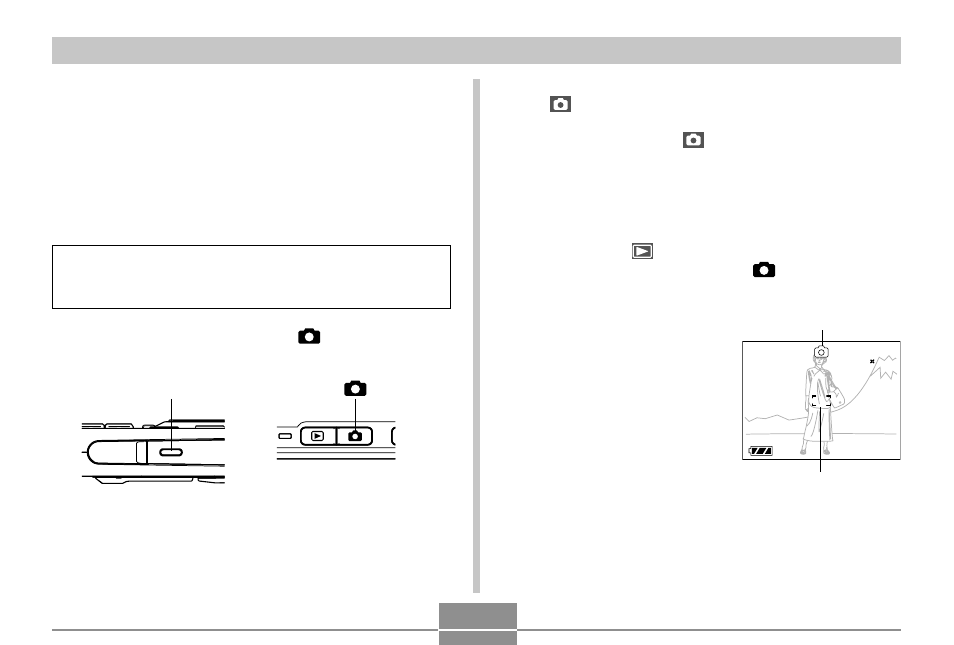
BASIC IMAGE RECORDING
52
Recording an Image
Your camera automatically adjusts shutter speed in
accordance with the brightness of the subject. Images you
record are stored in the camera’s built-in memory, or to a
memory card if you have one loaded in the camera.
• When an optionally available SD memory card or
MultiMediaCard (MMC) is loaded in the camera, images
are stored on the card (page 163).
After purchasing a memory card, be sure to load it into
the camera and format it before trying to use it (page
166).
1.
Press the power button or [
] (REC) to turn
on the camera.
• This causes the image and the auto recording icon
(
) to appear on the monitor screen, and then
enters the currently selected recording mode. If the
auto recording icon (
) is not displayed, use the
procedure on page 85 to select the “Auto” scene.
This should cause the auto recording icon to appear.
• If the camera is in the PLAY mode when it turns on,
the message “There are no files.” will appear if you
do not have any images stored in memory yet. In
addition, the
icon will be visible at the top of the
display. If this happens, press [
] (REC) to enter
the currently selected recording mode.
2.
Compose the image
on the monitor screen
so the main subject is
within the focus
frame.
• The focusing range of
the camera depends on
focus mode you are
using (page 71).
[
]
Power button
1200N
1200N
1600
1600
10
10
05/
05/12
12/24
24
12
12:58
58
Focus frame
Auto recording icon
