Recording audio, Adding audio to a snapshot – Casio EX-S500 User Manual
Page 102
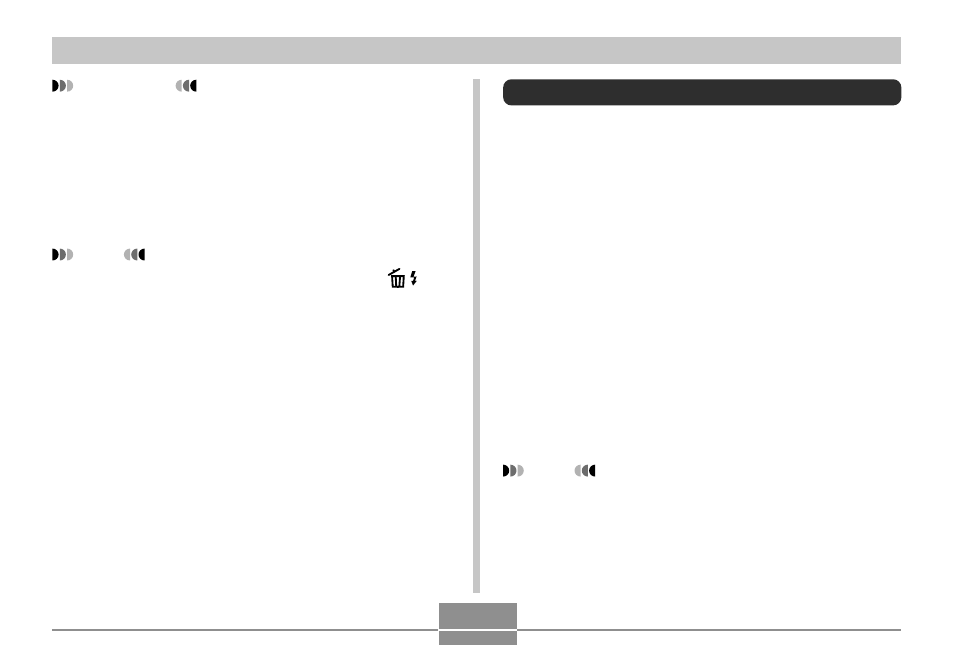
102
OTHER RECORDING FUNCTIONS
IMPORTANT!
• During movie recording, you can only record auto
recording snapshots, and BEST SHOT snapshots
(excluding Business Cards and Documents,
Whiteboard etc., Short Movie, Past Movie, Voice
Recording).
• Movie recording (image and audio) is interrupted for
a few seconds when a snapshot is recorded.
NOTE
• During movie recording, you can press [
̄] ( ) to
cycle through the flash mode settings for snapshot
recording (page 61). Select the flash mode you want
to use before recording the snapshot.
• You can use the key customization feature (page
109) to assign functions to [
̇] and [̈] that can be
accessed during snapshot and movie recording.
Recording Audio
Adding Audio to a Snapshot
You can add audio to a snapshot after you record it.
• Image Format: JPEG
JPEG is an image format that provides efficient data
compression.
The file extension of a JPEG file is “.JPG”.
• Audio Format: WAVE/ADPCM recording format
This is the Windows standard format for audio recording.
The file extension of a WAVE/ADPCM file is “.WAV”.
• Recording Time:
Up to about 30 seconds per image
• Audio File Size:
Approximately 165KB (30-second recording of
approximately 5.5KB per second)
NOTE
• You can play back an audio file recorded in the
Audio Snapshot mode on your computer using
Windows Media Player.
