Where to go next – Cisco 2940 User Manual
Page 47
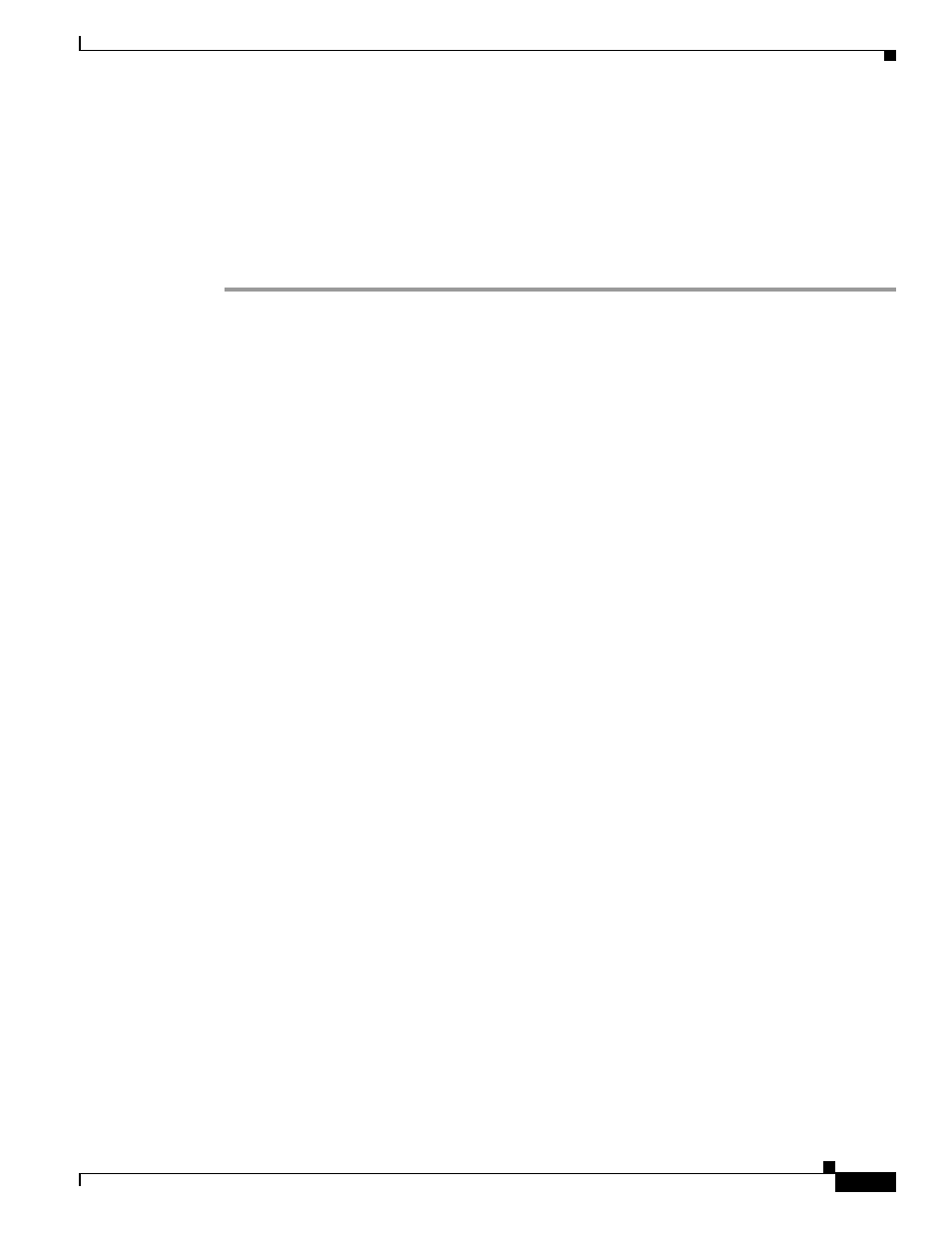
2-17
Catalyst 2940 Switch Hardware Installation Guide
OL-6157-01
Chapter 2 Installation
Where to Go Next
The LED turns green when the switch and the target device have an established link.
The LED turns amber while the STP discovers the network topology and searches for loops. This process
takes about 30 seconds, and then the port LED turns green.
If the LED is off, the target device might not be turned on, there might be a cable problem, or there might
be problem with the adapter installed in the target device. See
Chapter 3, “Troubleshooting,”
for
solutions to cabling problems.
Step 5
If necessary, reconfigure and restart the switch or target device.
Where to Go Next
For information about starting up the switch, see the Catalyst 2940 Switch Getting Started Guide.
If the default configuration is satisfactory, the switch does not need further configuration. You can use
any of these management options to change the default configuration:
•
Start the device manager, which is in the switch memory, to manage individual and standalone
switches. This is an easy-to-use web interface that offers quick configuration and monitoring. You
can access the device manager from anywhere in your network through a web browser. For more
information, see the getting started guide and the device manager online help.
•
Start the Network Assistant application, which is described in the Getting Started with Cisco
Network Assistant guide. Through this GUI, you can configure and monitor a switch cluster or an
individual switch.
•
Use the command-line interface (CLI) from the console to configure the switch as a member of a
cluster or as an individual switch. See the Catalyst 2940 Switch Software Configuration Guide and
the Catalyst 2940 Switch Command Reference
on Cisco.com for more information.
For setup instructions that use the CLI, go to
Appendix C, “Configuring the Switch with the
•
Start an SNMP application such as the CiscoView application.
For information about configuring the switch, see the switch software configuration guide.
