Cable guard, Leds – Cisco 2940 User Manual
Page 24
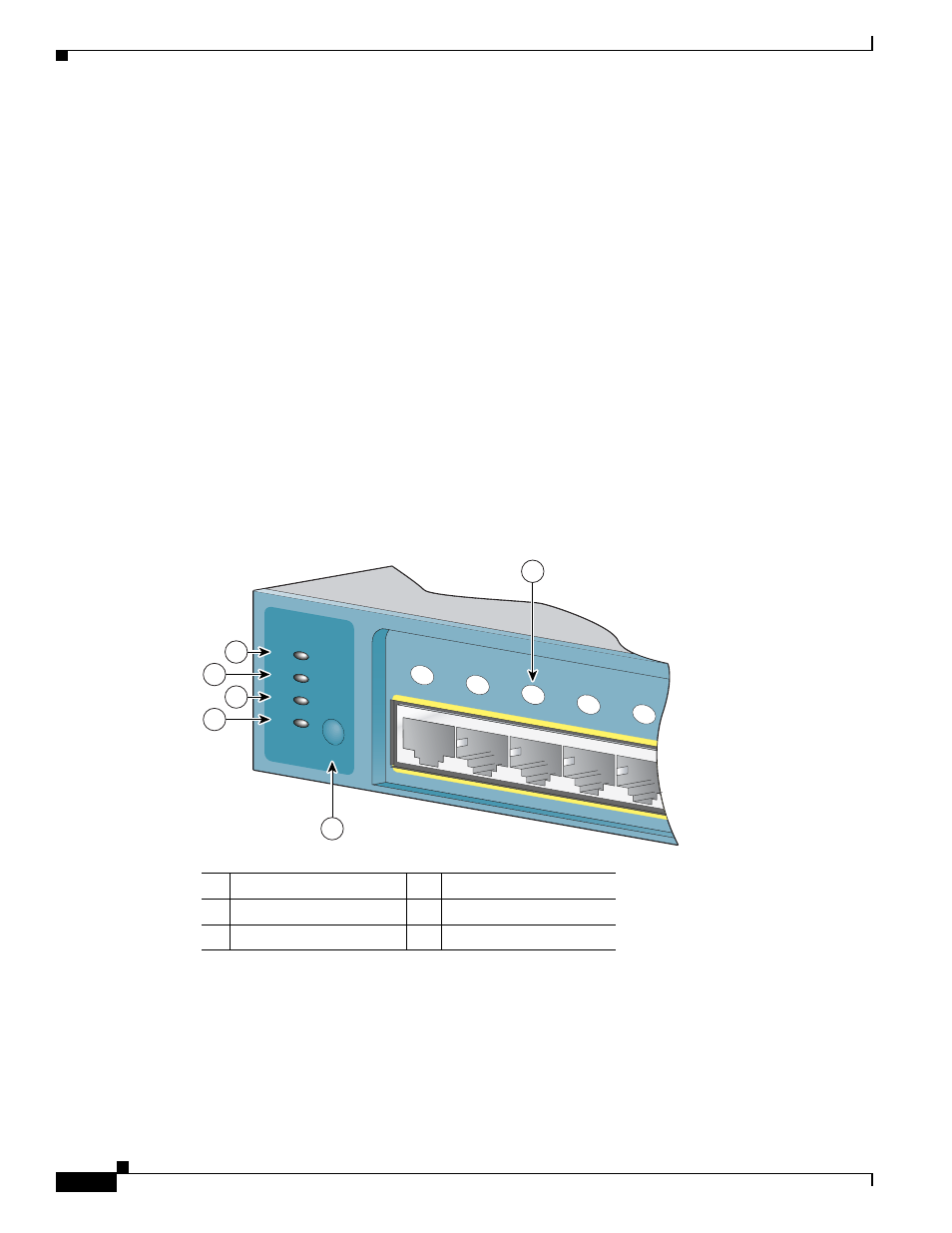
1-6
Catalyst 2940 Switch Hardware Installation Guide
OL-6157-01
Chapter 1 Overview
Front-Panel Description
ttp://www.cisco.com/issg/tmg/cwdm.shtml#matrix
Also see your SFP module documentation and the Cisco Small Form-Factor Pluggable Modules
Installation Notes (not orderable but is available on Cisco.com).
For the latest information about SFP modules supported by the switch, see the release notes.
Cable Guard
You can order an optional cable guard to secure cables to the front of the switch and prevent them from
being accidentally removed. To order a cable guard, contact your Cisco representative.
LEDs
There are four LEDs on the left panel of the switch, and there are port status LEDs above all the switch
ports, as shown in
.
Figure 1-3
LEDs on Catalyst 2940 Switches
You can use these LEDs to monitor switch activity and performance:
•
The system (SYST) continually displays the system status. The SYST LED color shows the switch
status.
•
The status (STAT), duplex (DPLX), and speed (SPD) LEDs show the information that is being
displayed by the port status LEDs. Pressing the Mode button cycles the LEDs through the STAT,
DPLX, and SPD displays.
1
Port status LED
4
STAT LED
2
Mode button
5
DPLX LED
3
SYST LED
6
SPD LED
89453
1x
2x
3x
4x
5x
SYST
STAT
DPLX
SPD
MODE
3
4
5
6
1
2
